Converting to openmg format, Convert format, Dialog box – Sony NAS-CZ1 User Manual
Page 24
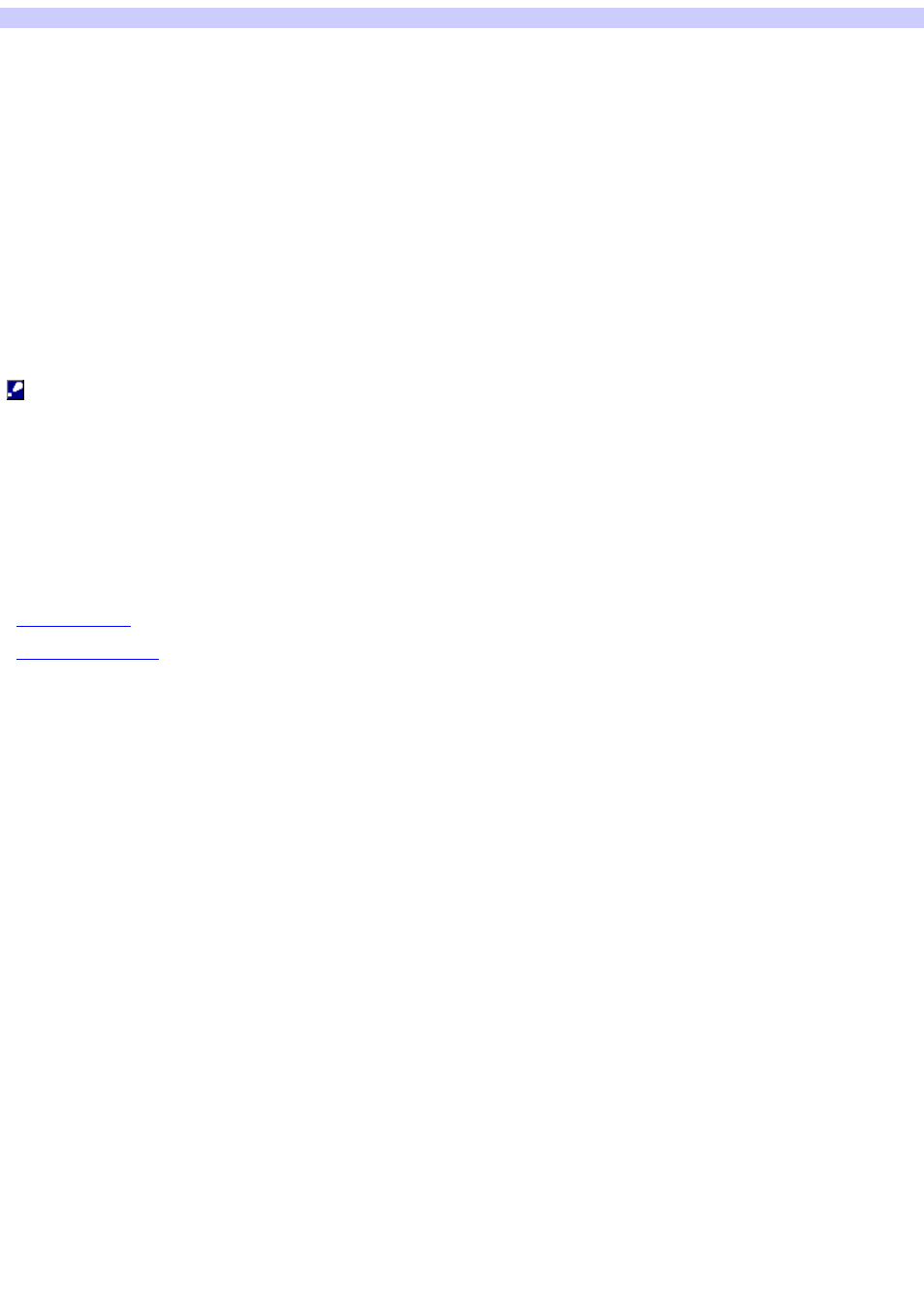
Converting to OpenMG Format
You can convert album tracks saved as WAVE, MP3 or WMA etc. format to the OpenMG format to make more HDD space available.
1.
Click the [M USIC LIBRARY] button in the LAUNCHER w indow .
The MANAGE MUSIC w indow appears.
2.
Se le ct the album track s you w ant to conve rt in the M USIC LIBRARY w indow .
Multiple album or tracks can be selected at the same time by clicking the desired album or track numbers w hile holding dow n the CTRL key.
3.
Click the [Menu] button in the MUSIC LIBRARY w indow to select "Convert Format".
The "CONVERT FORMAT" dialog box appears.
4.
Select a bit rate, and click the [OK] button.
5.
Click the [OK] button.
The selected album tracks begin converting.
To cancel converting album tracks, click the [Cancel] button.
Note s
Only album tracks w hich are WAVE, MP3 or WMA format are converted to OpenMG format.
Files that have been converted to OpenMG format cannot be returned to their original format.
If album tracks other than WAVE, MP3 or WMA format are selected, you cannot select "Convert" in step 3.
After album tracks begin converting, even if you click the [Cancel] button in step 4, some album tracks may already have been converted.
Files w ith names ending in ".m4a" and ".oma" cannot be converted. In addition, some files in WAVE, MP3, and WMA format cannot be converted.
Re late d Topics
Page 24
