Recording an enlarged image – trimming, Playing back successive images, Recording an enlarged image – Sony DSC-P92 User Manual
Page 59: Trimming, Slide show
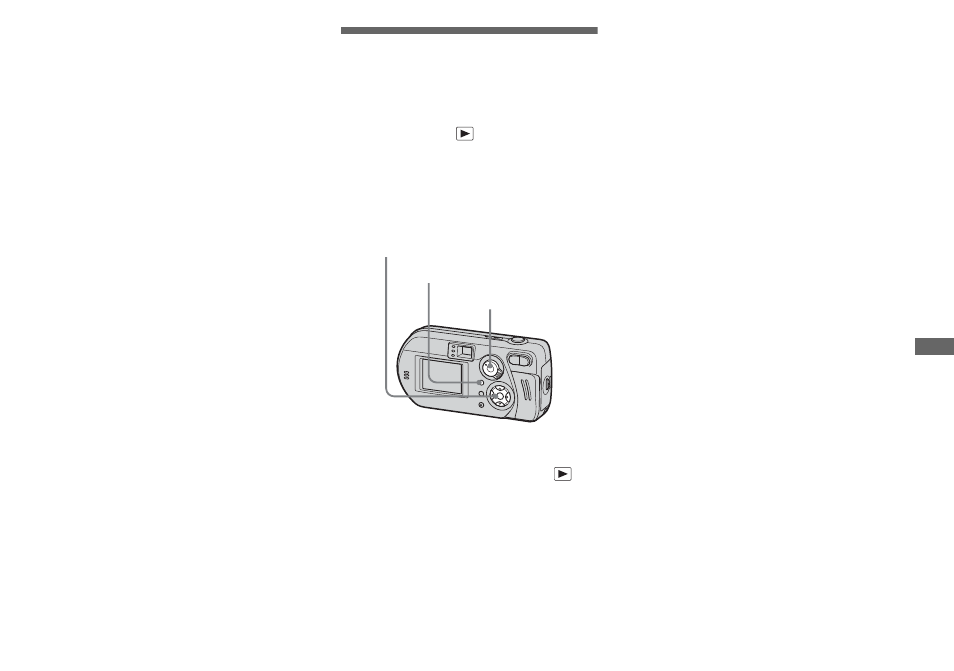
59
A
d
va
nced st
ill
im
age vi
ew
in
g
Recording an enlarged
image
– Trimming
a
After you have viewed an
image using playback zoom,
press MENU.
The menu appears.
b
Select [Trimming] with
B
, then
press
z
.
c
Select the image size with
v
/
V
,
then press
z
.
The image is recorded, and the screen
image returns to the size it was before
enlargement.
•
The trimmed image is recorded in the recording
folder as the newest file, and the original image
is retained.
•
The trimmed image may suffer some
deterioration in image quality.
•
You cannot trim to 3:2-sized image.
Playing back
successive images
– Slide show
Mode selector:
You can play back recorded images in
succession, one after another. This is useful
for checking your images, or for giving a
presentation.
a
Set the mode selector to
.
b
Press MENU.
The menu appears.
c
Select [Slide] with
b
/
B
, then
press
z
.
Set the following items with v/V/b/B.
Interval settings
3 sec/5 sec/10 sec/30 sec/1 min
Image
Folder:
Plays back all the images in the
selected folder.
All:
Plays back all the images in the
“Memory Stick.”
Repeat
On:
Plays the images back repeatedly.
Off:
Plays through the images one time
and then stops.
d
Select [Start] with
V
/
B
, then
press
z
.
The slide show begins.
To cancel the slide show setting
In Step 3, select [Cancel].
To stop slide show playback
Press z, select [Exit] with B, then press z.
Mode selector
Control button
MENU
