Connecting the ic recorder to your computer – Sony ICD-BP150 User Manual
Page 48
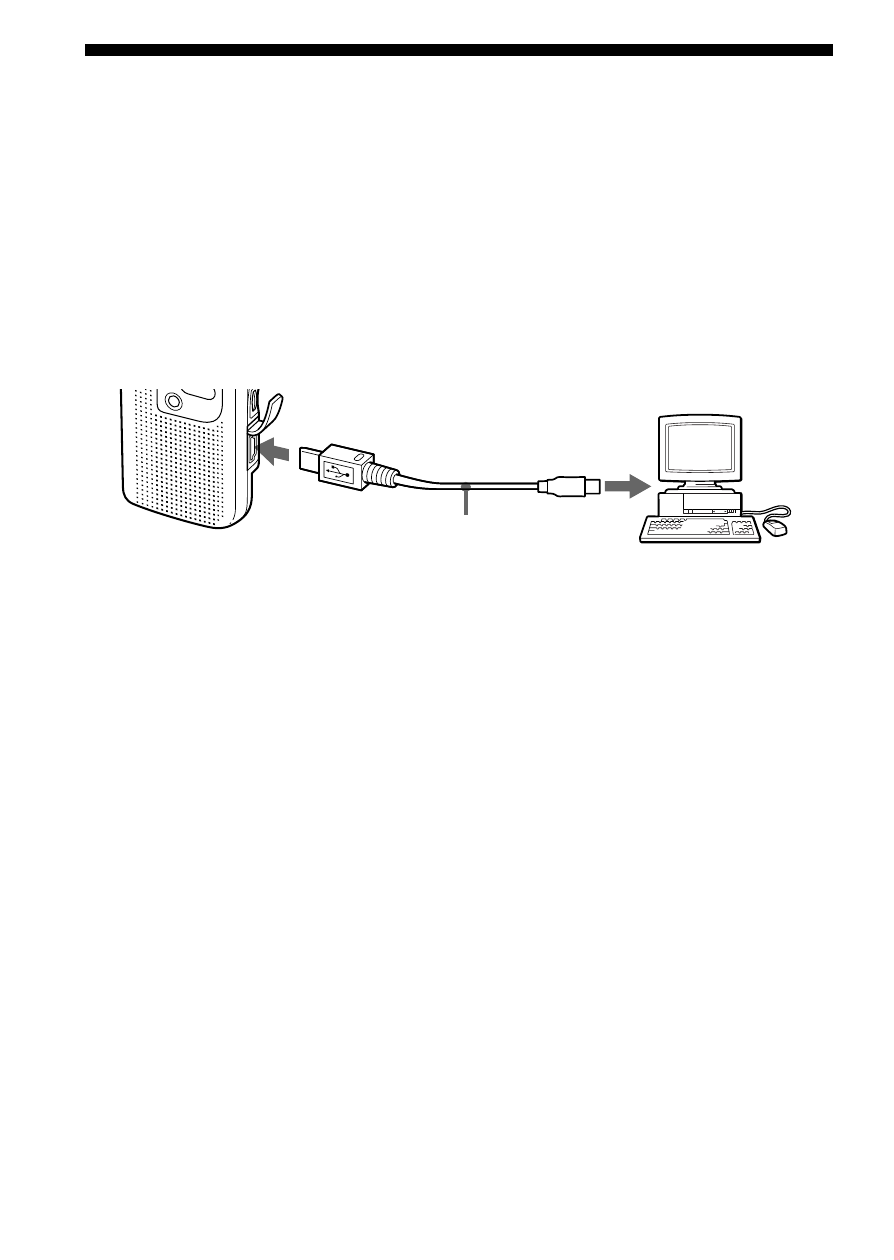
48
GB
To IC recorder
USB connector USB connecting
cable (supplied)
Your computer
To the USB connector
of your computer
IC recorder
Connecting the IC Recorder to Your
Computer
Connect the IC recorder to the USB connector of your computer using the
supplied USB connecting cable.
Note
Be sure to install the “Digital Voice Editor” Software before connecting the IC
recorder to your computer. Otherwise, a message like “Found New Hardware
Wizard” may appear when you connect the IC recorder to your computer. In
this case, click [Cancel].
USB connecting cable can be connected or disconnected when the IC
recorder and the computer are turned on or off. The IC recorder is
recognized by the computer as soon as the cable is connected, enabling
you to proceed with the operation.
Notes
• Do not connect more than two USB devices to your computer. Normal
operation will not be guaranteed.
• Use of this IC recorder with a USB hub or a USB extension cable is not
guaranteed.
• A malfunction may occur depending on the USB devices connected at any one
time.
• Check the remaining battery power of the IC recorder (more than one segment
of the battery indicator should be on) before connecting the IC recorder to the
computer. If the batteries are exhausted, communication between the IC
recorder and the computer may not succeed.
• We recommend you disconnect the cable from the computer when you do not
use the Digital Voice Editor.
• When you use Windows XP Professional or Windows XP Home Edition, and
you first connect the IC recorder to your computer, the “Found New
Hardware Wizard” appears. Click [Install the softwrae automatically] and
then click [Next]. If “Hardware Installation” appears during installation, click
[Continue Anyway].
