Sony MVC-FD92 User Manual
Page 80
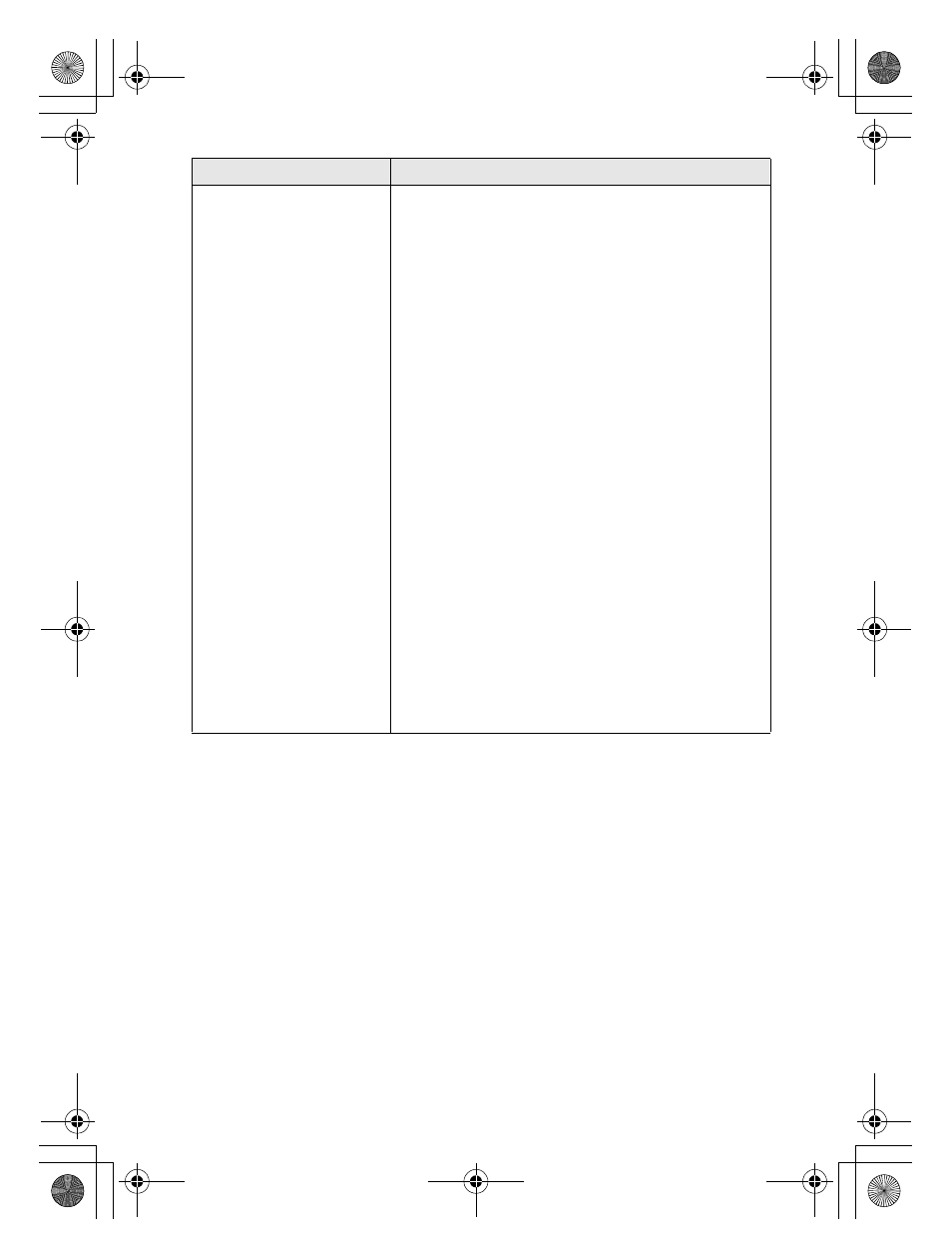
masterpage:Left
filename[D:\WORKS\Mavica kaihan\3066742121\3066742121MVCFD92UC\02GB-
MVCFD92UC\09add.fm]
80
model name1[MVC-FD92]
[3-066-742-12(1)]
Reinstall the USB driver when using Windows 98, Windows
98SE, Windows Me and Windows 2000 Professional
Your computer does not
recognize your camera.
•
The battery level is low.
t
Use the AC power adaptor (page 13).
•
The camera is turned off.
t
Turn on the camera.
•
The USB cable is not connected firmly.
t
Disconnect the USB cable, and connect it again
firmly. Make sure that “USB MODE” is
displayed on the LCD screen (page 29).
•
The USB connectors on your computer are
connected to other equipment besides the keyboard,
the mouse, and your camera.
t
Disconnect the USB cables except for the ones
connected to the keyboard, the mouse, and your
camera.
•
The position of the MS/FD selector is not set to the
proper position for the media being used.
t
Set the MS/FD selector to the proper position.
•
The USB driver is not installed.
t
Install the USB driver (page 29).
• For Windows 98, Windows 98SE, Windows
Me and Windows 2000 Professional users
Since the camera is connected to a computer with
the USB cable before installing the USB driver, the
drive is not recognized properly by the computer.
t
Delete the drive which is not recognized
properly, then install the USB driver. For details,
see the procedure below.
1
Turn on your computer and allow Windows to load.
2
Connect the USB jack on the camera and the computer with the
supplied USB cable.
3
Insert a media and set the MS/FD selector to the appropriate
position according to the media inserted.
4
Connect the AC power adaptor to your camera and then to a wall
outlet (mains), and turn on the power of your camera.
Symptom
Cause and/or Solution
09add.fm Page 80 Wednesday, February 28, 2001 10:08 AM
