Sony MVC-FD92 User Manual
Page 30
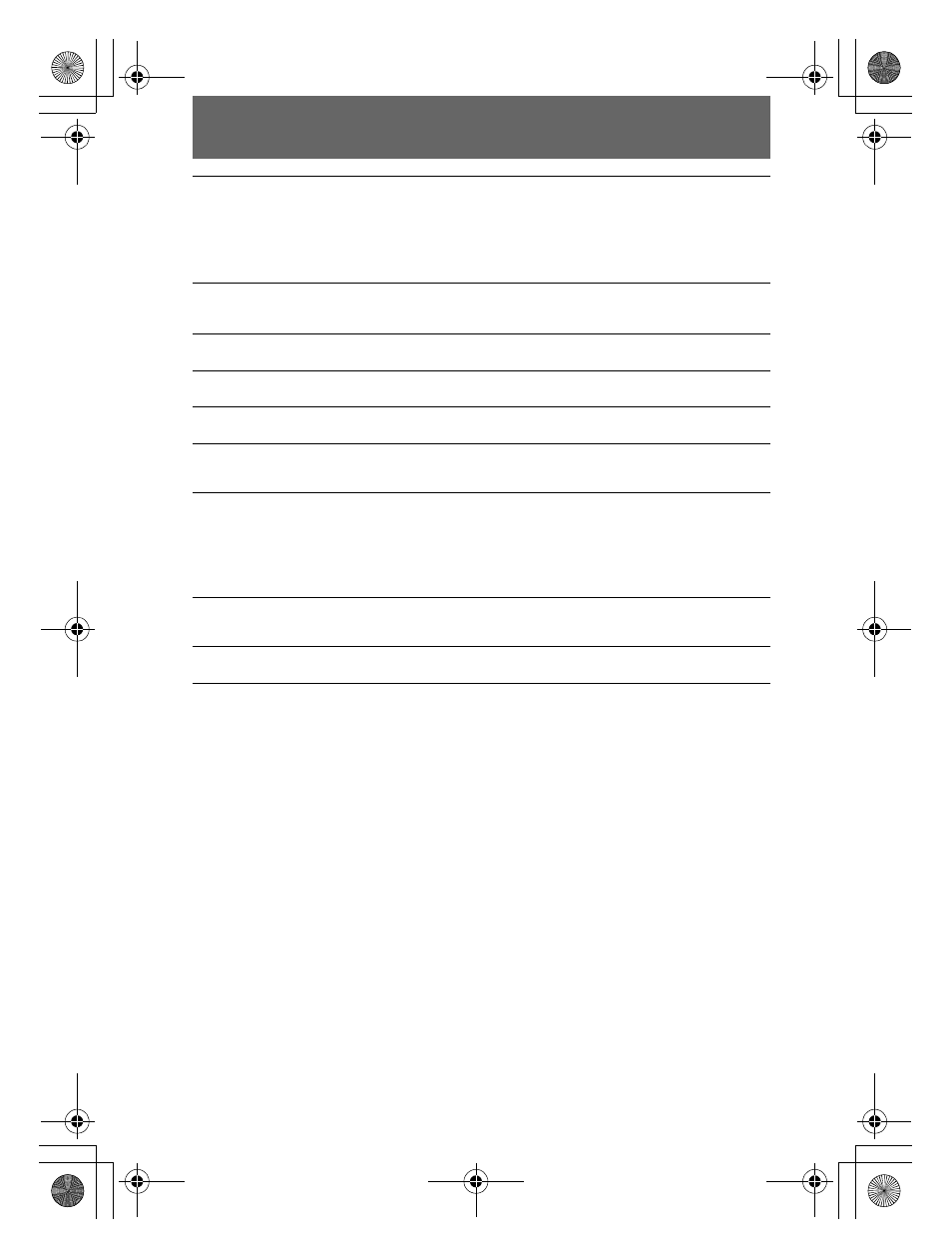
masterpage:Left
filename[D:\WORKS\Mavica\2nd\3066742111MVCFD92UC\02GB-
MVCFD92UC\04bas.fm]
30
model name1[MVC-FD92]
[3-066-742-11(1)]
For Macintosh users
9
Follow the on-screen messages to recognize the hardware.
The Add Hardware Wizard starts twice because two different USB drivers are
installed. Be sure to allow the installation to complete without interrupting it.
If the message appears after the installation to verify that you restart the
computer, restart the computer.
1
Turn on your computer and allow the Mac OS to load.
2
Insert the supplied CD-ROM in the CD-ROM drive of your computer.
3
Double-click the CD-ROM drive icon to open the window.
4
Double-click the icon of the hard disk containing the “System
Folder” to open the window.
5
Move the following two files from the window opened in step
3
to
the “System Folder” icon in the window opened in step
4
(drag
and drop).
•
Sony USB Driver
•
Sony USB Shim
6
When “Put these items into the Extensions folder?” appears, click
“OK.”
7
Restart your computer and connect the USB cable.
01cov.book Page 30 Monday, December 18, 2000 3:34 PM
