Copying all the information on your, Floppy disk (disk copy) – Sony MVC-FD92 User Manual
Page 68
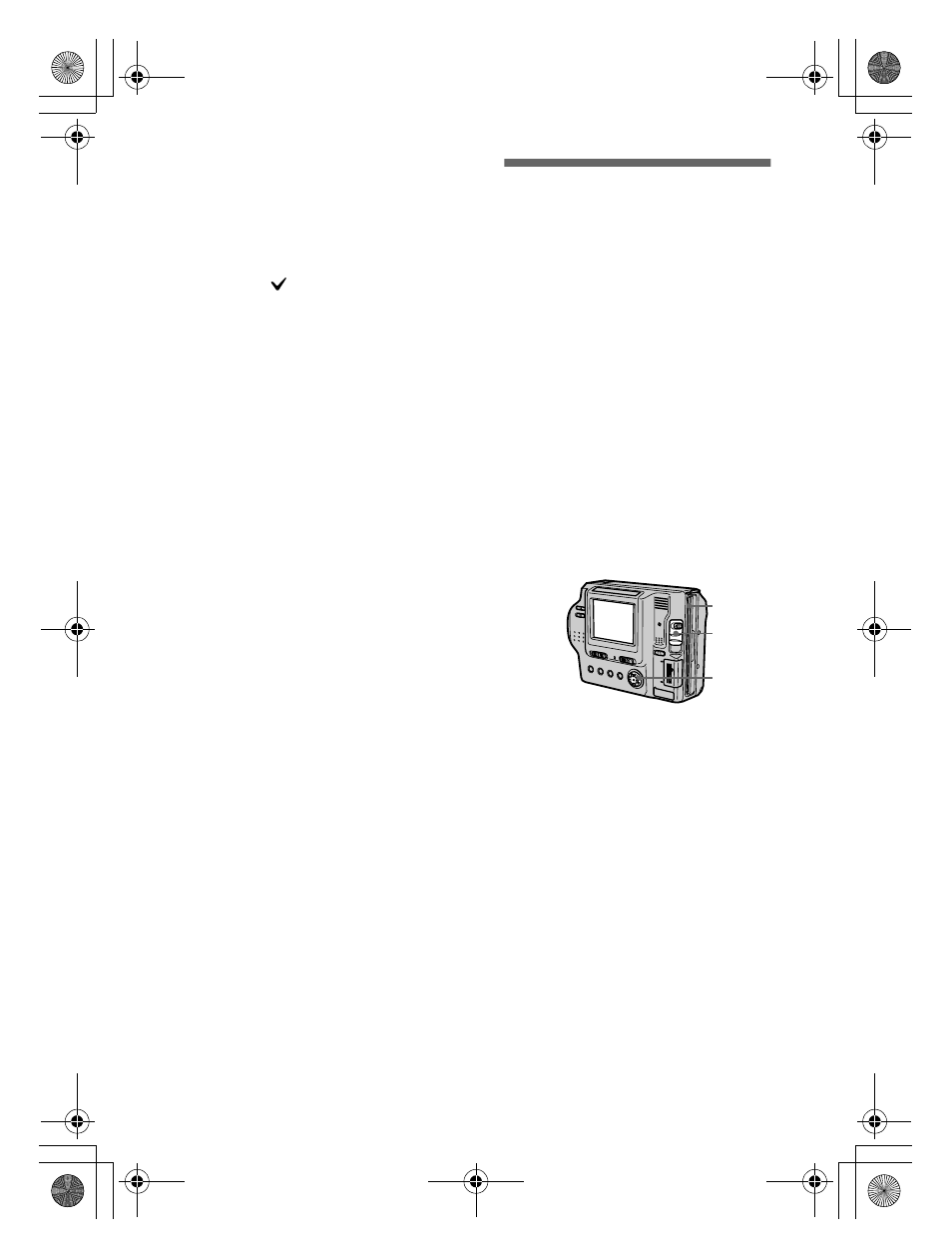
masterpage:Left
filename[D:\WORKS\Mavica\2nd\3066742111MVCFD92UC\02GB-
MVCFD92UC\08adv.fm]
68
model name1[MVC-FD92]
[3-066-742-11(1)]
Notes
•
You cannot copy uncompressed images.
•
You cannot copy the image that is bigger
than 1.4 MB.
•
You cannot copy the images that the total
amount of the images is bigger than
1.4 MB. If “NOT ENOUGH MEMORY”
appears or
flashes on the INDEX
screen, cancel some images to copy and try
again.
•
If you eject and insert the floppy disk or
“Memory Stick” without selecting [EXIT]
after “COMPLETE” appears, the image
will be copied.
•
The number of floppy disks that is needed
for copying is as a guide, which is
displayed when selecting [MS
t
FD].
Copying all the
information on your
floppy disk (DISK
COPY)
You can copy to another disk not only
the images you have recorded with
your camera but also various files you
have created in other software with
your computer.
Notes
•
Once you carry out DISK COPY, all
information saved on the recipient floppy
disk is erased to be replaced by newly
written data including the protected image
data. Check the contents of the recipient
disk before copying the disk.
•
Be sure to use the floppy disk that has been
formatted by this camera to carry out
DISK COPY (page 70).
1
Set the MS/FD selector to FD,
then insert the floppy disk to
be copied.
2
Select [FILE], [DISK TOOL],
[DISK COPY], and then [OK]
from the menu.
“DISK ACCESS” appears.
3
When “CHANGE FLOPPY
DISK” is displayed, eject the
floppy disk.
“INSERT FLOPPY DISK”
appears.
2
3
1, 4
01cov.book Page 68 Monday, December 18, 2000 3:34 PM
