How to use the silent multi-controller – Sony SLT-A99V User Manual
Page 32
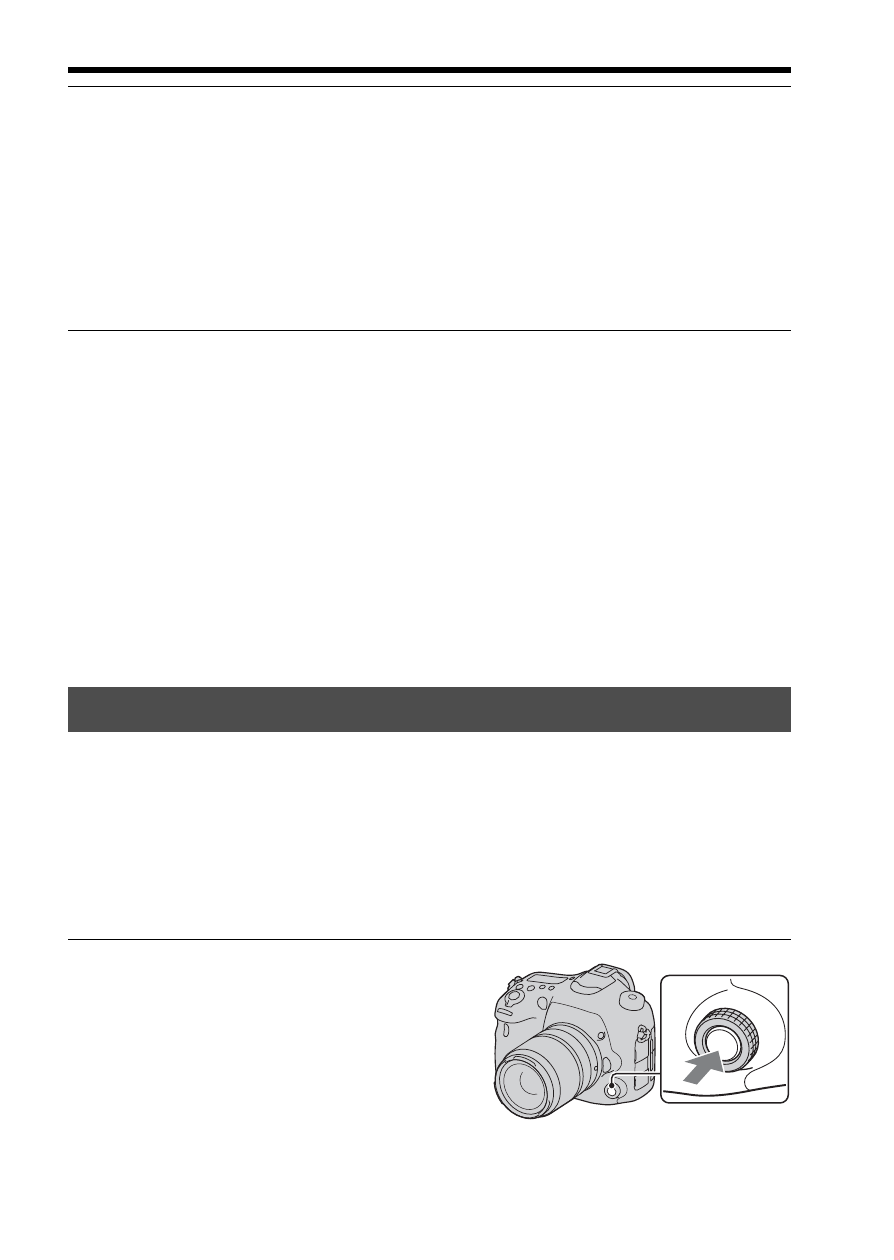
32
Functions that can be operated with the buttons/dial
Functions available on the Quick Navi screen
Auto Mode/Scene Selection/Tele-zoom Cont. Priority AE/Select
Recording Media/Quality/SteadyShot (for still images)/Drive Mode/Flash
Mode/Focus Mode/AF area/Object Tracking/Smile/Face Detect./Metering
Mode/White Balance/DRO/Auto HDR/Creative Style/Picture Effect/Auto
Port. Framing/Exposure Comp./Flash Comp./ISO
Notes
• Gray items on the Quick Navi screen are not available.
• When using Creative Style (page 130), some of the setup tasks can be accomplished
only on a designated screen.
You can set an item without changing the screen using the silent multi-
controller. Since the dial is designed to reduce the sound of the dialing
operation, you can reduce the sound of the dialing operation during movie
recording.
You can assign separate functions to the dial for still image shooting and
movie recording (page 33).
4
Set the item with the front or rear control dial.
• Select an option with the front control dial and adjust it with the rear control
dial.
• Pressing the center of the multi-selector turns on the designated screen used
to set up the selected item.
• Pressing the Fn button again turns off the Quick Navi screen and the screen
goes back to the original one.
How to use the silent multi-controller
1
Press the button so that the setup
screen appears.
• [Focus Mode] is assigned to the button
for still image shooting, and [Audio
Rec Level] is assigned to the same
button for movie recording in the
default settings.
