Connecting your camera to your tv, Viewing images on a tv screen – Sony DSC-M2 User Manual
Page 81
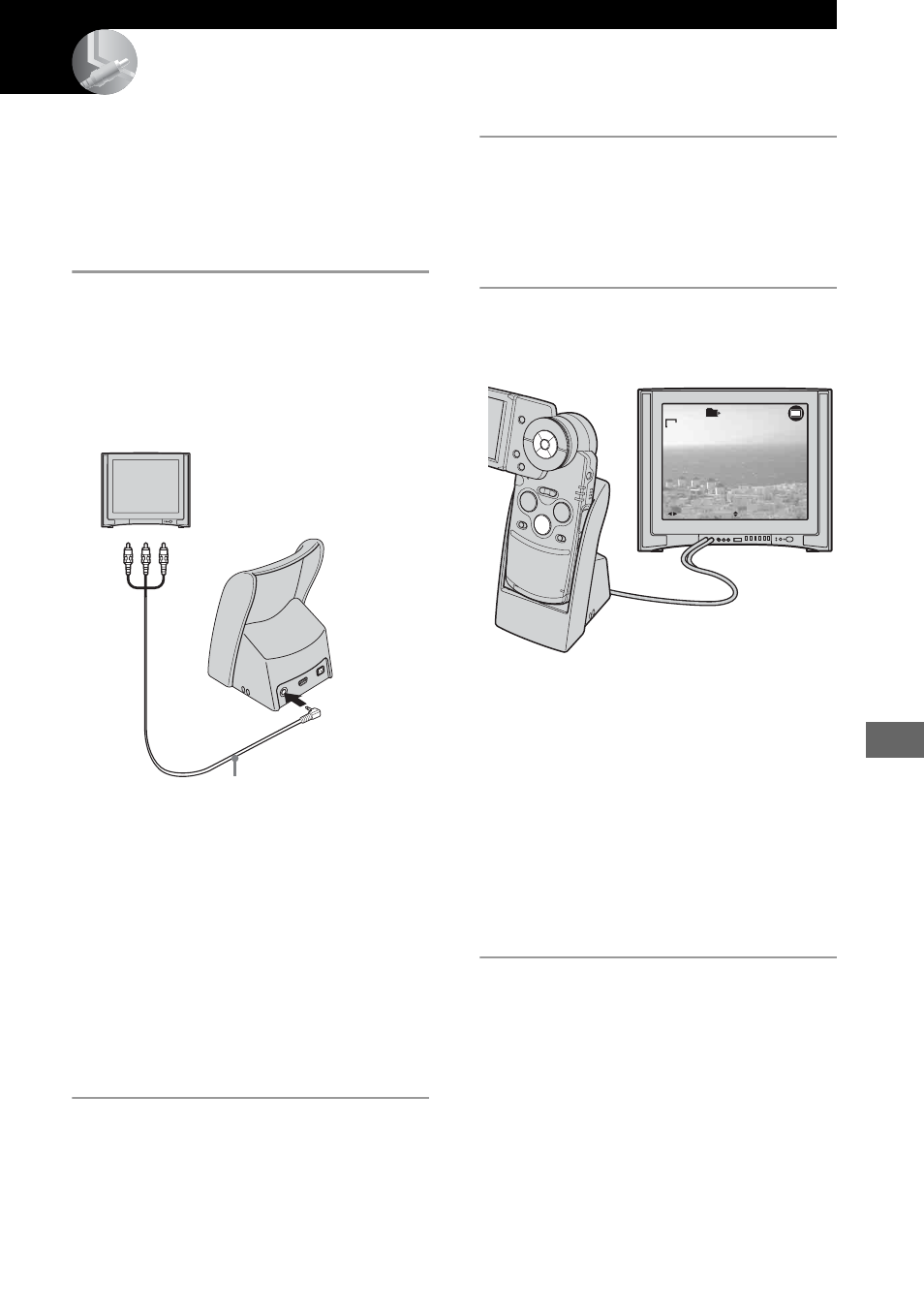
81
C
o
nnec
ti
ng y
o
ur
c
a
m
e
ra
to y
our
T
V
Connecting your camera to your TV
Viewing images on a TV screen
You can view images on a TV screen by
connecting the camera to a TV.
Turn off both your camera and the TV
before connecting the camera and the TV.
1
Connect the supplied A/V
connecting cable to the A/V OUT
(STEREO) jack of the Cyber-shot
Station and the video/audio input
jacks of the TV.
If your TV has a mono input jack, connect the
yellow plug of A/V connecting cable to the
video input jack, then connect either the white
plug or the red audio plug to the audio input
jack. If connected to the white plug, you will
hear sound from the left audio output, and if
connected to the red plug, you will hear sound
from the right audio output.
• When the USB cable is connected to the
Cyber-shot Station, disconnect the USB cable
from the Cyber-shot Station.
2
Attach the camera on the Cyber-
shot Station (page 17).
3
Turn on the TV and set the TV/
video input switch to “VIDEO”.
• For details, see the operational instructions
supplied with TV.
4
Set the mode to PLAY with MODE.
The recorded images will appear on the
screen.
Select the desired image with b/B on
the control button.
• When you attach the camera on the Cyber-
shot Station while connecting to the A/V
connecting cable, nothing will appear on the
LCD screen of the camera.
• When using your camera abroad, it may be
necessary to switch the video signal output
to match that of your TV system (page 59).
2
To audio/video
input jacks
1
To the A/V OUT
(STEREO) jack
BACK/NEXT
VOLUME
VGA
10:30
PM
2005 1 1
101-0008
8
/
9
101
PHO
TO
MOV
IE
MOD
E
