Sony DSC-M2 User Manual
Page 69
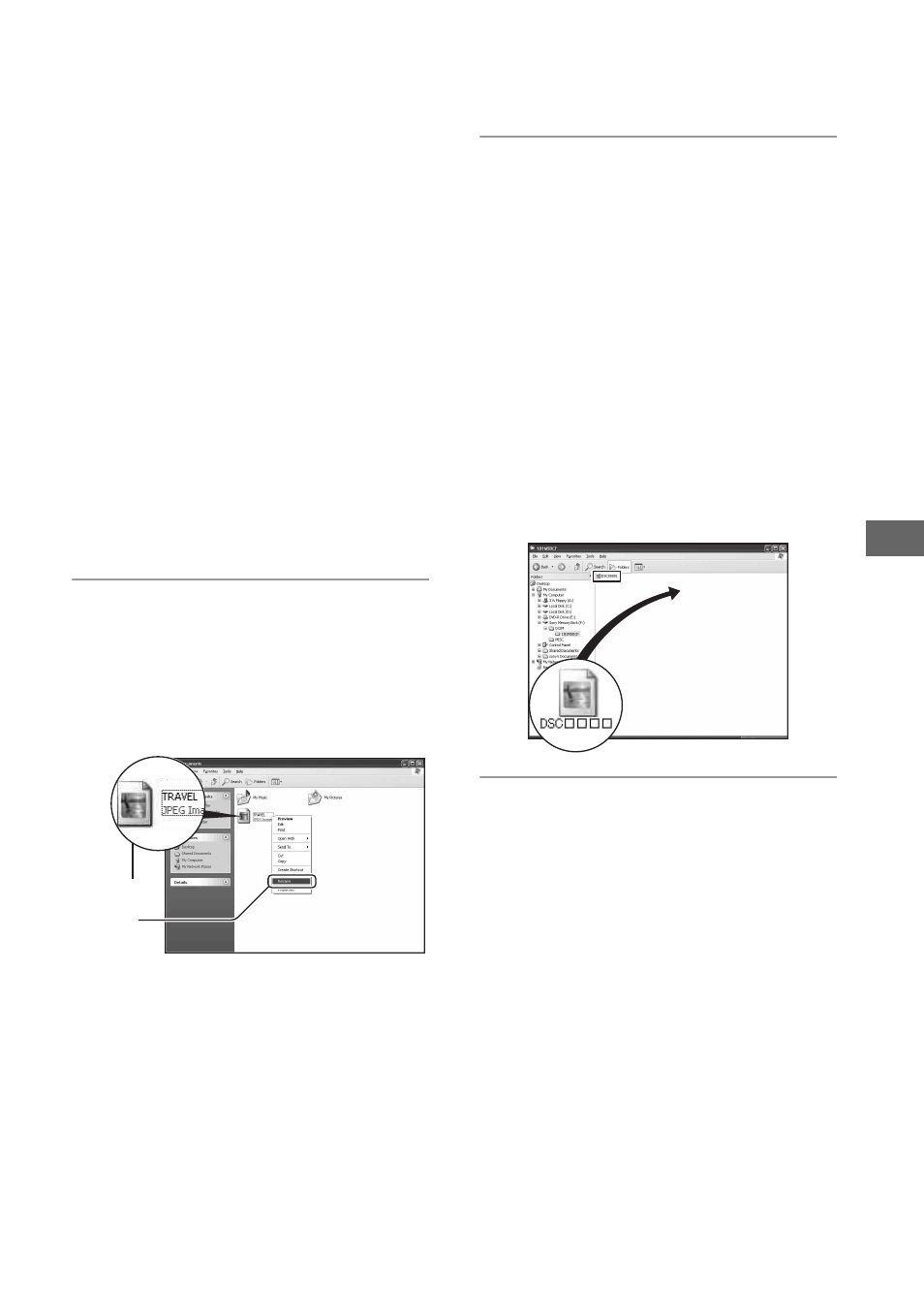
69
Us
in
g y
o
u
r c
o
m
pute
r
Viewing image files stored on a computer with
your camera
This section describes the process using a
Windows computer as an example.
When an image file copied to a computer
no longer remains on a “Memory Stick
Duo”, you can view that image again on the
camera by copying the image file on the
computer to a “Memory Stick Duo”.
• Step 1 is not necessary if the file name set with
your camera has not been changed.
• You may be unable to play back some images
depending on the image size.
• When an image file has been processed by a
computer or when the image file was recorded
using a model other than that of your camera,
playback on your camera is not guaranteed.
• When there is no folder, first create a folder with
your camera (page 54) and then copy the image
file.
1
Right-click the image file, then
click [Rename]. Change the file
name to “DSC0ssss”.
Enter a number from 0001 to 9999 for
ssss.
• For movie files, the file name format is
“M4V0ssss”.
• If the overwrite confirmation message
appears, enter a different number.
• An extension may be displayed depending
on the computer settings. The extension for
still images is JPG, and the extension for
movies is MP4. Do not change the
extension.
2
Copy the image file to the
“Memory Stick Duo” folder in the
following order.
1
Right-click the image file, then click
[Copy].
2
Double-click [Removable Disk] or
[Sony MemoryStick] in [My
Computer].
3
Right-click the [sssMSDCF] (for
still image) in the [DCIM] folder or
[sssMNV01] (for movie) folder in
the [MP_ROOT] folder and click
[Paste].
• sss stands for any number within the
range from 100 to 999.
1
2
