On (75, Stage 1: preparing the camera – Sony DSC-M2 User Manual
Page 75
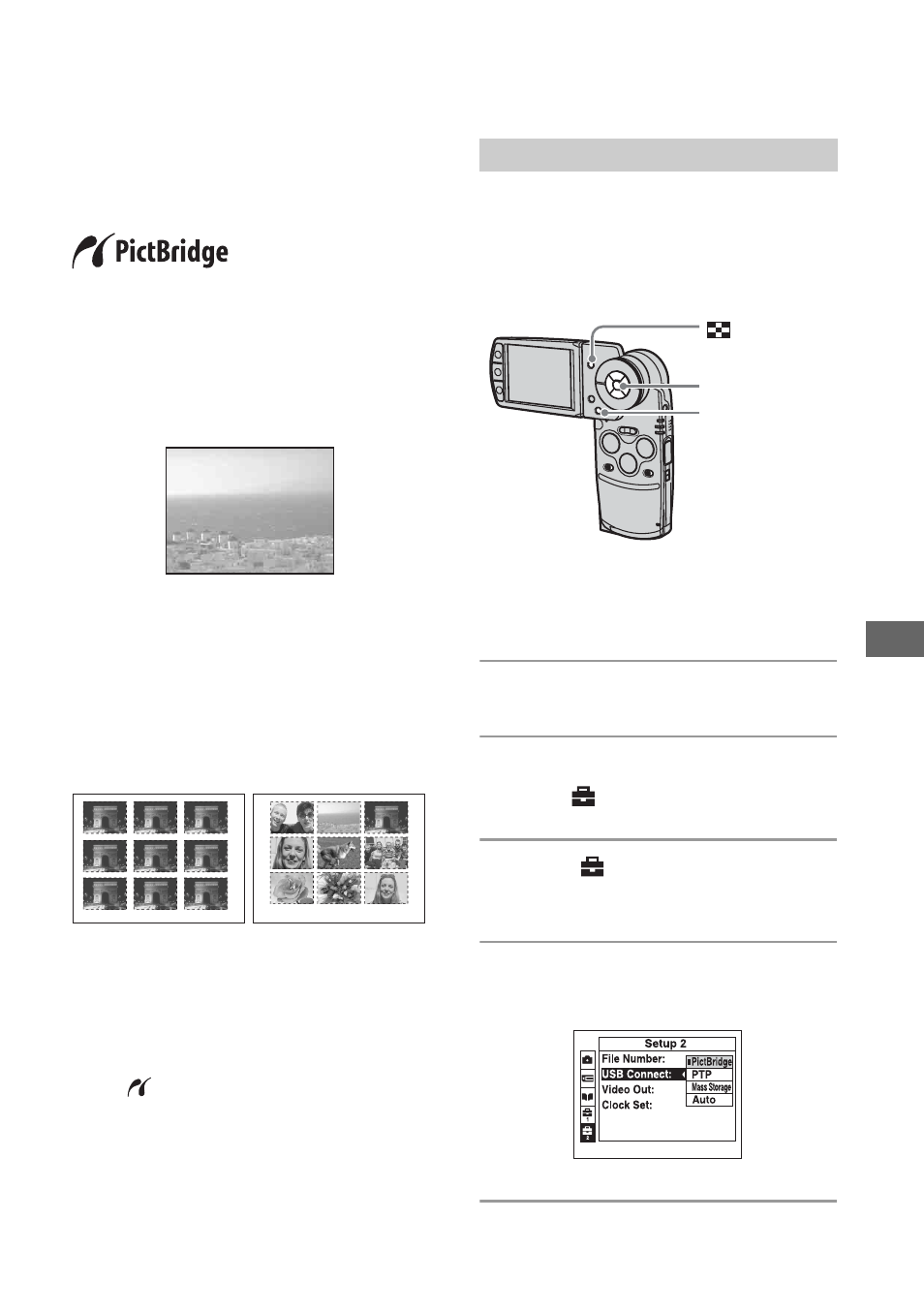
75
P
rin
ti
ng st
il
l ima
ges
Printing images directly using a PictBridge
compliant printer
Even if you do not have a computer, you
can print shot images using your camera by
connecting the camera directly to a
PictBridge compliant printer.
• “PictBridge” is based on the CIPA standard.
(CIPA: Camera & Imaging Products
Association)
In single-image mode
You can print a single image on a printing
sheet.
In index mode
You can print several images at a reduced
size on a printing sheet. You can print a set
of either the same images (1) or different
images (2).
1
2
• An index print function may not be provided
depending on the printer.
• The quantity of images that can be printed as an
index image differ depending on the printer.
• You cannot print movies or the images saved on
Album.
• If the
indicator flashes on the screen of the
camera for about five seconds (error
notification), check the connected printer.
Prepare the camera to connect it to the
printer with the USB cable. When
connecting the camera to a printer that is
recognized when [USB Connect] is set to
[Auto], Stage 1 is unnecessary.
• It is recommended to use a fully charged battery
pack or the AC Adaptor (supplied) to prevent
the power from turning off partway through
printing.
1
Press MENU to display the menu.
2
Press B on the control button to
select
(Setup).
3
Select [
] (Setup 2) with V, then
select [USB Connect] with v/V/B.
4
Select [PictBridge] with B/v, then
press z.
The USB mode is set.
Stage 1: Preparing the camera
PHOTO
MOVIE
MODE
(Index)
button
Control Button
MENU button
2
