Selecting a regional default, Customizing your own settings for each unit, Setting the display format of the time, date, and – Sony PEG-NX80V User Manual
Page 87: Numbers
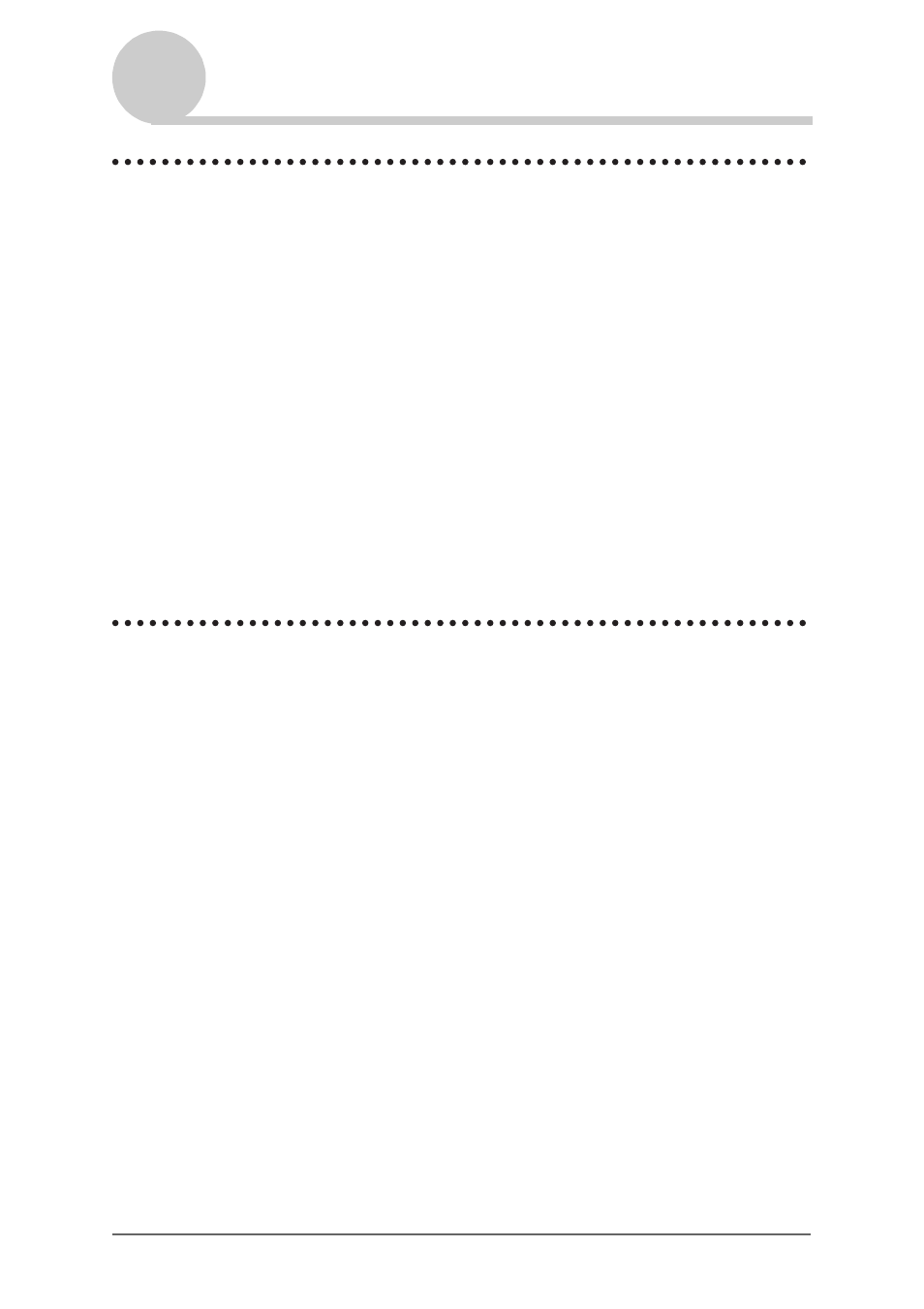
Customizing your CLIÉ™ handheld (Preferences)
87
Setting the display format of the time, date,
and numbers
Selecting a regional default
When you select the region where you use your CLIÉ handheld, the display
format of the time, date, week start day, and numbers are adjusted to the
regional default. For example, in the United Kingdom, time is expressed using
a 24-hour clock; in the United States, time is expressed using a 12-hour clock
with an AM or PM suffix.
The regional default setting is applied to the display formats of all your CLIÉ
handheld applications. However, you can customize your own settings for each
unit, such as time or date.
1
Tap the arrow
V
at the top right of the Preferences screen
and select Formats.
2
Tap the arrow
V
next to Preset to and select a region name.
Customizing your own settings for each unit
You can customize your own settings for the display formats of the time, date,
week start day, and numbers. The settings are applied to the display formats of
all your CLIÉ handheld applications.
1
Tap the arrow
V
at the top right of the Preferences screen
and select Formats.
2
Tap the arrow
V
next to Time and select the desired format.
3
Tap the arrow
V
next to Date and select the desired format.
4
Tap the arrow
V
next to Week starts and select Sunday or
Monday.
This setting is applied to the Day, Week, Month, and Agenda views in
Date Book
and all other applications displaying calendars.
5
Tap the arrow
V
next to Numbers and select the desired
format.
