Sony PEG-NX80V User Manual
Page 174
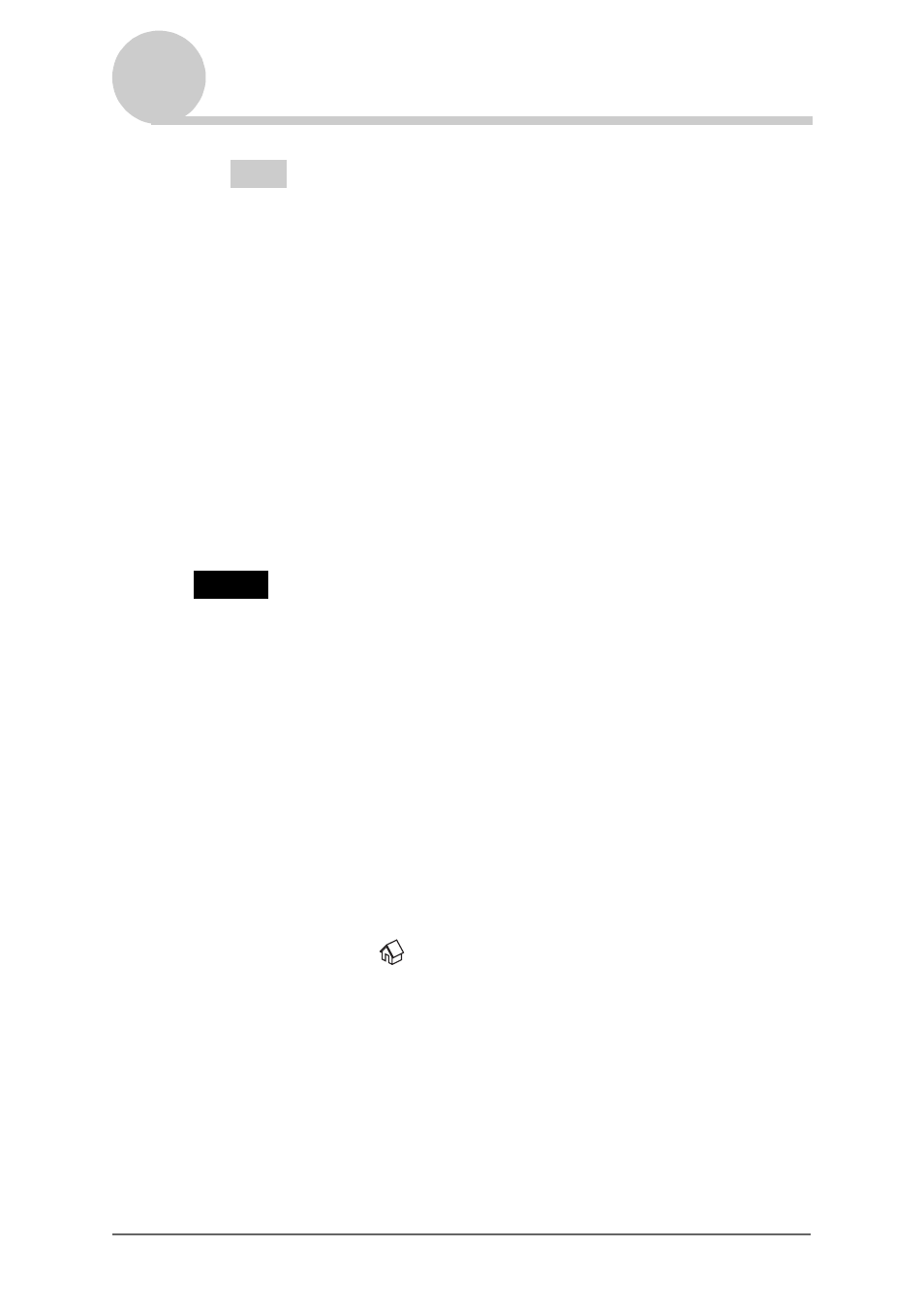
Backing up your CLIÉ™ handheld data and applications
174
Backing up your CLIÉ™ handheld data and applications
Tips
• The backup takes a few minutes.
• In step 4, you can also select an existing file from the backup list then tap the
Backup icon to overwrite it.
• The data size displayed in the list shows the size of the applications and data
stored in CLIÉ handheld.
•
Number of database
shows the number of applications and data that have
been backed up.
• If a backup file on “Memory Stick” media has been updated using
CLIE Files
,
the file may not be restored properly.
To delete a backup file from the “Memory Stick” media
Select the backup data you want to delete in the Backup list, and tap
Delete
.
Restoring backup data and applications to your CLIÉ
handheld
Notes
• When you restore backup data and applications to your CLIÉ handheld, the data
currently saved in your CLIÉ handheld will be overwritten with the backup data. Any
data created or edited after you saved the backup will be lost.
• You can only restore data to the CLIÉ handheld from which you took that backup.
1
Perform a hard reset on your CLIÉ handheld.
b
For details on a hard reset, refer to “Basic operations of your CLIÉ™ handheld:
Restarting your CLIÉ handheld” in the “Read This First (Operating
Instructions).”
2
Insert the “Memory Stick” media containing the backup files
into your CLIÉ handheld.
3
Tap the Home
icon.
The CLIE Launcher screen is displayed.
4
Rotate the Jog Dial™ navigator to select the MS Backup icon
on the Application Launcher screen and press the Jog Dial™
navigator.
Memory Stick Backup
starts and the backup list appears.
Continued on next page
• • • • • • • • • • • • • • • • • • •
