Adding a new speed dial – Avaya 5420 + EU24 User Manual
Page 15
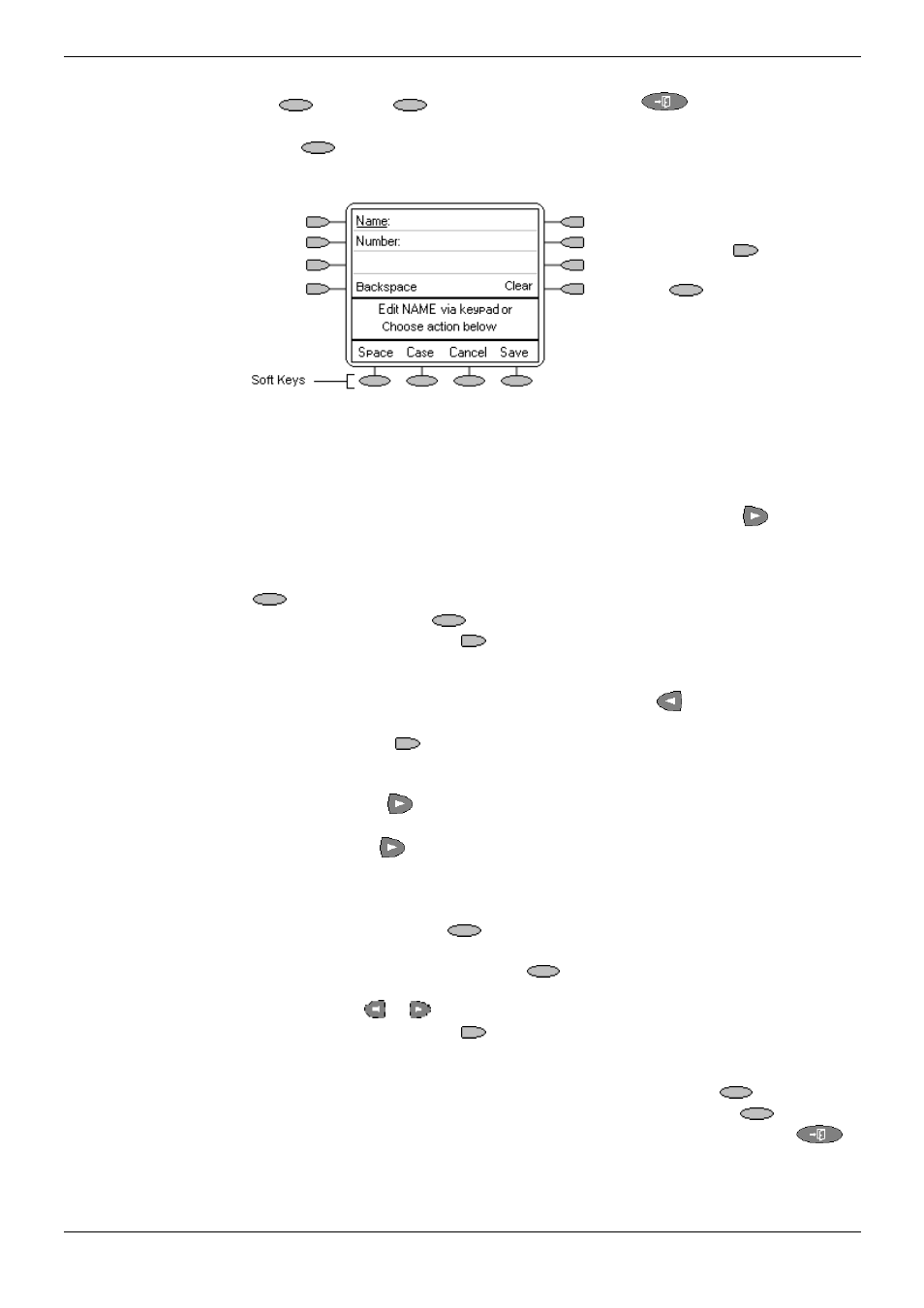
Using Speed Dials
Speed Dials - Page 15
IP Office 5420 + EU24 User’s Guide
Speed Dials - Page 15
40DHB0002UKEG – Issue 4 (9th February 2004)
Using Speed Dials
Adding a New Speed Dial
1. Press SpDial. If
SpDial is not shown, press
to exit the current
screen.
• Press
Add. If a message stating that the speed dial list is full appears, you
You can switch between
Name and Number entry by
pressing the
key next to
the item you want to edit.
The
options also
change accordingly.
2. With
Name selected, begin entering text using the telephone keypad. Each key is
marked with the letters and number it provides. You may have to press the key
more than once depending on the character you require.
• For example, the key 2 is also marked as A, B and C. To enter a C, press 2
until a C is displayed.
• If the next character you want to enter is on the same key, press
to move
the cursor right and then enter the character.
• By default the first letter is entered in upper-case and the phone then switches
to lower-case entry mode. To change the case of the current character press
Case.
• To enter a space press
Space.
• If you make a mistake, use
Backspace to delete the character to the left of
the cursor.
• If you have made a mistake in the middle of a character string and do not wish
to backspace and re-enter all the characters, use the
key to step back to
one character before the point where you wish to edit. Either insert the new
character or press
Backspace to delete the character to the left of the
cursor.
• Pressing the * key once enters a . (period) or twice a *. To enter more than one
* or period, press
to move the cursor right and then enter the character.
• Pressing the # key once enters a - (dash) or twice a #. To enter more than one
# or dash, press
to move the cursor right and then enter the character.
3. When the name is set as required, select Number.
4. Enter the number required using the dialing keypad. For external numbers
remember to enter any external dialing prefix required (9 say).
• To enter a hyphen, press
Hyphen. This does not affect the number dialed
but may help make numbers more readable.
• To enter a 1.5 second pause, press
Pause. This will appear as a ,
(comma) character in the telephone number.
• Use either the
or
key to move the cursor left or right.
• If you make a mistake, use
Backspace to delete the number to the left of
the cursor.
5. Do one of the following:
• To save the speed dial and return to the speed dial list, press
Save.
• To return to the speed dial list without saving the changes press
Cancel.
• To return to the call handling screen without saving changes press Exit
.
