New text msg – Audiovox CDM-8615 User Manual
Page 98
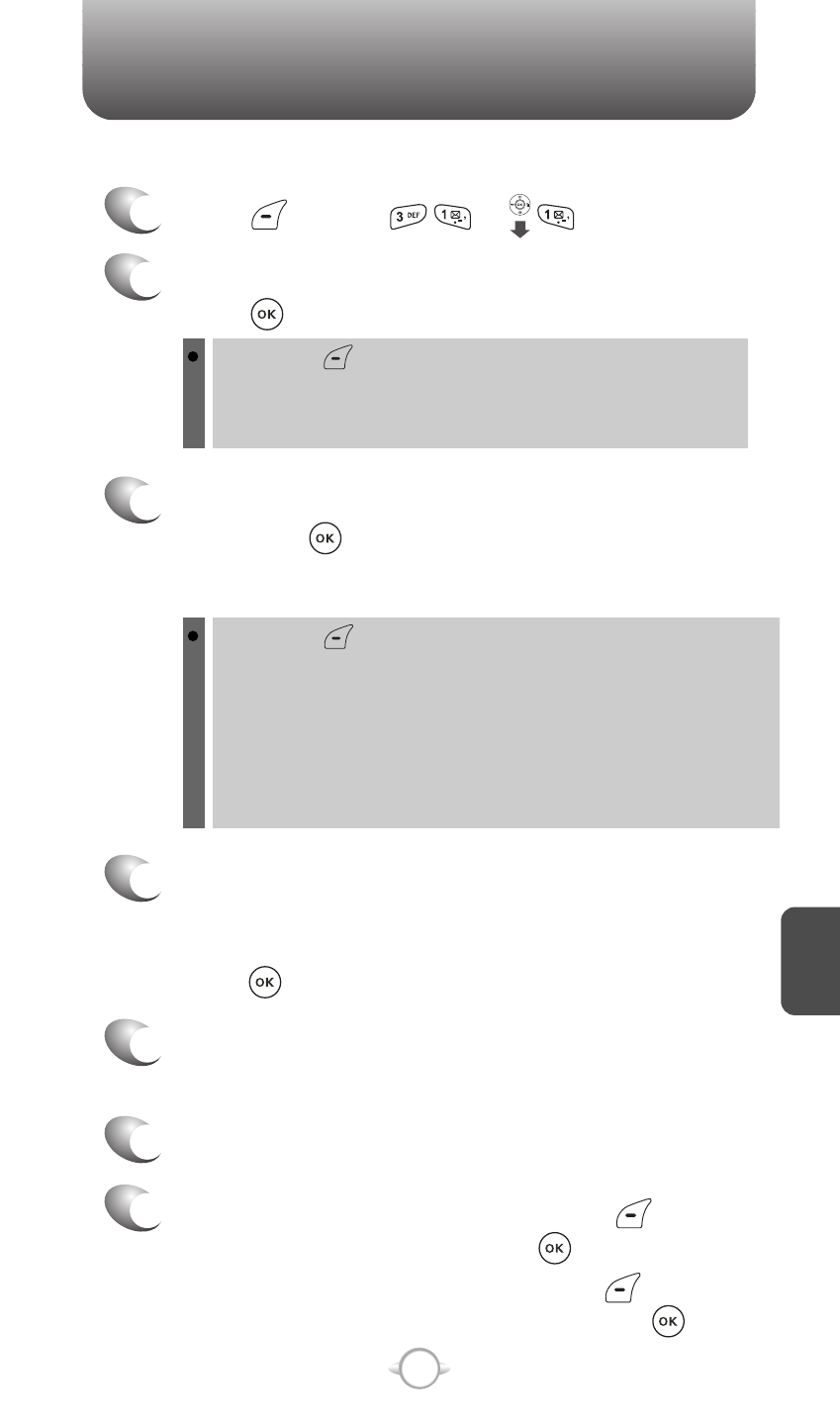
C
H
6
95
NEW TEXT MSG
1
Press [MENU] or .
To send a new message:
2
Under “Send To”, input the phone number and
press [OK].
3
Under “Message”, input a new TEXT message
then press [OK].
By pressing [MENU], you can choose from the following:
1. Find : Search for a phone number stored in the phone book.
2. Save : Stores the phone number the message was sent to.
3. Msg. Group : Select all the phone numbers in a group.
4
The default call back number is automatically
included into the Default CB# field. You can
scroll to the number and edit it or simply
press [EDIT].
7
7.1. To send the text message press [MENU],
select “Send”, then press [OK].
7.2. To save the text message press
[MENU],
select “Save to Outbox”, then press
[OK].
5
Press the Navigation Key down for more fields.
Under “Priority”, select “Normal’ or “Urgent”.
6
Under “Insert Signature”, select “On” or “Off”.
By pressing [MENU], in the message input screen you can
choose from the following:
1. Insert Quick Text : Inserts canned text into a Text Msg.
2. Insert Sound : Inserts sound into a Text Msg.
3. Insert Picture : Inserts picture into a Text Msg.
4. Insert Animation : Inserts Animation into a Text Msg.
5. Save to Quick Text : Saves the written sentences into
Quick Text.
(Please refer to page 31 for more details on entering letters,
numbers and symbols.)
