Pan tilt settings, Modem settings – Axis Communications 2401 User Manual
Page 26
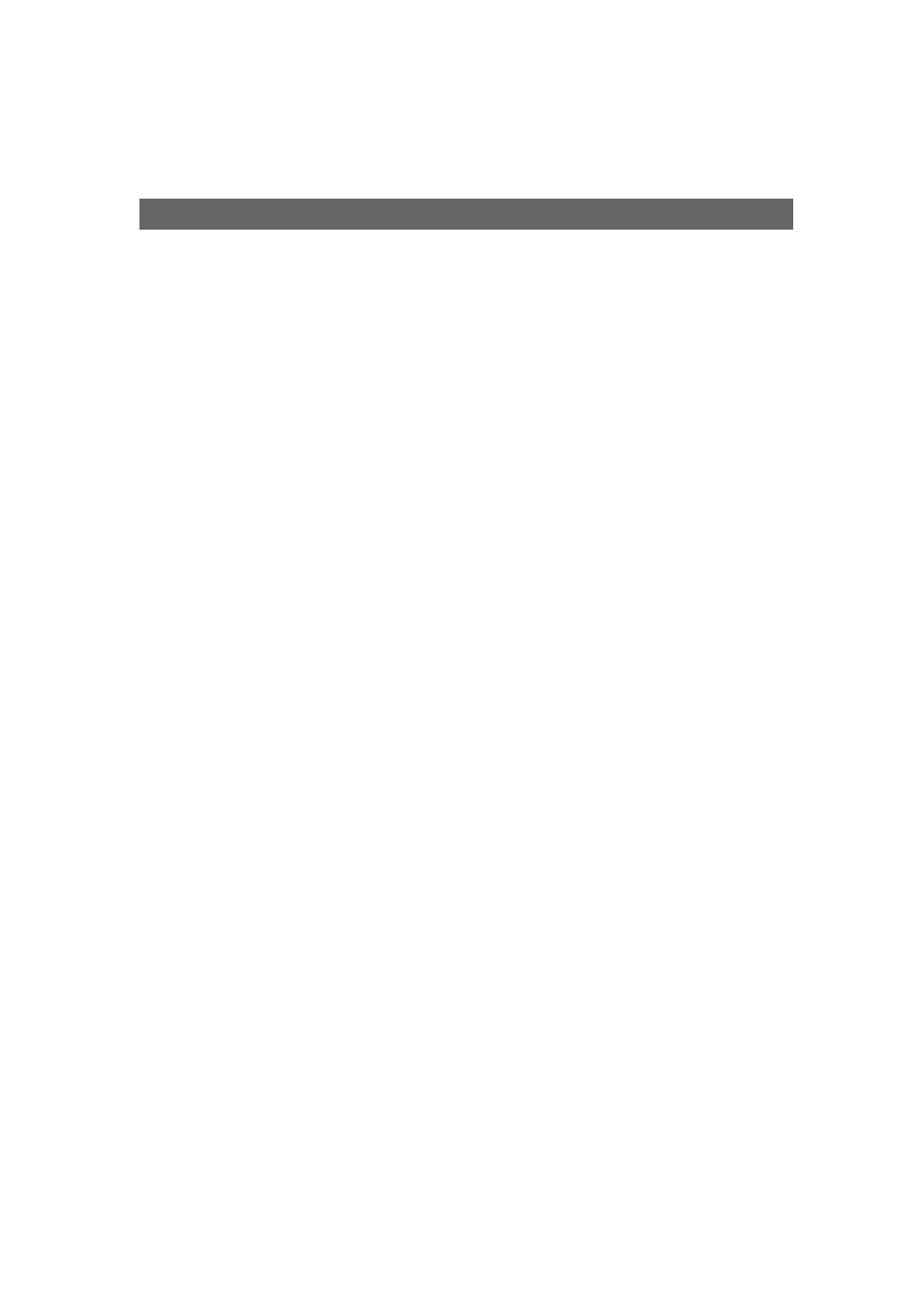
Configuring the Video Server
AXIS 2400/2401 Admin Manual
26
Pan Tilt Settings
Before selecting an appropriate driver for connecting Pan Tilt devices:
• Ensure that your pan tilt devices are properly connected. Instructions for the physical connec-
tion of pan tilt devices are provided in Appendix F - The RS-232 Interface.
• Define the port’s purpose as Pan Tilt. See page 25.
• Specify the related Interface Mode (COM1 only).
• Define the Communications Settings for the serial port.
Choosing the Pan Tilt Driver
The AXIS 2400/2401 supports a variety of stand-alone Pan Tilt devices as standard. Follow
this procedure to set up your Pan Tilt device:
1. Select the icon for the COM-port you have set to use Pan Tilt.
2. Click the Pan Tilt icon under the port icon and select the driver for your Pan Tilt
device. Click Save. The video server will then request a restart. Click OK.
3. Click the Video icon for the video input you wish to use with the selected driver. Under
Pan Tilt Serial Port, select the COM-port you configured in steps 1 and 2.
4. If there are Driver Specific Settings available for the driver, a button is provided for
this purpose. If the default settings are OK for your needs, then you need do nothing.
For specific instructions on how to refine the respective Driver Specific Settings, see
the list of supported Pan Tilt devices at www.axis.com. See also the documentation
supplied with your PTZ device.
Modem Settings
After configuring COM2 to use a modem, click the Modem icon to select and configure
your modem. The AXIS 2400/2401 supports most v.90-compatible modems. Click the ISP
icon to define the connection to your ISP. To edit the supplied modem and PPP scripts,
click Advanced Modem Settings. These scripts should be used with caution - if not used
correctly they may render your unit unusable.
Refer to the on-line help for more information on these topics.
