Video settings, Image settings, Configuring the video server – Axis Communications 2401 User Manual
Page 22
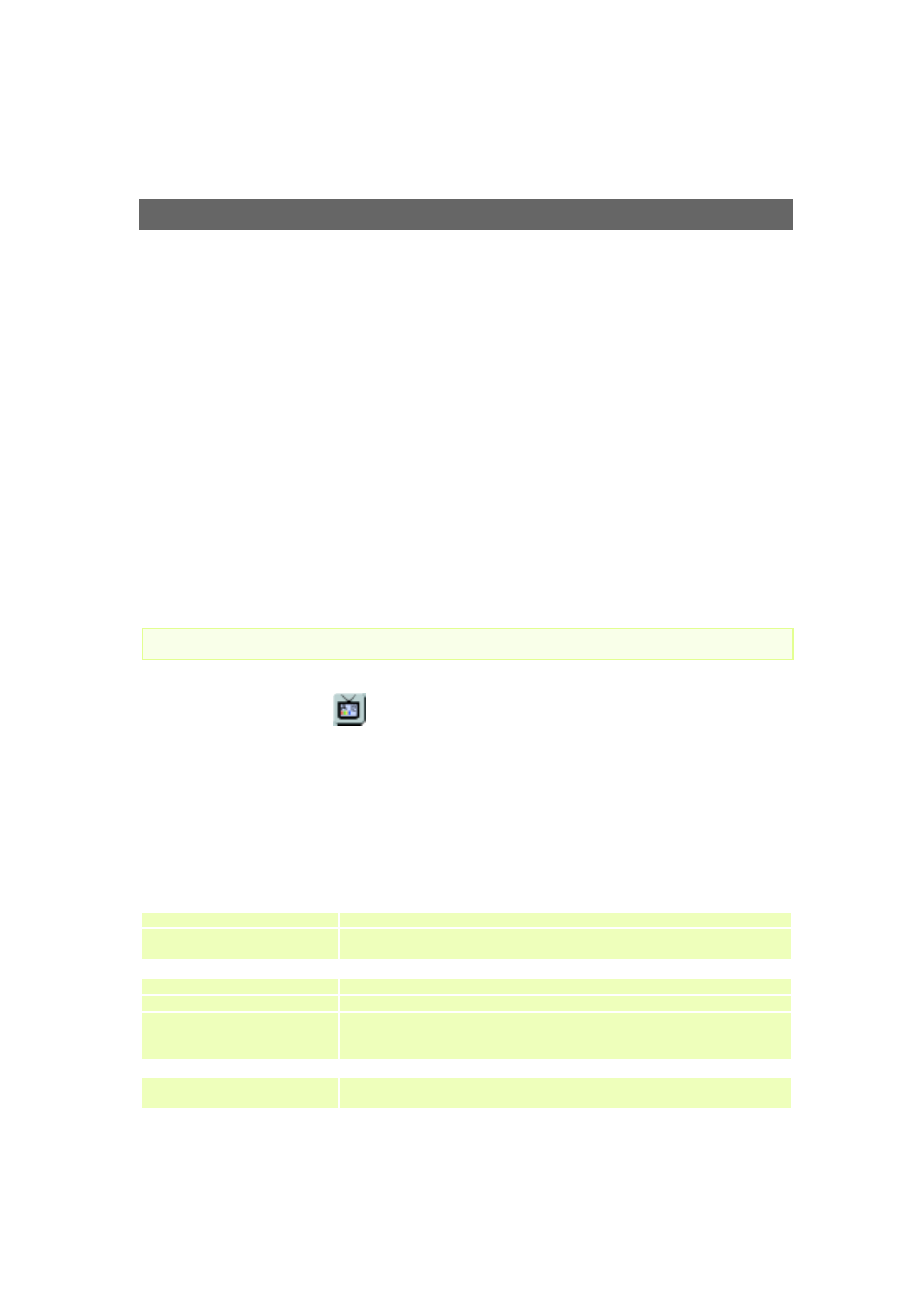
Configuring the Video Server
AXIS 2400/2401 Admin Manual
22
Video Settings
Each Video icon in the graphic display represents a supported video input to the AXIS
2400/2401. A video source that is not enabled will be indicated by the Disabled icon;
whereas a cross (x) visible to the left of the icon means that the input is enabled, but the
associated video signal is not present on the input. Click a video icon to configure that
camera/source.
Enabling and Disabling -
Checking the Video enabled box enables or disables the respective
video port. Disabling the source will disable the Video icon in the application page.
Pan Tilt Serial Port -
From the drop-down list, choose the serial port that will control the
respective video source. The devices displayed in the drop-down list correspond to the
defined Purpose of the port and selected device for each port. Please see the Axis Web site
at www.axis.com for a list of currently supported devices. Selecting a COM-port that has
been configured for pan tilt will reveal a button that opens the dialog for making Driver
Specific Settings.
Important!
Image Settings
Click the Image Settings
button to set the image features for the video source(s).
As the AXIS 2400 supports up to four video inputs, you can choose to implement your
preferred settings generically - that is, for all connected video sources, or specifically -
limiting your settings to the selected video source.
From the Apply settings to drop-down list, select whether your settings are to be applied
specifically or generically; that is, to Video X (1,2,3 or 4) or to All Videos.
With reference to the table below, configure the image settings to your requirements
:
The port must be defined as a Pan Tilt port before you can select it for controlling the video source.
Header
Description
Date & time
Check to enable time display in the selected video source(s).
Text
Enable or disable the display of a text string in the selected video image. Type the text
string that you want to display in the adjacent field.
Image
Color
Display Color or Black and White video images.
Resolution
Set the required resolution for your images.
Compression
Determines the compression factor (0-100) for the selected video source. Lower
compression optimizes picture quality, but generates larger image file sizes, requiring
greater network bandwidth and storage space.
Offset Adjustments
XOffset, YOffset
Enter values in these fields to change the horizontal and vertical synchronization for the
image(s). This can be used to eliminate any black border surrounding the image.
