elektraLite MY 250I User Manual
Page 16
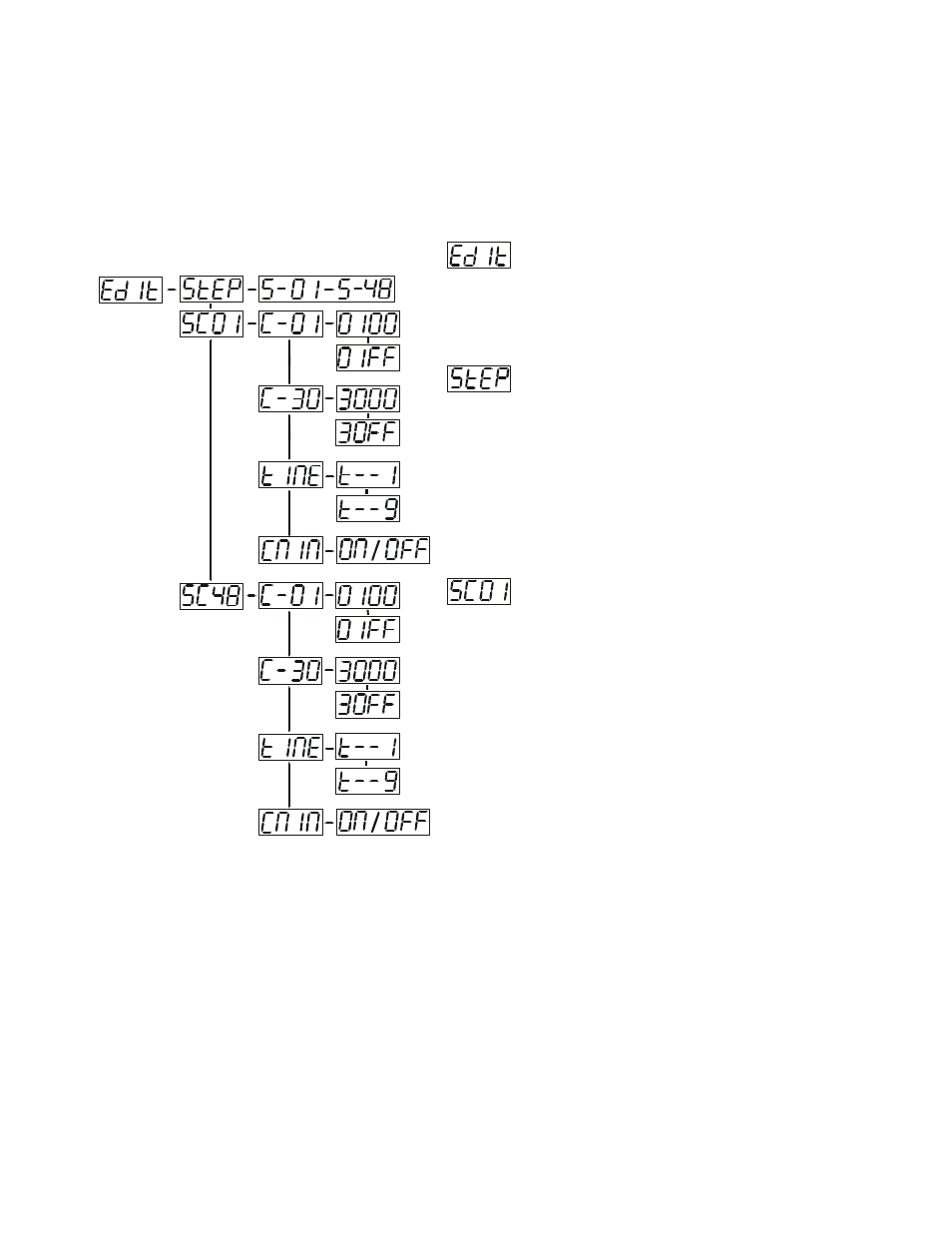
15
lamp.
1. Select
“CLLT” by pressing [UP] button.
2. Press
[ENTER], the display shows “ON” or “OFF”.
3. Press
[UP] to select “ON” to enable this function or “OFF” if you don’t.
4. Press
[ENTER] to confirm.
5. Press
[EXIT/DN] to return to the main menu.
- Main menu 5
1. Press
[ENTER] for 3 seconds to enter the main menu
(display flashing).
2. Press
[UP] to select “EDIT”.
- Define the number of steps in Run
This function defines the number of steps in the Program
Run.
1. Select
“STEP” by pressing [UP] button.
2. Press
[ENTER], the display shows “S-XX”, “X” stands
for the total amount of steps you want to save, so you
can call up to 48 scenes in
“RUN”. For example if the “XX”
is 05, it means that
“RUN” will run the first 5 scenes you
saved in
“EDIT”.
3. Press
[ENTER] to save and exit.
- Editing the channels of the individual scenes
This function can edit the program to be called up in Run.
a) Editing via the Control Board
1. Select
“SC01” by pressing [UP] button.
2. Press
[ENTER], the display shows “SCXX”, “X” stands
for the scene no. to be edited.
3. Change the scene no. by pressing
[UP].
4. Press
[ENTER], the display shows “C-X”, “X” stands
for the channel no. Such as
“C-01”, it means you are
editing channel 1 of the selected scene.
5. Select the channel number you would like to edit by
pressing
[UP].
6. Press
[ENTER] to enter editing for the selected channel,
the fixture reacts to your settings. The display shows the DMX value of the edited channel. Such as “ 11XX”, it
stands for in the channel 11 of the editing scene, the DMX value is XX , XX is a hexadecimal number value
“01-FF”.
7. Adjust the desired DMX value by pressing
[UP] or [DN].
8. Press
[ENTER] in order to edit other channels of this scene.
9. Repeat steps 5-9 until you finish setting all the DMX values for all channels of this scene.
10. Once all the channels completed, the display will flash
“tIME”
11. Press
[ENTER] to edit the time needed, the display shows “t--X”,“X” stands for the time needed to run the
current scene, value “1-9”. For example, “t--2” means you need 2 seconds to run the current scene.
12. Adjust the desired time by pressing
[UP].
13. Press
[ENTER] to save the settings for the scene you are editing, the display will change to the next scene
automatically.
14. Repeat step 3-14 to edit and other scenes, you can edit and save a maximum of 48 scenes.
15. Press
[EXIT/DN] to exit. The number of steps can be defined under “STEP” and the scenes can be called
up under
“RUN”
