Start nikon transfer installed on the computer – Nikon Coolpix L110 User Manual
Page 96
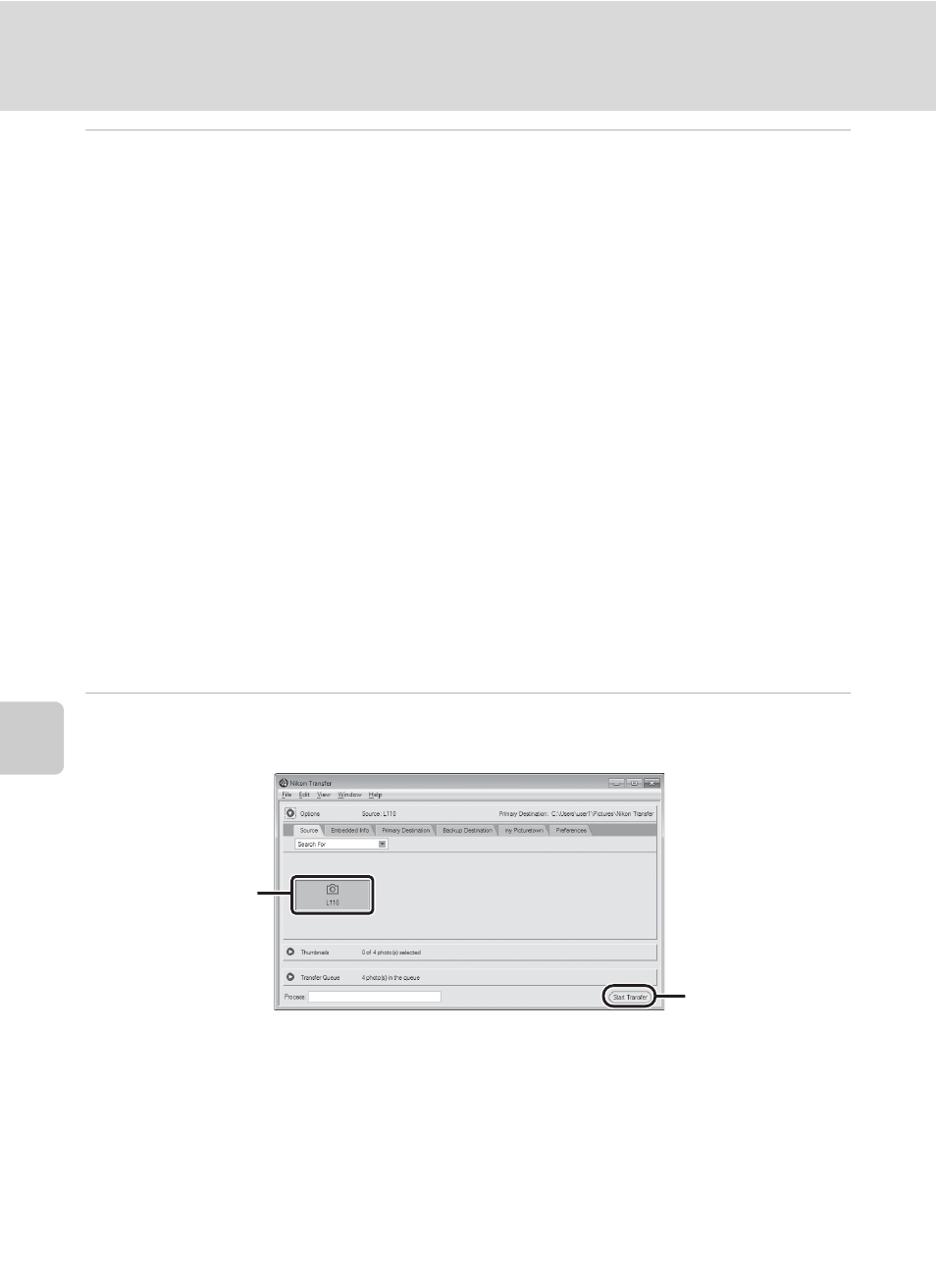
84
Connecting to a Computer
Con
n
ec
ti
ng t
o
Te
le
vi
sion
s, Comp
u
te
rs
a
n
d
Pr
in
te
rs
5
Start Nikon Transfer installed on the computer.
• Windows 7
When the
Devices and Printers K L110 screen is displayed, click Change program
under
Import pictures and videos. Select Copy pictures to a folder on my
computer in the Change program dialog and click OK.
Double-click
Copy pictures to a folder on my computer on the Devices and
Printers K L110 screen.
• Windows Vista
When the
AutoPlay dialog is displayed, click Copy pictures to a folder on my
computer using Nikon Transfer.
• Windows XP
When the action selection dialog is displayed, select
Nikon Transfer Copy pictures
to a folder on my computer, and click OK.
• Mac OS X
Nikon Transfer will start automatically when the camera is connected to the computer
if
Yes was selected in the Auto-Launch setting dialog when Nikon Transfer was first
installed.
• If there are a large number of images on the memory card, it may take some time for
Nikon Transfer to start.
6
Confirm that the source device is displayed in the transfer options
Source panel and click Start Transfer.
At the Nikon Transfer default settings, all pictures are transferred to the computer.
Start Transfer
button
Source device
