Nikon 4500 User Manual
Page 46
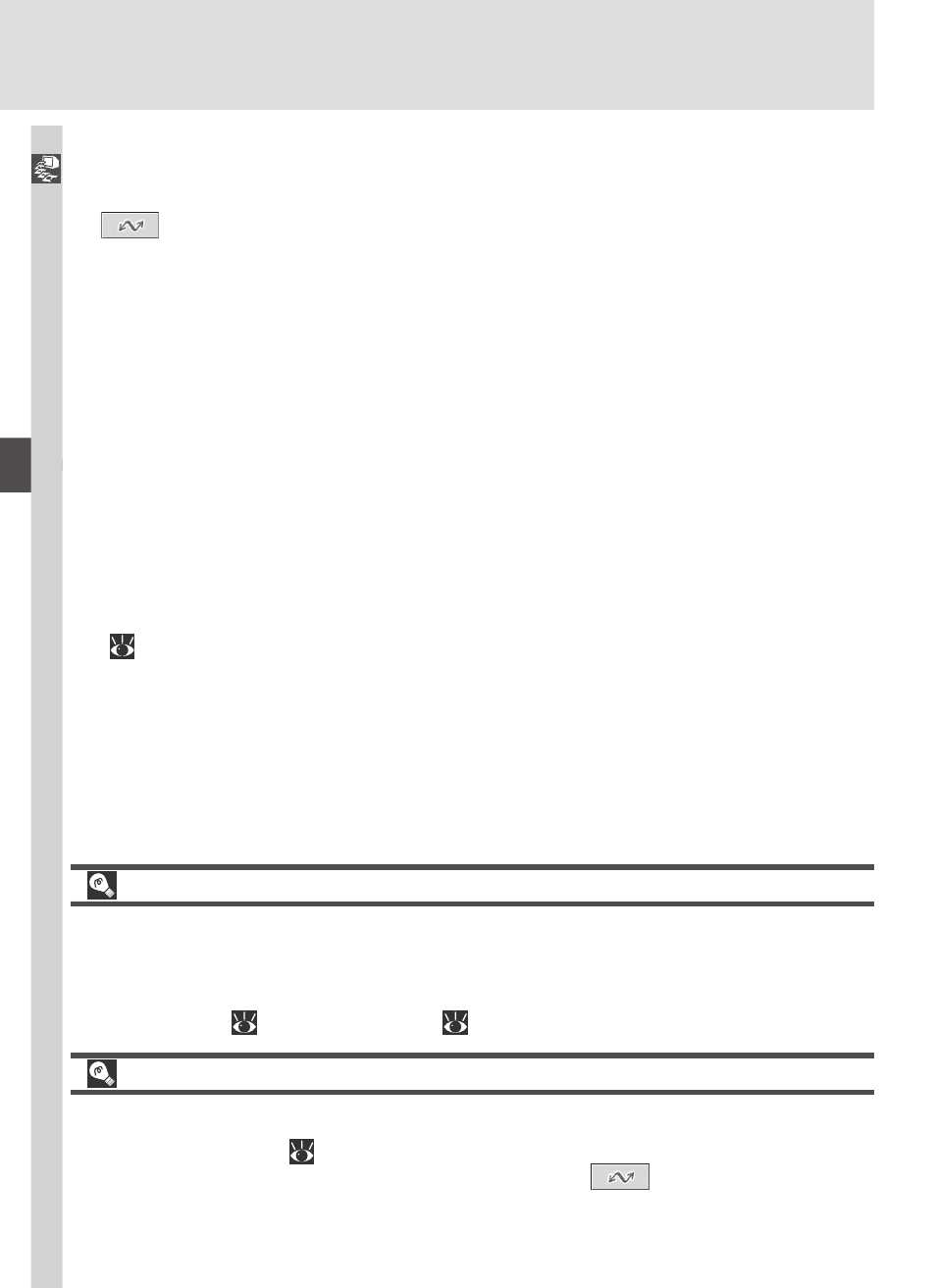
36
Connections—Connecting to a Computer
Panorama Assist/Ultra HS
Before transferring pictures for the first time, click the Change… button in
the Nikon Transfer window and check Copy folder names from camera.
This will ensure that each sequence of pictures created at settings of Pan-
orama Assist (
50) or Ultra HS (
96) will be copied to a separate folder.
Selecting Pictures for Transfer
To copy only pictures marked for transfer using the Auto Transfer option in
the playback menu (
147), select Images marked for transfer from the
Image transfer rule menu before clicking the
button in the Nikon
Transfer window.
4
Transfer pictures to your computer
To copy all pictures on the memory card to your computer, select All im-
ages from the Image transfer rule menu in Nikon View 5 and click the
button to begin transfer.
While pictures are being copied to the
computer, do not:
• Disconnect the USB cable.
• Turn the camera off.
• Remove the memory card.
5
View pictures
When transfer is complete, the pictures that have been copied to your
computer’s hard disk will be displayed in Nikon Browser. See the Nikon
View 5 Reference Manual (on CD) for details of the operations that can be
performed.
6
Remove the camera from the system
If you are using Windows XP Home Edition, Windows XP Professional, or
Mac OS X (version 10.1.2 or later) with the camera USB option set to PTP
(
131), you can turn the camera off and disconnect the USB cable once
transfer is complete.
