Connecting the smart device to the camera, Select on and press the k button, Set the wi-fi setting on the smart device to on – Nikon S9400 - S9500 User Manual
Page 116
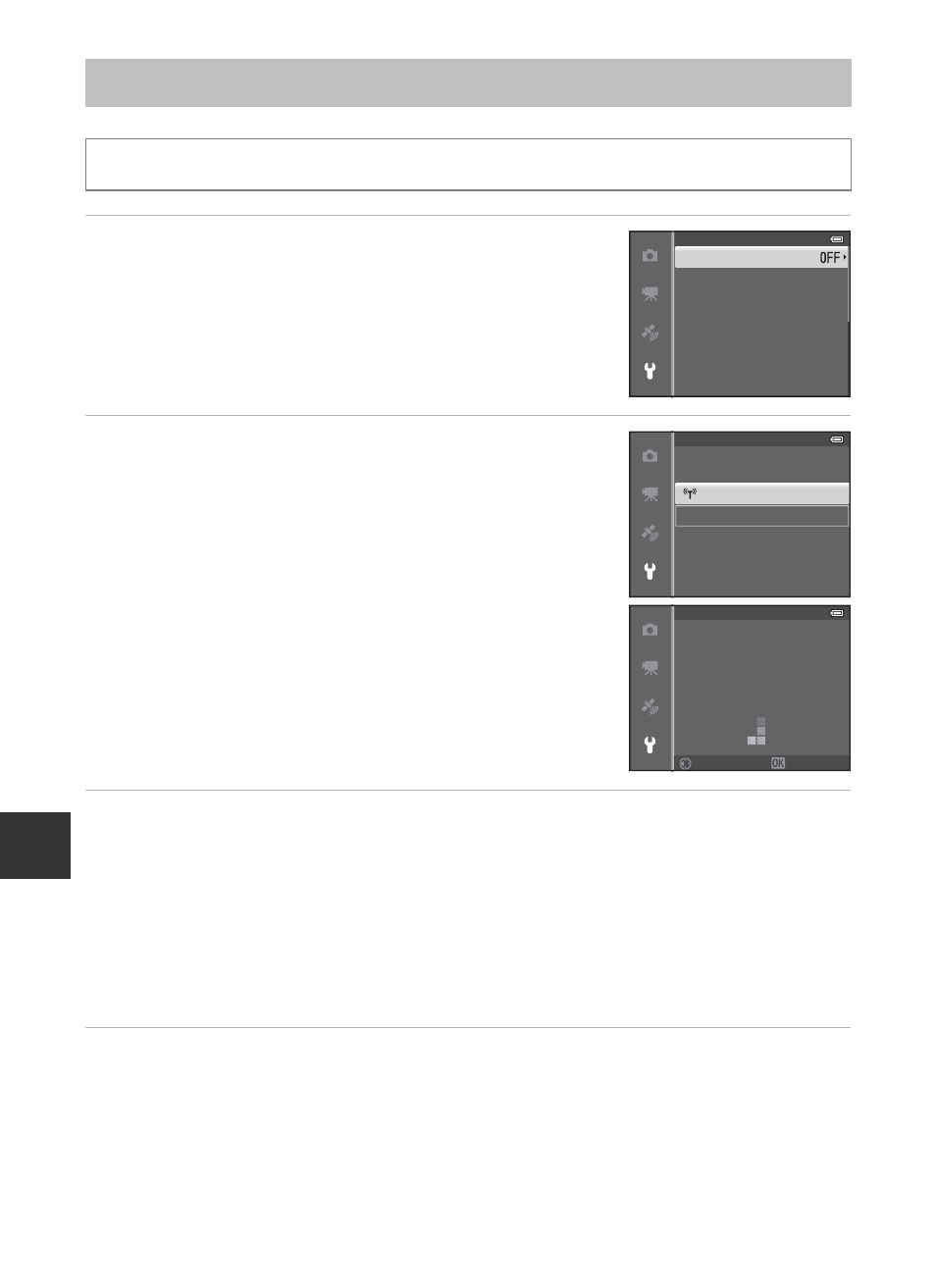
94
U
sin
g
th
e
Wi
-Fi
(
W
irel
es
s L
A
N)
Fe
at
u
re
(CO
O
L
P
IX
S
9
5
00 on
ly)
Connecting the Smart Device to the Camera
1
Press the multi selector to select the Wi-Fi
network and press the
k button.
2
Select On and press the
k button.
• SSID and the password are displayed.
• When Auth./encryp. is set to Open (default setting),
the password is not displayed.
• If no connection confirmation is received from the
smart device within 3 minutes, the setting returns to
Off.
3
Set the Wi-Fi setting on the smart device to On.
• Check the user’s manual provided with your smart device for further details.
• After the network name (SSID) that can be used for the smart device is displayed,
select the SSID displayed on the camera.
• When the message for entering a password (
A95) is displayed, enter the password
that is displayed on the camera.
• When the camera is successfully connected to a Wi-Fi network, the shooting screen is
displayed with the Wi-Fi icon (
4
Start the dedicated software installed on the smart device.
• The screen for selecting “Take photos” or “View photos” is displayed.
• When the message “Cannot connect to camera.” is displayed, retry the
Wi-Fi network
setting.
Press the
d button M z (setup) menu icon (A7) M Wi-Fi optionsM Wi-Fi network
Password
Auth./encryp.
SSID
Wi-Fi network
Wi-Fi options
DHCP server IP address
Subnet mask
Channel
Off
On
Wi-Fi network
NikonS9500xxxxxxxx
Cancel
Back
Password:
SSID:
Wi-Fi network
