F 12, Playback issues – Nikon P520 User Manual
Page 228
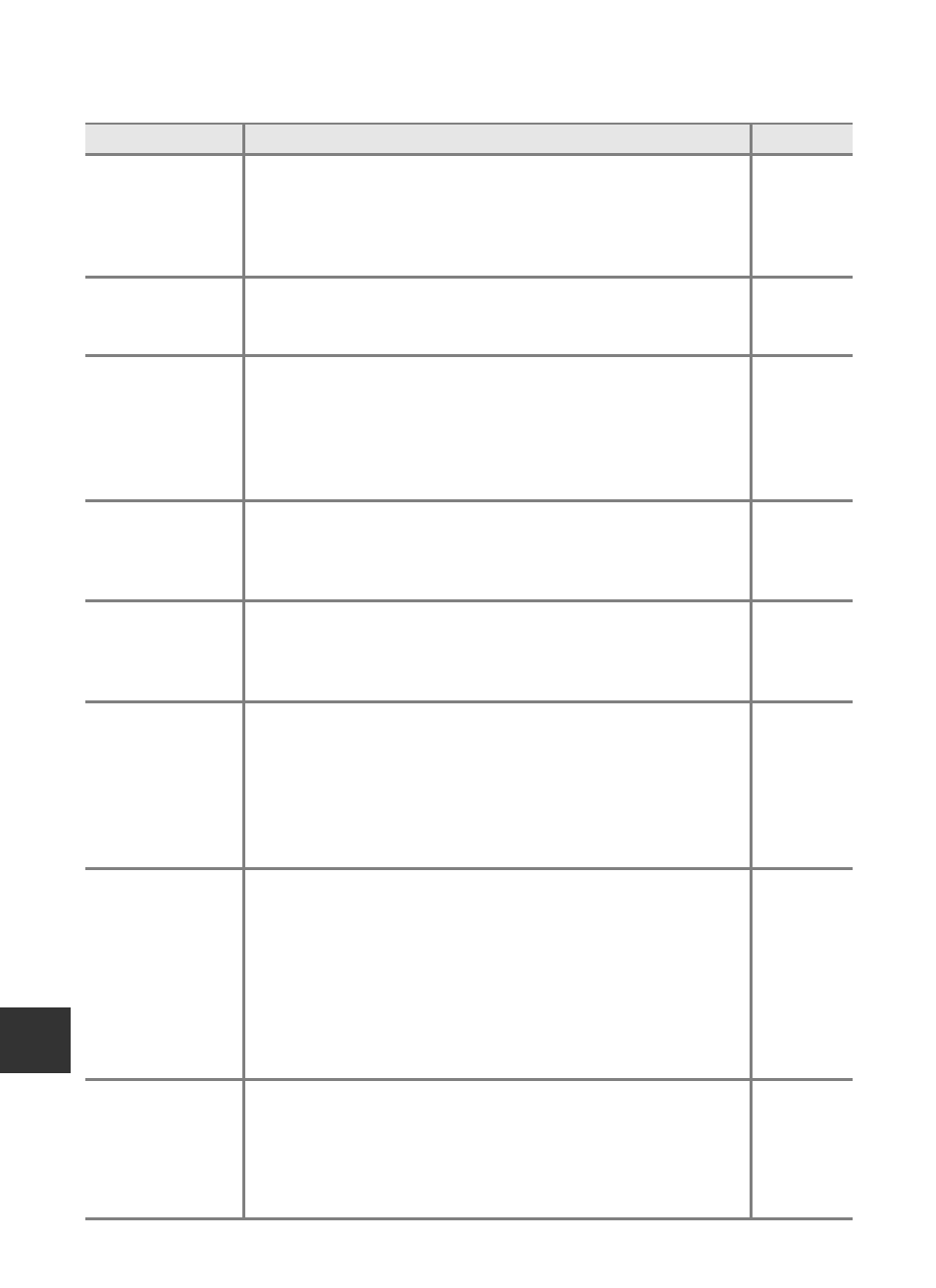
F12
Troubleshooting
Tec
h
nica
l N
otes and
Ind
e
x
Playback Issues
Problem
Cause/Solution
A
File cannot be
played back.
• File was overwritten or renamed by computer or another
make or model of camera.
• File cannot be played back during interval timer shooting.
• Movies recorded with cameras other than the COOLPIX P520
cannot be played back.
–
Cannot play a
sequence.
• Pictures shot continuously with cameras other than the
COOLPIX P520 cannot be played as a sequence.
• Check the Sequence display options setting.
–
Cannot zoom in on
picture.
• Playback zoom cannot be used with movies, small pictures, or
cropped copies of size 320 × 240 pixels or smaller.
• Playback zoom may not be available for pictures taken with
cameras other than the COOLPIX P520.
• 3D images cannot be enlarged when the camera is connected
via HDMI and they are played back in 3D.
–
–
Cannot record or
play back voice
memo.
• Voice memos cannot be attached to movies.
• Voice memos cannot be attached to pictures taken with
cameras other than the COOLPIX P520, and voice memos
recorded by other cameras cannot be played back.
Pictures and
movies cannot be
edited.
• Confirm the conditions that are required for editing pictures or
movies.
• Pictures and movies taken with cameras other than the
COOLPIX P520 cannot be edited.
E11,
E24
–
Pictures are not
displayed on
television.
• Video mode or HDMI is not correctly set in the TV settings
setup menu.
• HDMI output is disabled when the camera is connected to
either a computer or printer with a USB cable.
• Memory card contains no pictures. Replace memory card.
Remove memory card to play back pictures from internal
memory.
Nikon Transfer 2
does not start
when camera is
connected to a
computer.
• Camera is off.
• Battery is exhausted.
• USB cable is not correctly connected.
• Camera is not recognized by the computer.
• Confirm that the operating system used is compatible with
the camera.
• Computer is not set to launch Nikon Transfer 2 automatically.
For more information on Nikon Transfer 2, refer to help
information contained in ViewNX 2.
The PictBridge
startup screen is
not displayed
when the camera
is connected to a
printer.
With some PictBridge-compatible printers, the PictBridge startup
screen may not be displayed and it may be impossible to print
images when Auto is selected for the Charge by computer
option. Set the Charge by computer option to Off and
reconnect the camera to the printer.
