Resetting the camera – Nikon S610 - S610c User Manual
Page 44
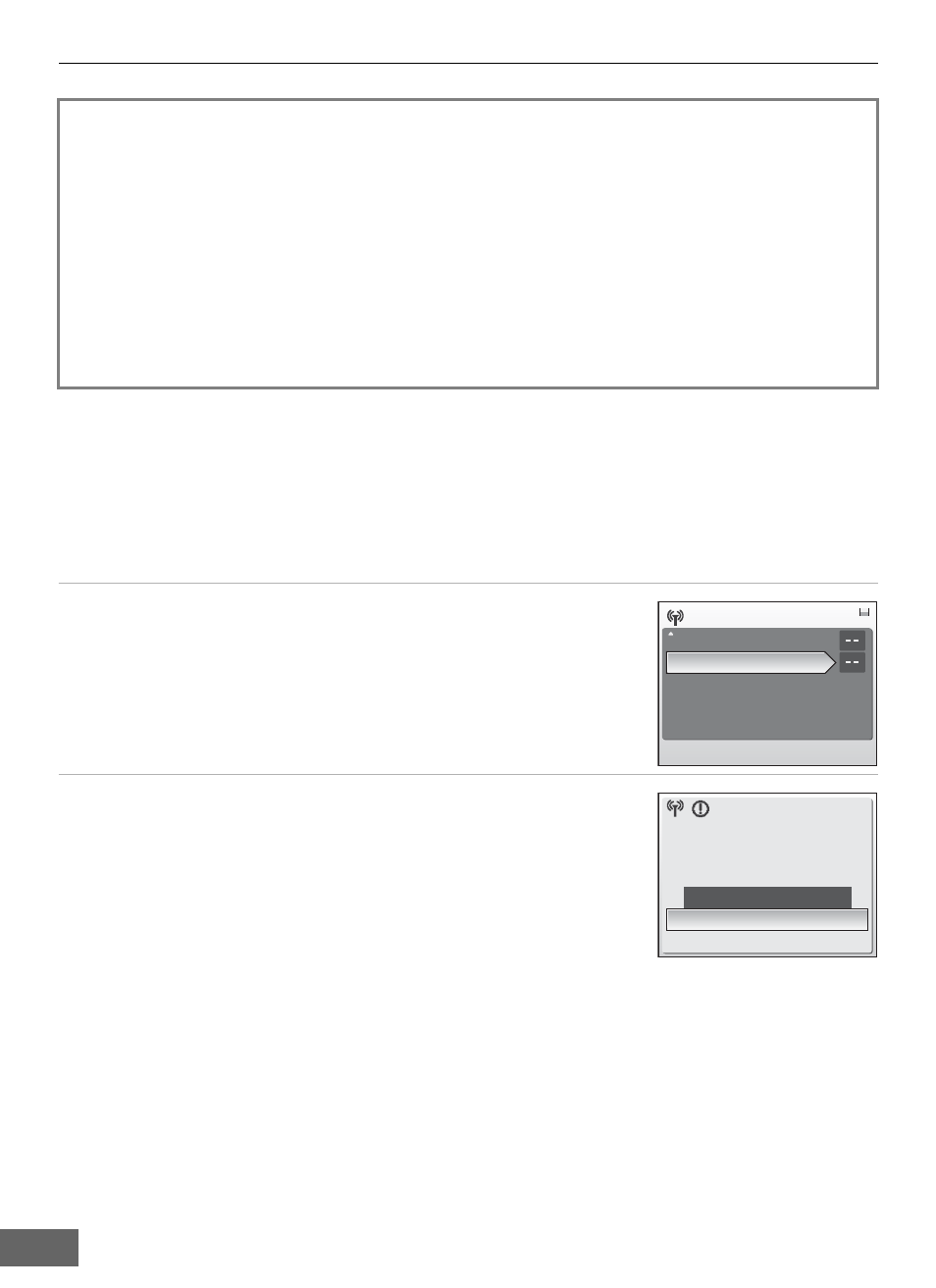
Configuring the Camera’s Wireless Settings
38
Resetting the Camera
Follow the instructions below to reset all wireless LAN connection settings, including the
camera’s password, stored in the camera. Use the Reset option to delete all user
information stored in the camera before transferring it to another owner. This option can
also be used to reset the camera if you forget the password.
1
Select Reset from the Wireless settings option
(
A 26) in the camera’s setup menu and press the
k
button.
The confirmation dialog will be displayed.
2
Select Yes and press the
k
button.
The message, Wireless settings have been reset. will be
displayed and the monitor display will return to the wireless
settings screen.
To cancel the reset operation, select No in the confirmation
dialog and press the
k button.
C
Resetting the Camera and Camera Password
• Avoid using a password that can be easily guessed, such as a birth date. Be sure that you do not
forget your password.
• To delete the current password without resetting the camera, select Delete password in step 2 of
“Applying a Password to the Camera,” and press the
k button. Enter the password to be deleted
in the current password screen, highlight J, and then press the
k button.
• When the Reset option is applied, user information must be registered with my Picturetown again
When setting up the wireless LAN features of the camera for the first time, the final
step requires user registration with my Picturetown.
First, use Picture Mail (
A
44) or Picture Bank (
A
my Picturetown.
Once pictures have been uploaded, e-mail notification requesting user
registration with my Picturetown will be sent to the e-mail address specified
as instructed in “b Entering my Picturetown User Information” (
A
33). See
“Registering with my Picturetown” (
A
41) for more information on user
registration.
Wireless settings
Key information
Reset
Existing network settings will
be deleted. OK?
Yes
No
