Specify the camera’s ip address ( a 10), Enter user name and password ( a 10) – Nikon S610 - S610c User Manual
Page 38
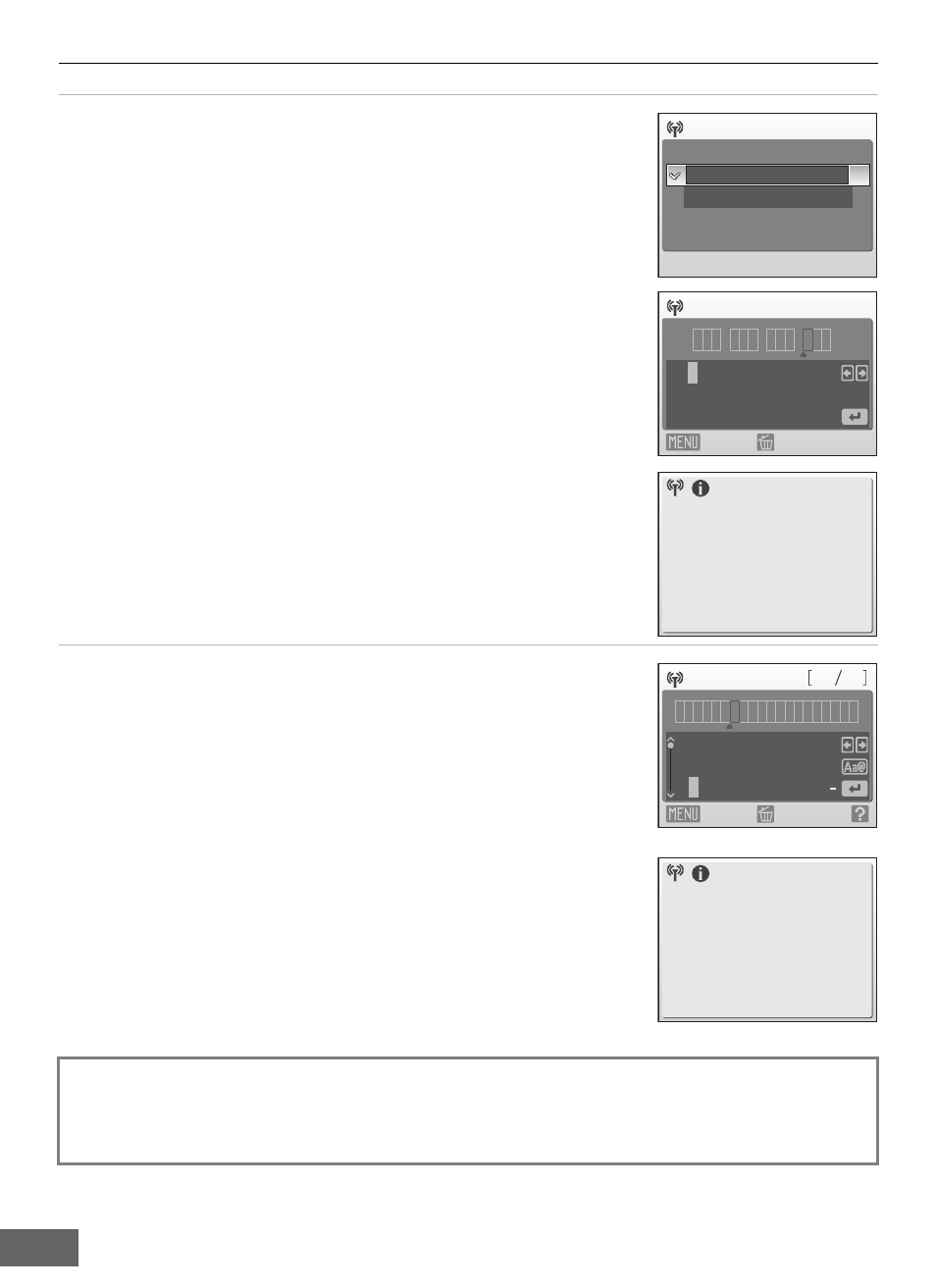
Configuring the Camera’s Wireless Settings
32
7
Specify the camera’s IP address (
To acquire the IP address automatically, choose Auto and press
the
k button.
To enter a fixed IP address, choose Manual and press the
k
button.
Specify the IP address, Subnet mask, Gateway, Primary
DNS, and Secondary DNS settings (
When configuring IP address, Subnet mask, Gateway,
Primary DNS, and Secondary DNS settings, enter each set of
numbers so that they are aligned to the right. Numbers must be
entered correctly for the settings to be properly applied.
For information on entering text, see “Entering Text with the
Camera” (
Once all network settings have been configured, Done will be
displayed and the monitor display will return to the wireless
settings screen. If connecting via a home wireless LAN, network
profile configuration is complete.
To connect to another wireless LAN access point, repeat the
procedures described from step 1.
8
Enter user name and password (
Enter your user name in the user name screen and your
password in the password screen. Your user name and
password are provided by the wireless service provider to which
you subscribe (
For information on entering text, see “Entering Text with the
Camera” (
Once all network settings have been configured, Done will be
displayed and the monitor display will return to the wireless
settings screen. If connecting via a public wireless LAN, network
profile configuration is complete.
To connect to another wireless LAN access point, repeat the
procedures described from step 1.
When setting up the wireless LAN features of the camera for the first time, next enter
the information required for my Picturetown user registration. Proceed to “b
Entering my Picturetown User Information” (
Configuration
Auto
Manual
1 2
9
0 1
0
. 1 6 8 .
0
1
2 3 4 5 6 7 8 9
IP address
Back
Delete
Done
a b c d e f g h i j k l
n
m
o p q r s t u v w x y
0
z
1
2 3 4 5 6 7 8 9 @ .
1 2 8
6
N i k n
o 1
User name
Back
Delete
Done
