Installing the client, Installing the client -70, P. 3-70 – Axis Communications LBP 5200 User Manual
Page 155
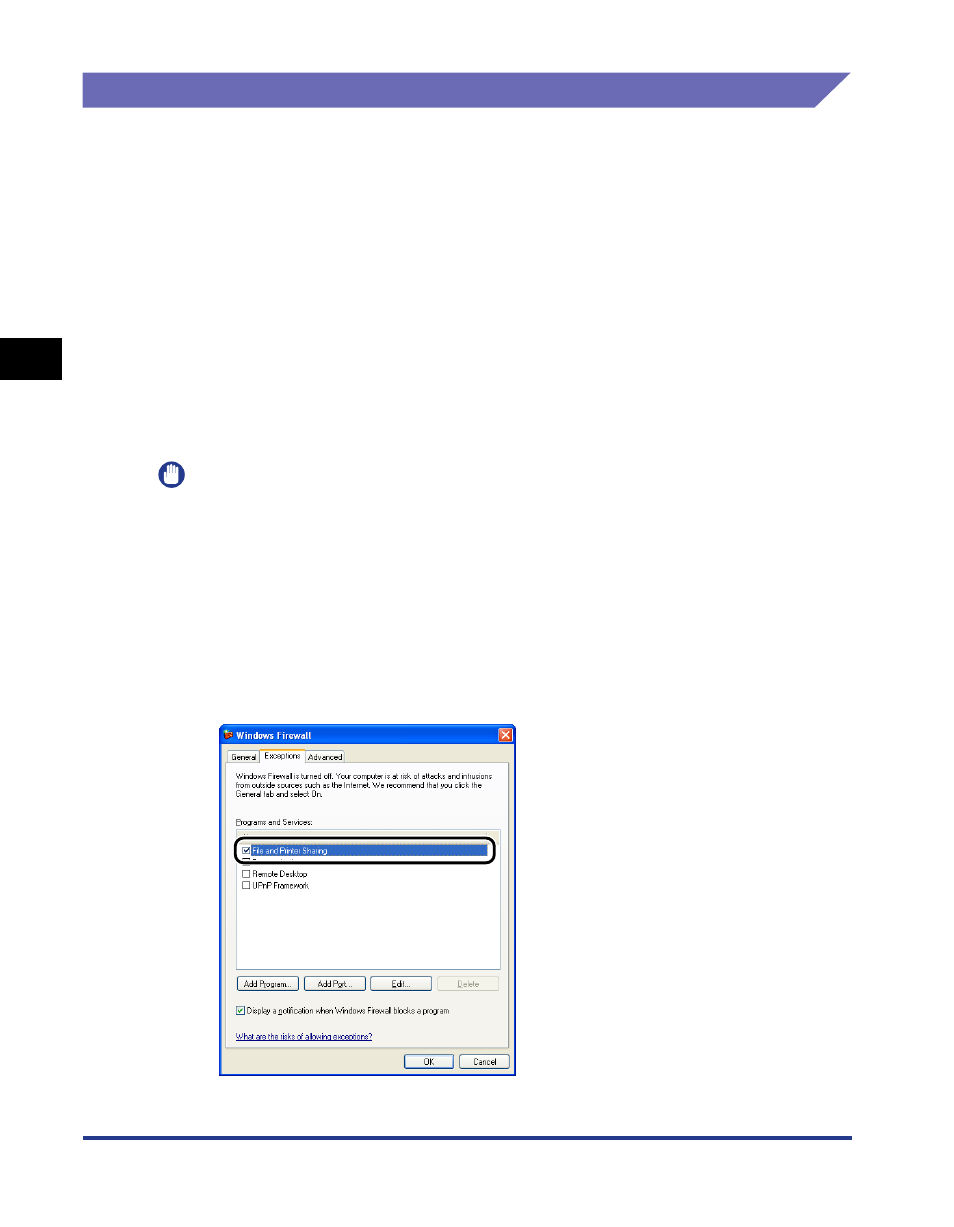
Printing from a Network Computer using a Shared Printer
3-70
Setting Up the Pr
inting En
vironment
3
Installing the Client
This section describes the procedure for installing the printer driver on a client
computer.
There are two ways to install the printer driver: local installation and download
installation.
■ Local Installation (See p. 3-71)
This installs the printer driver using the supplied CD-ROM.
■ Download and Install
This installs the printer driver by downloading it from the print server, without needing to
use the supplied CD-ROM. There are two ways for download and install the driver:
•
Installing using the [Add Printer Wizard] (See p. 3-76)
•
Installing using [Windows Explorer] (See p. 3-80)
IMPORTANT
•
If you are using Windows 2000/XP/Server 2003, be sure to log on as a user who is a
member of the Administrators group after starting the computer.
•
If you are using Windows XP Service Pack 2 or another operating system equipped with
Windows Firewall on the client side, configure the following settings. If you do not setup
the following settings on the client side, the printer status may not display properly in the
Printer Status Window and you may not be able to access some of the printer functions.
1. Select [Control Panel] from the [Start] menu, then click [Network and Internet
Connections] then [Windows Firewall].
2. On the [Exceptions] sheet in the [Windows Firewall] dialog box, place a checkmark
next to [File and Printer Sharing], and click the [OK] button.
