Axis Communications LBP 5200 User Manual
Page 154
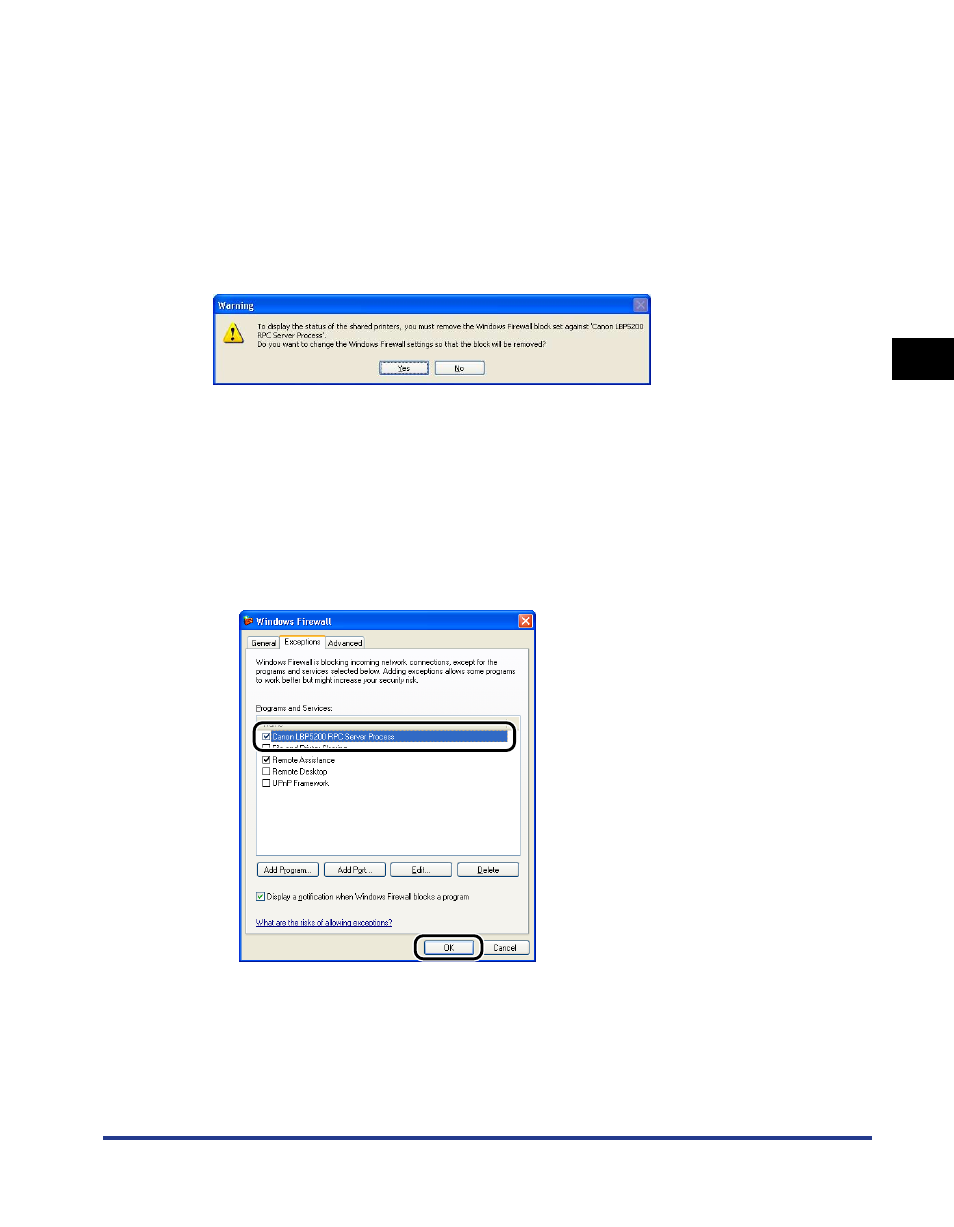
Printing from a Network Computer using a Shared Printer
3-69
Setting Up the Pr
inting En
vironment
3
■ Configuring Windows Firewall
If you are using an operating system equipped with Windows Firewall, such as Windows
XP Service Pack 2, as a print server, you need to configure Windows Firewall to allow
communication with the client computers.
Use the following procedure to ensure that Windows Firewall does not block this
communication.
•
If you installed the CAPT software from CD-ROM Setup, a [Warning] dialog box was
displayed.
- If you clicked [Yes], Windows Firewall was configured to allow communication with the
client computers.
- If you clicked [No], however, Windows Firewall was configured to block communication
with the client computers, and you will need to use the following method to clear that
block.
1. Select [Control Panel] from the [Start] menu, then click [Network and Internet
Connections]
➞ [Windows Firewall].
2. On the [Exceptions] sheet in the [Windows Firewall] dialog box, place a checkmark
next to [Canon LBP5200 RPC Server Process], and click the [OK] button.
•
If you installed the CAPT software by any method other than CD-ROM Setup, you need
to use the utility software to configure Windows Firewall to unblock communication with
the client computers. (See p. 8-14)
