General guidelines, Chapter 7 command line interface – Acer AIR-204 User Manual
Page 43
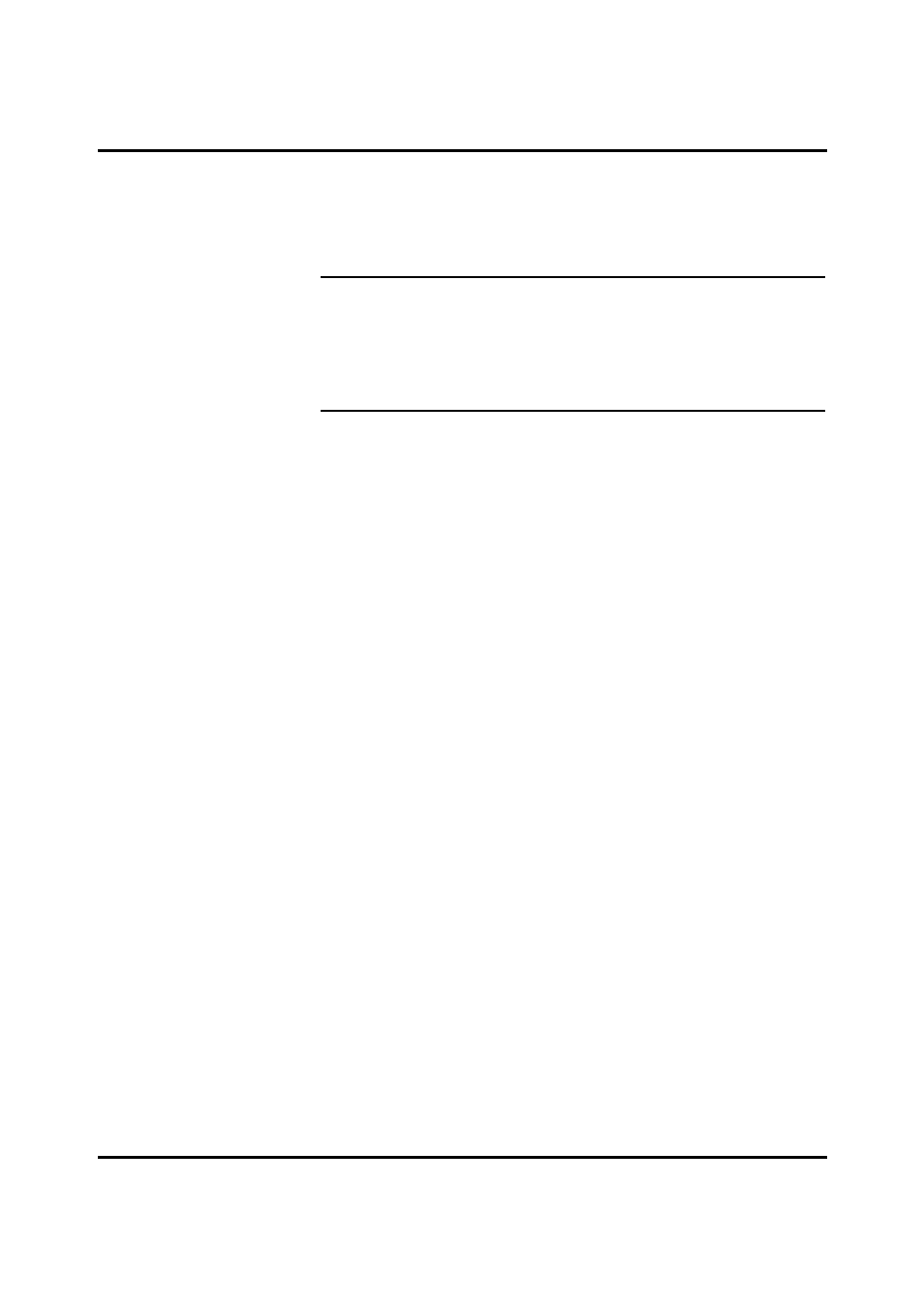
User Guide for AIR-104/AIR-204 7-2
Bits per second (baud): 19200
Data bits: 8
Parity: None
Stop Bits: 1
Flow Control: Hardware
Note:
If your terminal emulation software does not allow you to set flow control
options, then you should set the flow control manually. Click the Win95/98 Start
button, select Settings, and click on the Control Panel. The Control Panel window
appears; click on the System icon. Select Device Manager, and then COM Ports.
Choose either COM1 or COM2, depending on which port you are using to connect
to the AIR-104/204. Under Settings, you will fill find Flow Control; set it to
Hardware.
Note that after configuring these settings, some programs require you to
close the application and then re-open it.
Step 6
Enter a carriage return to start your session.
General guidelines
When logging on to the AIR-104/204, the user will see a system sign-on message,
followed by a password prompt:
Acer Router Manager Console Version: rev_no build_date_time
Please enter your password: ********
As outlined in Chapter 4, the default password is “password”. If you are logging onto the
system for the first time, key in the default password; you may change the password later
to one of your own choosing. At all times, the password for the CLI is identical to the
password for the ICC; if you change one, then you will also change the other at the same
time. Please note that the password is case-sensitive. As you type in the password,
your keystrokes will be echoed as asterisks (*). When you hit the Carriage Return, the
password you have entered will be tested against the current password. If the password
string is validated, the command prompt will be displayed:
Command>
The user may now begin to issue commands. Most of the commands are single-line
commands, and no commands are context-sensitive: each command is independent of
other commands before or after it.
While entering commands with the CLI, please make a note of the following general
guidelines:
• At any time, the user may type a “ ?” (preceded by a space) to request for help
concerning what the user can enter next. If the CLI is expecting a keyword when the
user types “?”, then all valid keywords will be displayed for selection, and the
unfinished command will be re-displayed withe cursor at the end for the user to finish
the input.
• Instead of entering a full keyword, the user may simply enter the first part of the
keyword and then hit tab or space; the system will automatically complete the
keyword, unless the characters entered thus far do not uniquely identify a keyword,
in which case nothing will happen. If the user is unsure how to complete the
keyword, she may simply type as many characters as she knows, followed by a “?”;
the system will then display all valid keywords which match the partial input.
• At any time, the user can type control-p (^p, by pressing both the Ctrl key and the
^p key at the same time) to repeat the previous command, or control-n to return to
Chapter 7 Command Line Interface
