Chapter 5 advanced router configuration, After successful configuration, what next, To view the connection log -1 – Acer AIR-204 User Manual
Page 30: What is "advanced configuration, Viewing the connection log
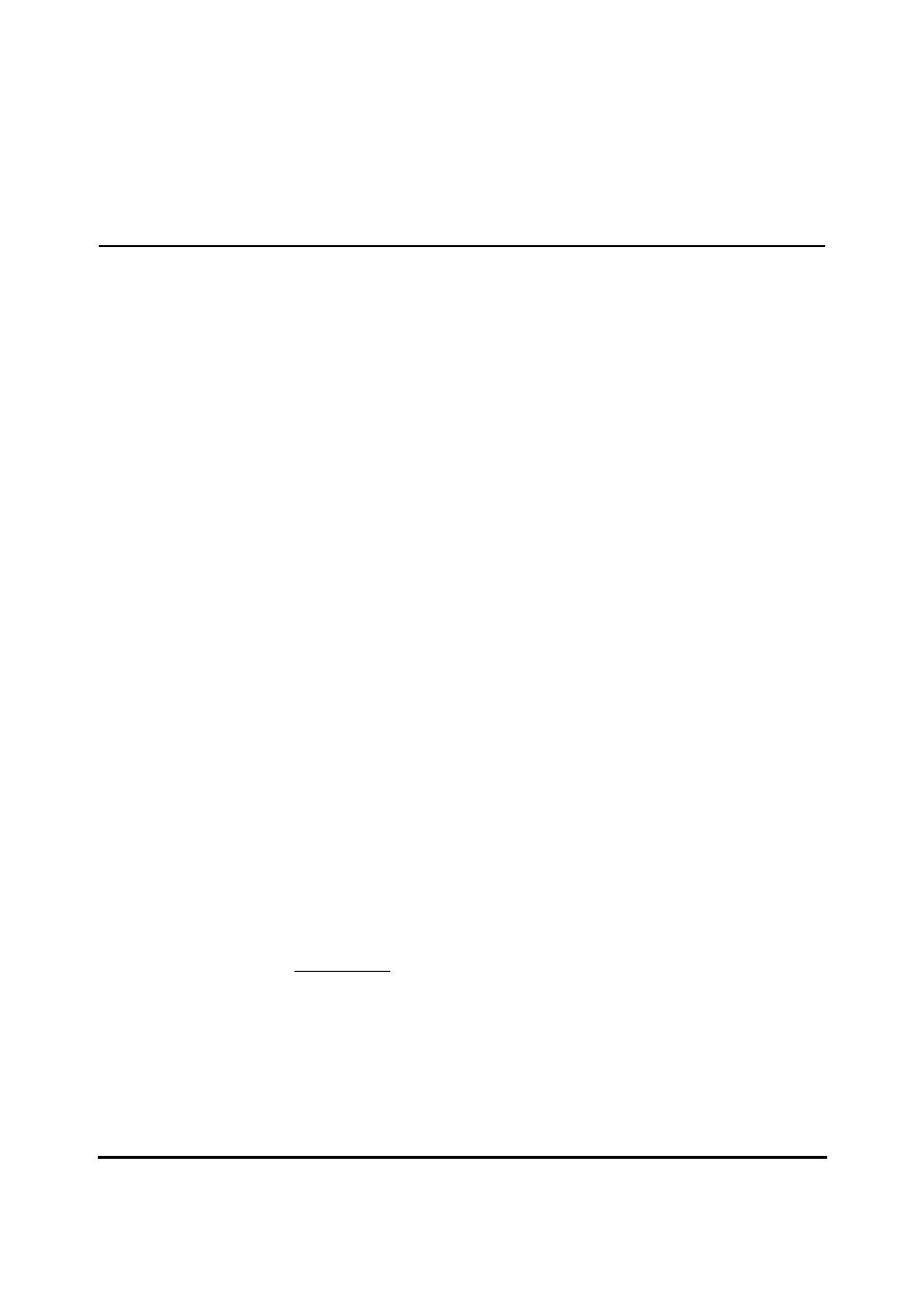
5-1 User Guide for AIR-104/AIR-204
4AIR-104/204
Chapter 5 Advanced Router Configuration
What is "advanced configuration"?
Advanced configuration of the AIR-104/204 covers a range of options that allow you to
fine-tune your Internet access and your network configuration. These options are listed
as the section titles in this chapter.
None of the advanced configuration options is mandatory for basic Internet access. If
you are configuring the AIR-104/204 for the first time, then you should begin with
Chapter 4, which lists all the procedures necessary to get going immediately.
Knowledge of the procedures detailed in Chapter 4 (Basic Router Configuration) is
assumed as a basic background for this chapter. Specifically, Chapter 4 gives
instructions for using a network PC to log onto the Internet Configuration Console (ICC)
utility contained in the AIR-104/204’s firmware. Most of the procedures described in this
chapter utilize this same procedure; if you have any questions about accessing the ICC,
please refer to Chapter 4.
Viewing the Connection Log
To enhance network monitoring and cost control, the AIR-104/204 keeps a running
record of its Internet access activity (the Connection Log). The Connection Log records
the date and time of occurence for two different categories of events: trigger events and
connect /disconnect events.
A trigger event is recorded every time that a network device’s request to access the
Internet causes the AIR-104/204 to attempt to open a new connection to your ISP.
Reviewing trigger events allows you to identify which workstation (and, more specifically,
which application) creates the demand for Internet access.
A connect /disconnect event is recorded every time that a connection between the AIR-
104/204 and your ISP is established or taken down, respectively. Reviewing connect
and disconnect events allows you to determine your telephone charges and Internet
service charges.
The Connection Log is large enough to record up to 128 separate events. If the
Connection Log fills up, the oldest entries are overwritten first, in favor of new entries.
To view the Connection Log
To view the Connection Log, find the Monitoring heading on the ICC Menu, and click
Connection Log.
The Connection Log appears in the main window of the ICC browser screen.
