Static dhcp assignments, Chapter 5 advanced configuration, Dhcp configuration – Acer AIR-204 User Manual
Page 36
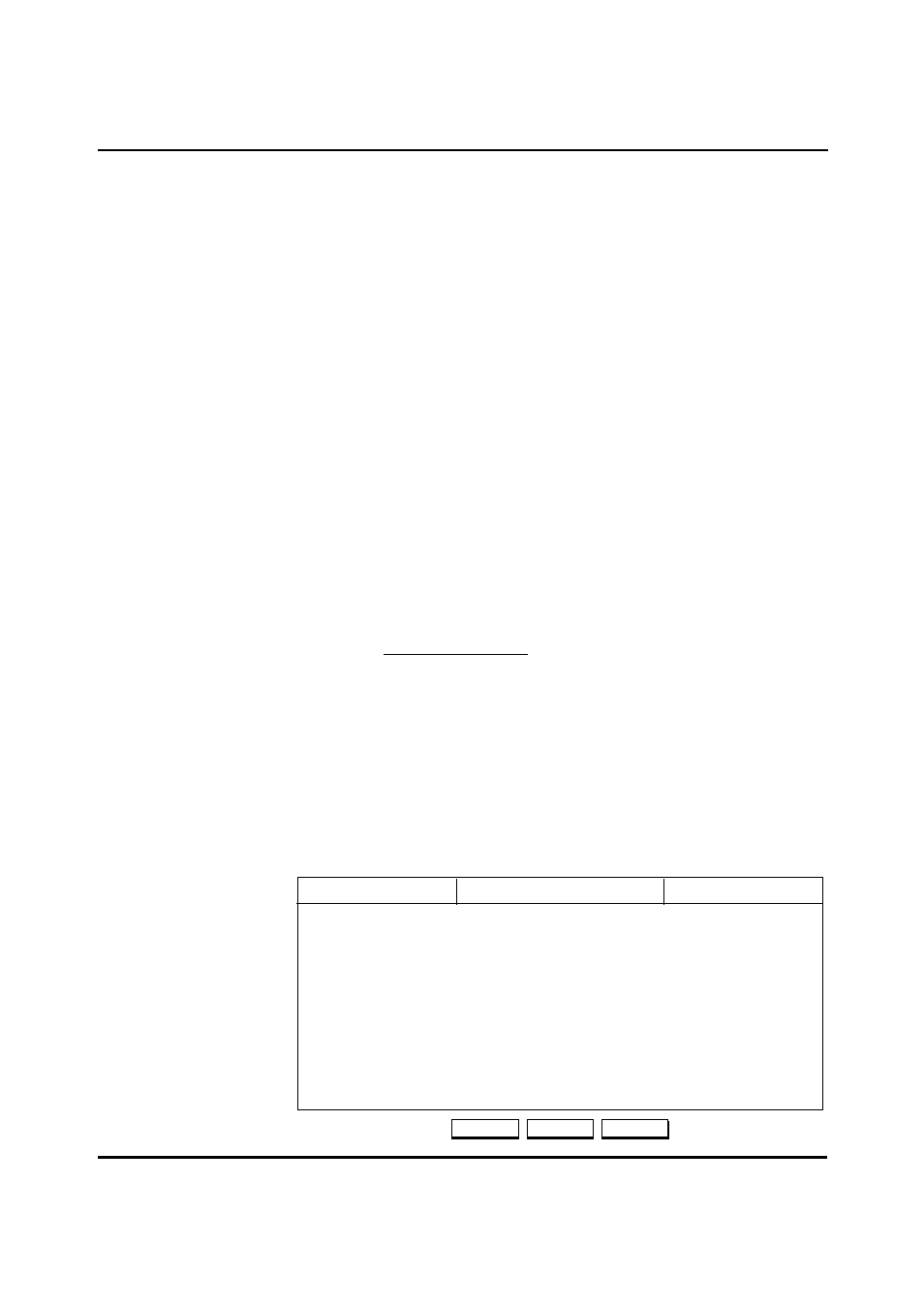
5-7 User Guide for AIR-104/AIR-204
Multiple Account Usage: If you have configured two Internet accounts, here
you may control the “bandwidth on demand” feature. If you select “Connect
2nd Account Only if Needed” (the default), then the “bandwidth on demand“
feature will be enabled, and the AIR-104/204 will only establish a second
connection if Internet traffic increases above an upper threshold. Once the
traffic decreases below a lower threshold, the second connection will be
taken down. If you select “Always Use Two Accounts”, then both
connections from COM1 and COM2 will always be opened and closed
together. Please note that this latter choice may result in increased phone
and ISP charges.
Idle Timeout: Set the number of seconds that the modem connection is
allowed to remain idle before the AIR-104/204 will disconnect from the ISP.
The idle timeout may set from 0 to 3600 seconds (the default setting is 300).
If you select 0, the connection will never time out.
Step 3
When you are finished, click the Apply button.
Step 4
If you want to configure static DHCP assignments, click the STATIC DHCP
button and continue on to the next section.
Static DHCP Assignments
You will need to create an entry on the DHCP Static Assignment Table for each PC that is
to be assigned a static IP address.
Step 1
Log onto the ICC. Find the Configuration heading on the ICC Menu, and click
on Advanced Configuration. The Advanced System Configuration window
appears in the main window of the ICC browser screen. Current settings are
displayed.
Step 2
At the bottom of the Advanced System Configuration screen, click on the
STATIC DHCP button. The Static Assignment Table appears in the main
window of the ICC browser screen.
Add
DHCP Configuration
IP Address
Name MAC Address
Edit
Static Assignment Table
Bing 192.168.168.95 00-aa-00-62-c6-09
Delete
Chapter 5 Advanced Configuration
