The system status monitoring window, Current status, Chapter 4 basic configuration – Acer AIR-204 User Manual
Page 23
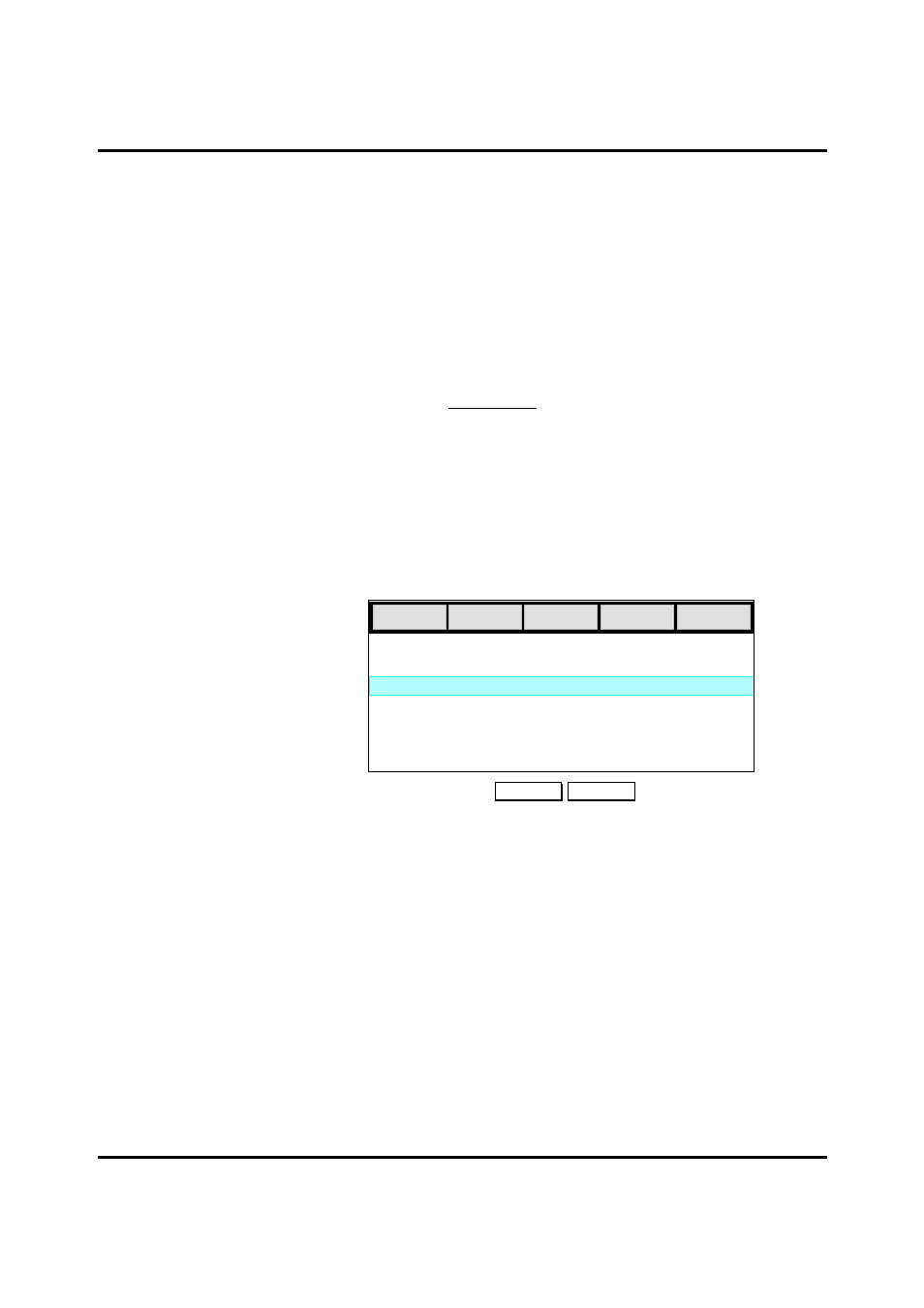
User Guide for AIR-104/AIR-204 4-5
AIR-104/204 has not been configured with the correct password for your ISP account,
the Message Window will display a message to inform you of this situation. A full
explanation of these messages can be found in Appendix A.
The System Status monitoring window
The System Status monitoring window is not integrated into the ICC browser screen.
Rather, it appears as a separate, dedicated browser window that contains no utilities, so
that you may monitor the status of the AIR-104/204 as you use it, even if you have
already logged off from the ICC.
The System Status monitoring window appears automatically each time you successfully
log on to the ICC. If you close the System Status monitoring window for any reason, you
can re-open it by clicking System Status under the Monitoring heading in the ICC Menu.
Unlike the main ICC browser screen, the System Status monitoring window does not
“time out”; it will continue to display the status of the AIR-104/204 until it is closed.
The System Status window displays a table, each of whose rows represents a status
report for one of the AIR-104/204’s interfaces. Each column of the table represents one
category of the status report.
The System Status monitoring table
Device: indicates the nature of the interface whose status is being monitored; interfaces
are LAN, Modem1, and Modem2. The four-port Ethernet hub built into the AIR-104/204
is reported as a single unit (LAN). Status reports for Modem1 or Modem2 will appear
only if a modem or ISDN terminal adapter is connected to the COM1 or COM2 port,
respectively (the V.90 modem built into the AIR-204 occupies the COM1 port, and so
always is reported as Modem1).
Status: indicates the current state of the interface. The status of the LAN interface can
be Up (indicating that the built-in hub is functional and connected) or Down. Normal
status for the Modem1 and Modem2 interfaces should be either NoCall (the modem is
not currently accessing the Internet) or isp1/isp2 (the modem is currently accessing the
Internet, using the first or second ISP account, respectively). If you have disabled the
Modem1 or Modem2 interface from the ICC menu (see How to configure your modem
connection later in this chapter), that interface’s status will be reported as disabled. If the
Modem1 or Modem2 interface experiences an error, its status will be reported as error.
Xmt Pkts: indicates the number of packets that the interface has transmitted since it was
Device Rcv Pkts Err Pkts
Xmt Pkts
LAN
Modem1
Up
Status
Modem 2
Up
isp1
12620 14266 0
15432 28236 6
8542 10426 0
Disconnect
Clear
Current Status
(Host: 192.168.168.230)
Chapter 4 Basic Configuration
