Installing the unit – Allied Telesis AT-MC303 User Manual
Page 23
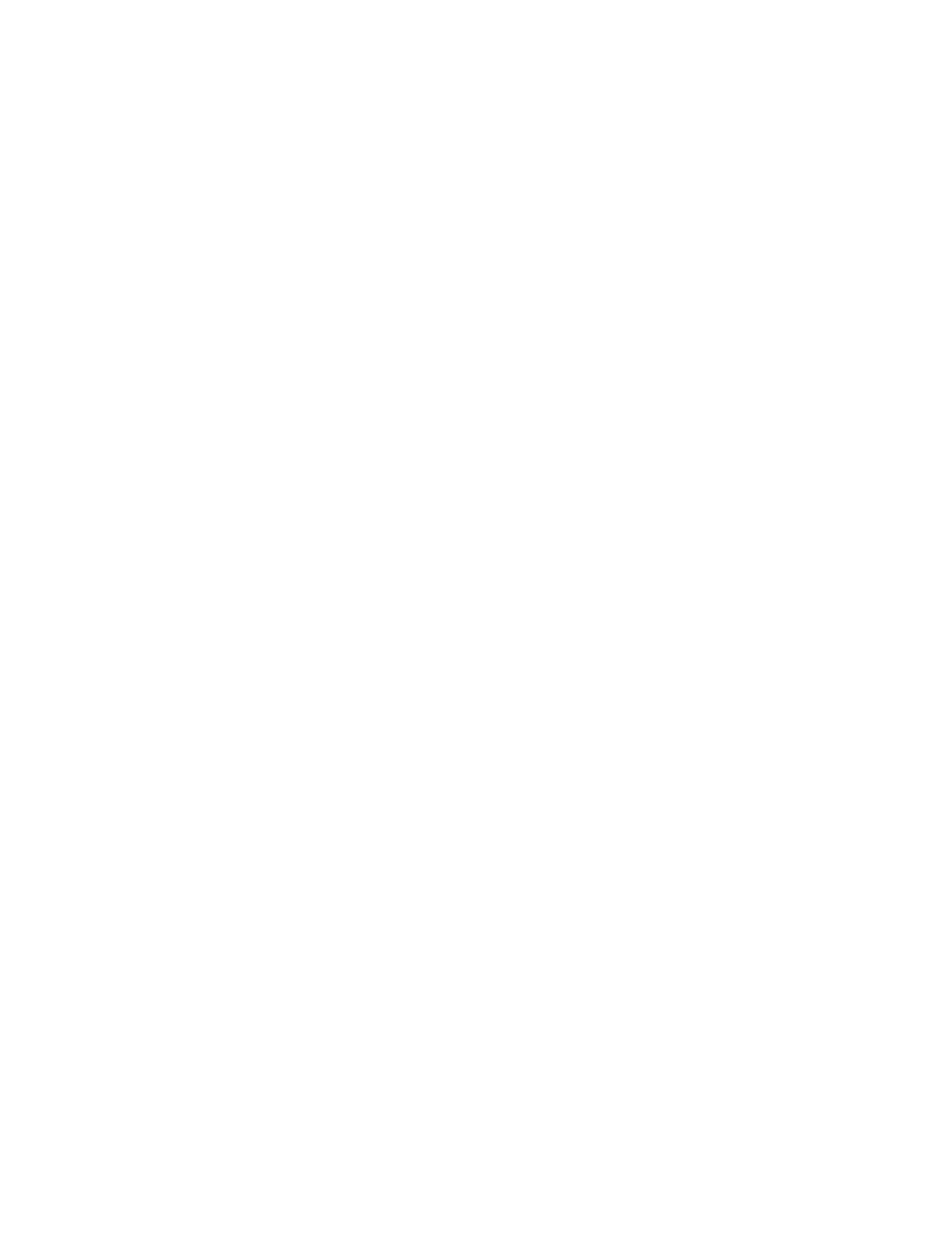
AT-MC300 Series Installation Guide
13
Installing the Unit
This section contains the procedure for installing the media converter.
If you are building a back-to-back topology, please observe the following:
❑
During installation, setup, and testing of back-to-back media
converters, make sure each media converter is in the Link Test mode.
❑
When two media converters are connected back-to-back with no UTP/
STP cables connected and when the M/L ON/LNK TST button is in the
Link Test mode position (OUT), the fiber REC LEDs on each converter
may flash. This is normal and will not affect the normal operation of
the converters.
To install the media converter in either a standalone or back-to-back topology,
perform the following steps:
1. Remove all equipment from the package and store the packaging in a safe
place.
2. If you are installing the media converter on a desktop, attach the four
rubber feet to the base of the unit, placing one rubber foot in each corner.
(Do not attach the four rubber feet if you are installing the media
converter in an AT-MCR12 chassis.)
3. Set the M/L ON/LNK TST button to the Link Test mode (OUT) position.
4. Set the Auto-negotiation (A/N) button to either activate or deactivate
auto-negotiation of the duplex mode on the unit. For information on this
button, refer to “Auto-negotiation Button” on page 5.
5. If you are installing the unit in an AT-MCR12 chassis, refer to the
instructions included with the chassis for directions on how to insert the
media converter into the unit.
6. Plug the AC/DC power adapter into an appropriate AC power outlet and
insert the power plug into the DC receptacle located on the rear panel.
(This step does not apply if you installed the media converter in an
AT-MCR chassis.)
