Rack-mount installation (atfs708 only), Rack-mount installation (at-fs708 only) – Allied Telesis AT-FS708 CentreCOM User Manual
Page 20
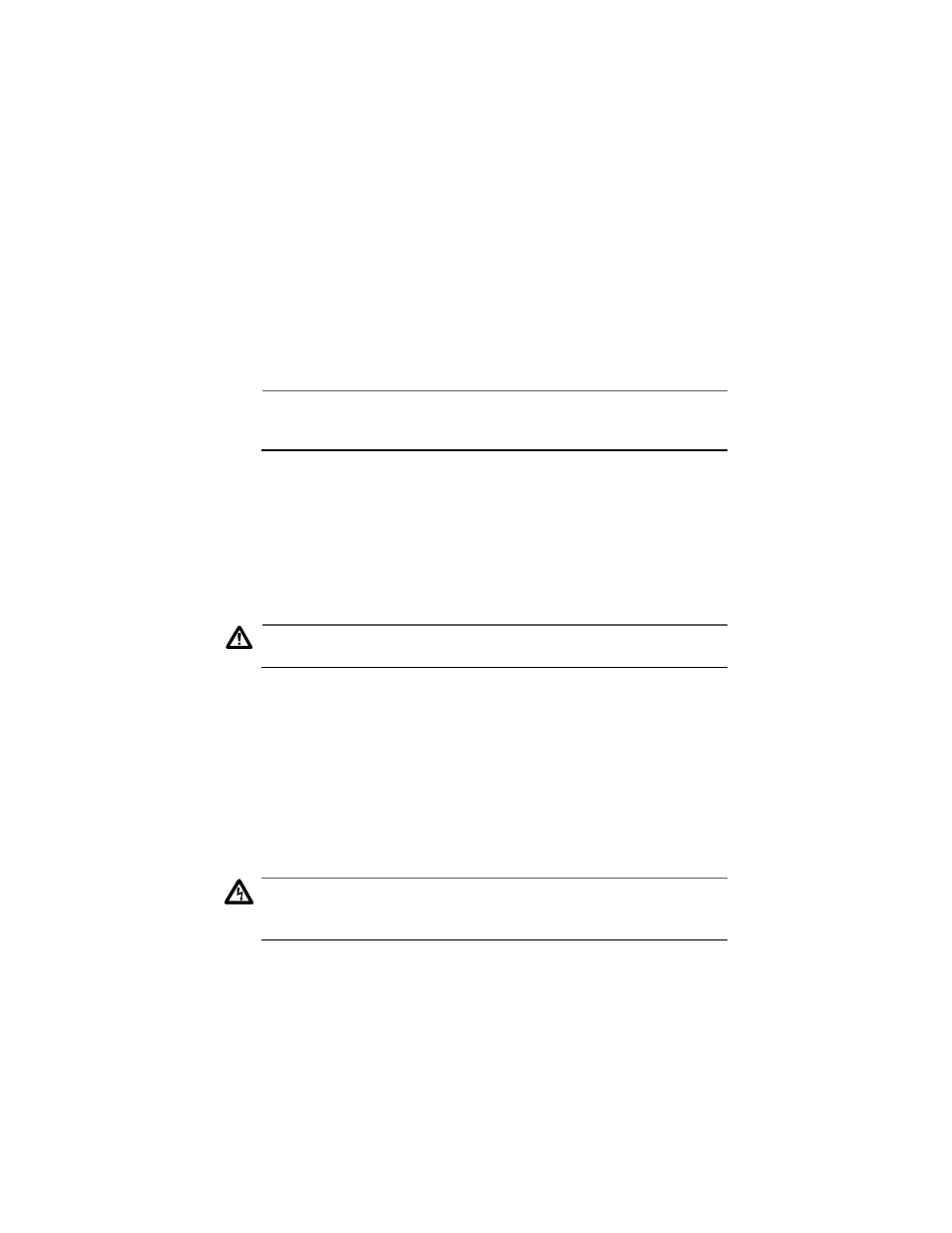
Installation
10
5.
Connect power:
For AT-FS708, attach one end of the power cord to the back of the switch
and the other end to the power source.
For AT-FS708E, plug the power adapter into the power receptacle, then
plug the DC connector to the switch.
6.
Attach the data cables and observe normal operation as indicated by the
port LEDs. Use only Port 8, either Port 8 MDI or Port 8 MDI-X.
Note
Auto-negotiation for transmission mode supports full-duplex only if the
connected device also negotiates for full-duplex transmission mode.
You are finished with wall-mount installation.
Rack-Mount Installation (AT-FS708 only)
Rackmount installation applies to the AT-FS708 only. You will need a Phillips
screwdriver for this installation.
Caution
Do not use power tools to perform this installation.
1.
If previously attached, remove the rubber feet and all cables and power
cord from the switch.
2.
Attach the rackmounting brackets to each side of the switch, using the
screws provided.
3.
Attach the power cord to the back of the switch.
4.
Position the switch in a standard 19-inch rack and secure the switch
brackets to the rack using the 4 large screws provided.
Warning
The power cord is used as a disconnection device. To de-energize
equipment, disconnect the power cord.
!
7
5.
Plug the power cord into the power receptacle. Make sure the Power LED
on the front panel lights green.
