Figure 1: at-wa7400 wireless access point 21, Figure 2: front and back panels 22, Figure 3: location of the antenna connectors 31 – Allied Telesis AT-WA7400 User Manual
Page 9: Figure 4: attaching the antennas 32, Figure 5: attaching the rubber feet 33, Figure 7: attaching the magnets 36, Figure 8: attaching the lan cable 37, Figure 9: connecting the power adapter 38, Figure 10: poe connection 39, Figure 15: administration dialog box 45
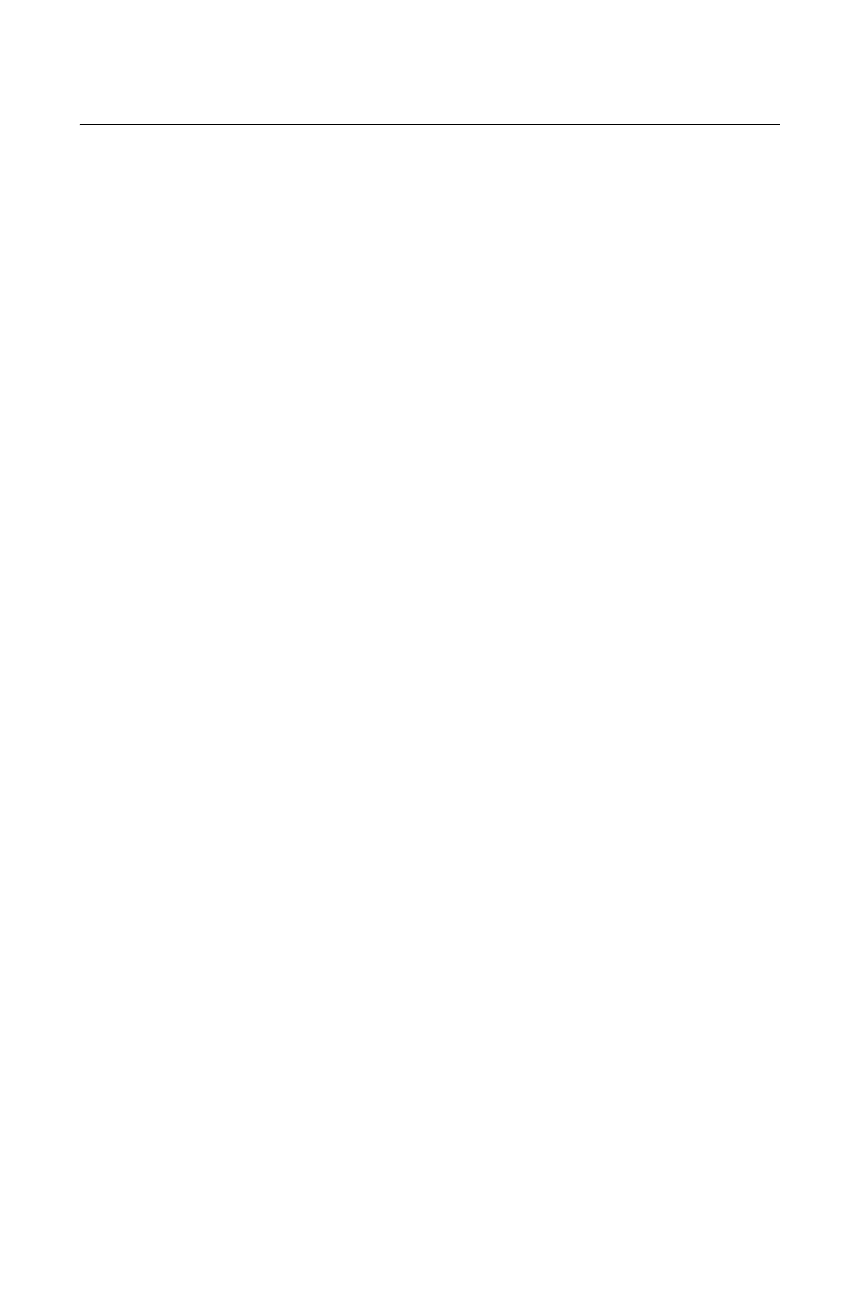
9
Figure 1: AT-WA7400 Wireless Access Point21
Figure 2: Front and Back Panels22
Figure 3: Location of the Antenna Connectors31
Figure 4: Attaching the Antennas32
Figure 5: Attaching the Rubber Feet33
Figure 6: Aligning the Access Point for Mounting on the Wall35
Figure 7: Attaching the Magnets36
Figure 8: Attaching the LAN Cable37
Figure 9: Connecting the Power Adapter38
Figure 10: PoE Connection39
Figure 11: AT-WA7400 CD Main Page41
Figure 12: KickStart Page42
Figure 13: KickStart Welcome Page43
Figure 14: KickStart Search Results Page44
Figure 15: Administration Dialog Box45
Figure 16: Login Dialog Box46
Figure 17: Basic Settings Page47
Figure 18: KickStart Setup Wizard Dialog Box48
Figure 19: Select Installation Folder Dialog Box49
Figure 20: KickStart Setup Disk Space Dialog box50
Figure 21: KickStart Installation Confirmation Dialog Box51
Figure 22: Installing KickStart Dialog Box52
Figure 23: KickStart Installation Complete Dialog Box53
Figures
