Allied Telesis AT-S63 User Manual
Page 89
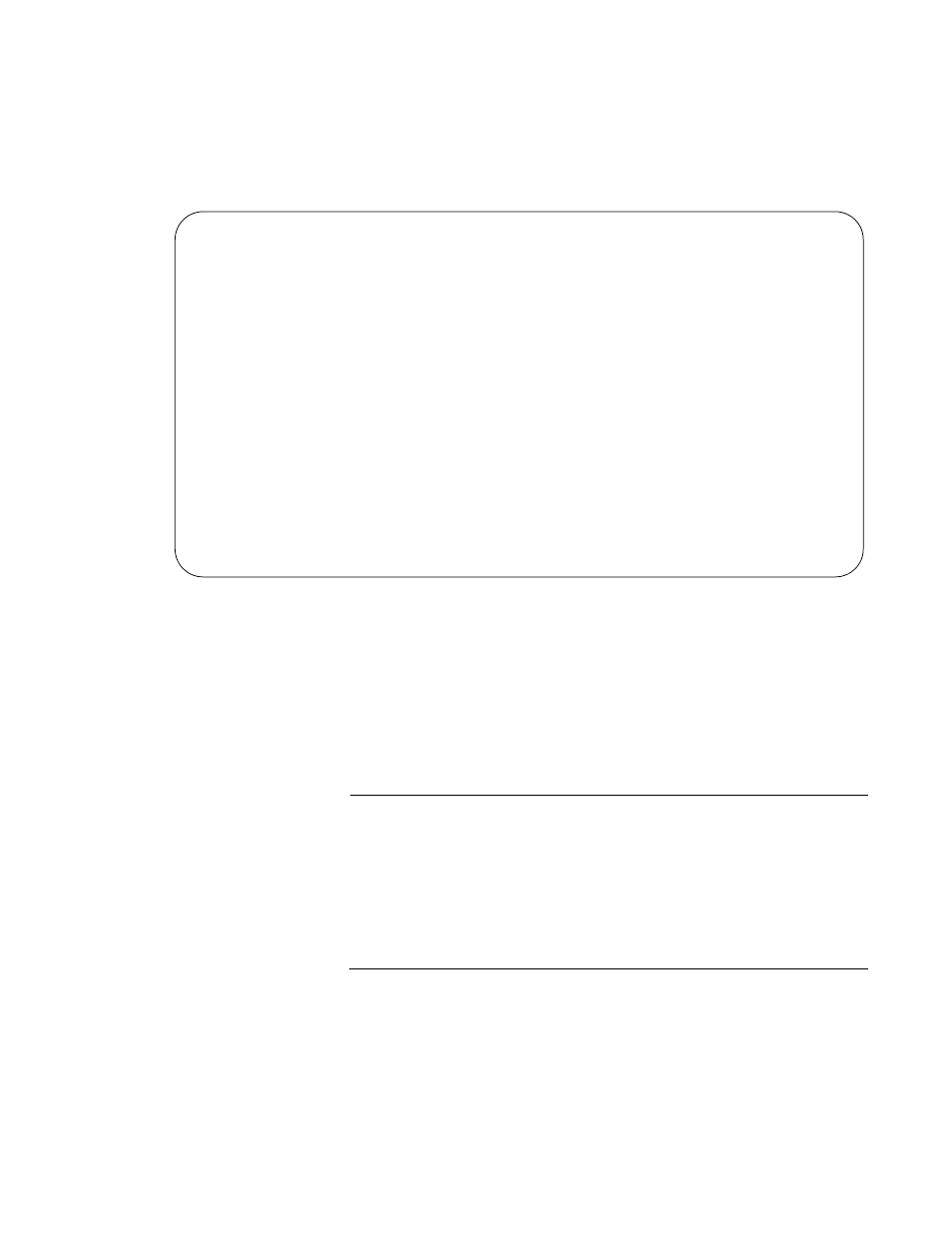
AT-S63 Management Software Menus User’s Guide
Section I: Basic Operations
89
The master switch polls the common subnet for the slave and master
switches that are members of the enhanced stack and displays a list of
the switches in the Stacking Services menu. An example is shown in
Figure 24.
Figure 24. Stacking Services Menu With List of Switches
The list does not include the master switch where you started the
management session, nor any switches with an enhanced stacking
status of Unavailable.
By default, the switches are sorted in the menu by MAC address. You
can sort the switches by name by selecting option 2, Sort Switches in
New Order.
Note
Item 4, Load Image/Bootloader, uploads the AT-S63 image from the
master switch to another AT-9400 Switch in the enhanced stack, as
explained in “Uploading the AT-S63 Image File Switch to Switch” on
page 176. Item 5, Load Configuration File, allows you to upload a
configuration file from a master switch to another AT-9400 Switch,
as explained in “Uploading an AT-S63 Configuration File Switch to
Switch” on page 179.
4. To manage a new switch, type 3 to select Access Switch.
Allied Telesis AT-9424Ts - AT-S63
Marketing
User: Manager
11:20:02 02-Mar-2005
Stacking Services
Switch
Software
Switch
Num
MAC Address
Name
Mode
Version
Model
--------------------------------------------------------------------
01
00:00:00:12:34:30
Local Users
Slave
S63 v2.0.0
AT-9424T/SP
02
00:30:84:f3:b4:60
Engineering
Slave
S63 v2.0.0
AT-9424T/GB
03
00:30:84:54:02:60
Finance
Slave
S62 v1.0.0
AT-8524M
1 - Get/Refresh List of Switches
2 - Sort Switches in New Order
3 - Access Switch
4 - Load Image/Bootloader File
5 - Load Configuration File
R - Return to Previous Menu
Enter your selection?
