Allied Telesis AT-TQ2403 User Manual
Page 19
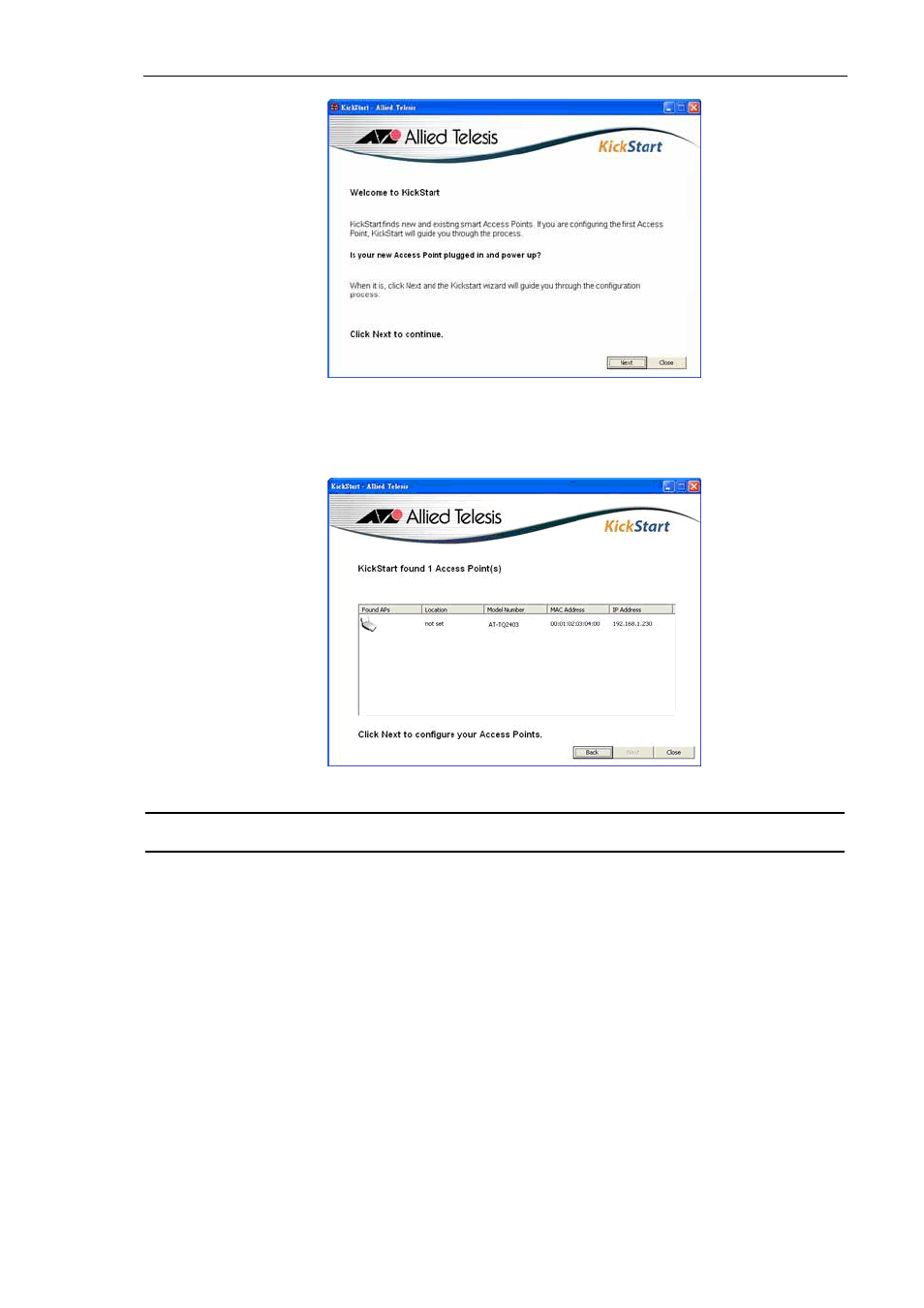
AT-TQ2403 IEEE 802.11abgh, Dual Radio, Enterprise Wireless Access Point Installation Guide
19
Figure 10: KickStart Welcome Page
3. Click Next to search for access points. Wait for the search to complete, or until KickStart has found
your new access points, as shown in Figure 11.
Figure 11: KickStart Search Results Page
Note: The KickStart utility only finds AT-TQ2403 IEEE 802.11abgh, Dual Radio, Enterprise
Wireless Access Point.
If KickStart does not find the AT-TQ2403 IEEE 802.11abgh, Dual Radio, Enterprise Wireless Access
Point you just installed, an informational window is displayed with troubleshooting information about
your LAN and power connections.
4.
5.
6.
Review the list of access points that KickStart found, as shown in the example in Figure 11.
The access points are listed with their locations, media access control (MAC) addresses, and IP
addresses. If you are installing the first access point on a single-access-point network, only one entry is
displayed on this page.
Verify the MAC addresses against the hardware labels for each access point. This will be especially
helpful later in providing or modifying the descriptive Location name for each access point.
Click Next. The Administration dialog box opens, as shown in Figure 12.
