1 input fields, 2 modifying ports, 4 ok button – Allied Telesis AlliedView-EMS 4.0.2 VLAN-Manager User Manual
Page 25: 5 cancel button
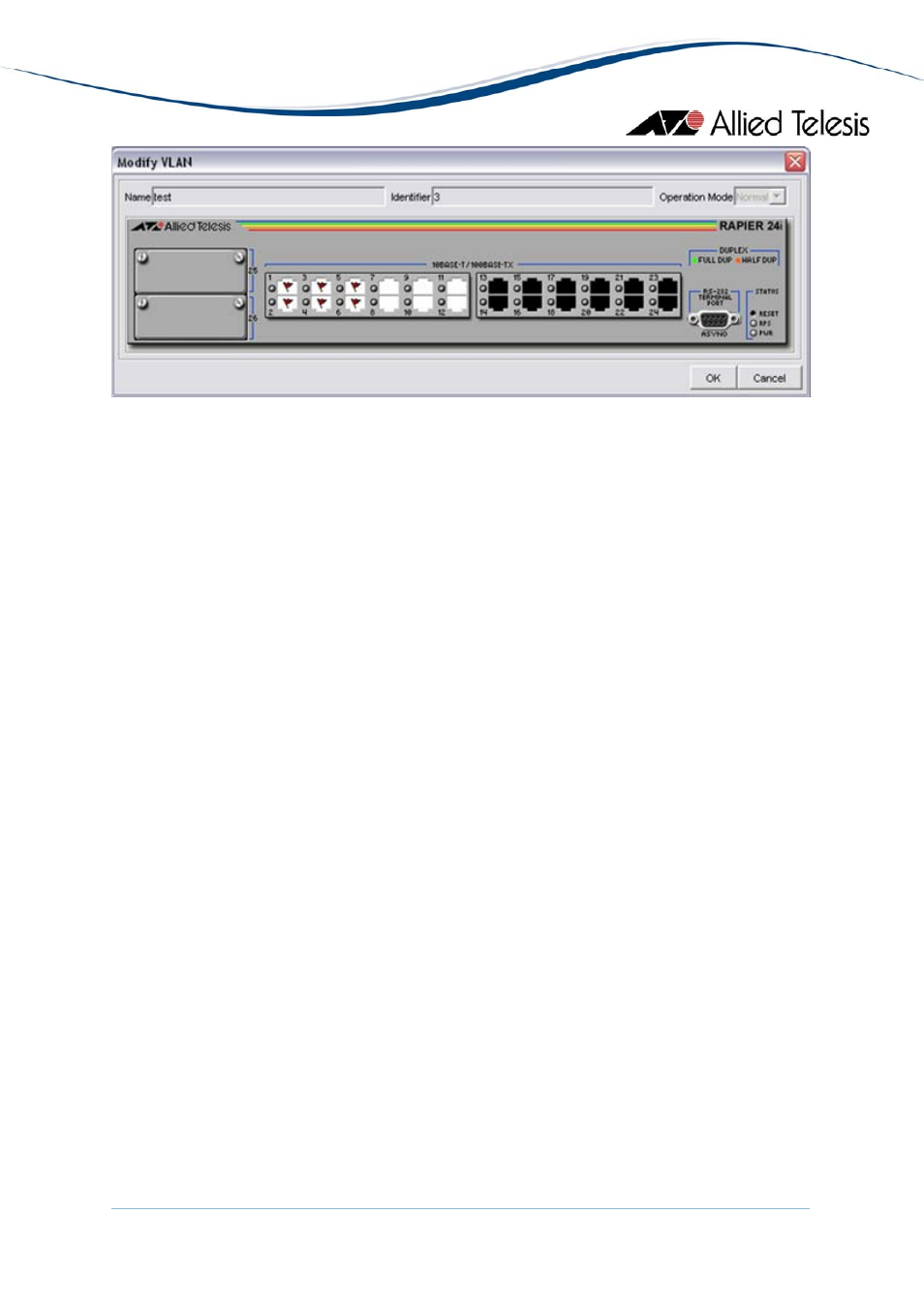
AlliedView™-EMS 4.0.2 VLAN MANAGER USER’S GUIDE
Page 25 of 77
Modify VLAN dialog box
5.2.2.1 Input Fields
The Input Fields are attributes of the VLAN definition to be modified. Depending on the
device, one or more of the fields may be disabled and cannot be modified.
Refer to Section 6 - Device Support for details on the specific attributes that can and cannot
be modified for each device series.
5.2.2.2 Modifying Ports
You can add ports to or remove ports from a VLAN definition by clicking on the port
images on the device panel. Refer to Section 4.2 - Device Panel for details on how to specify
tagged and untagged ports, uplink untagged and uplink tagged ports, private untagged and
private tagged ports, core and customer ports and to unselect ports.
5.2.2.4 OK Button
When the OK Button is clicked, VLAN Manager updates the VLAN definition in the target
host and in the VLAN Information Window.
5.2.2.5 Cancel Button
The Cancel Button cancels the Modify VLAN operation and closes the Modify VLAN dialog
box.
5.2.3 Delete VLAN
This option displays a delete VLAN confirmation dialog box.
Note
- This option is only available if a VLAN definition other than the default VLAN
is selected.
Note
- You may select multiple VLAN definitions (except for the default VLAN) for deletion.
