Modifying configuration properties – Allied Telesis AT-2972T/2 User Manual
Page 39
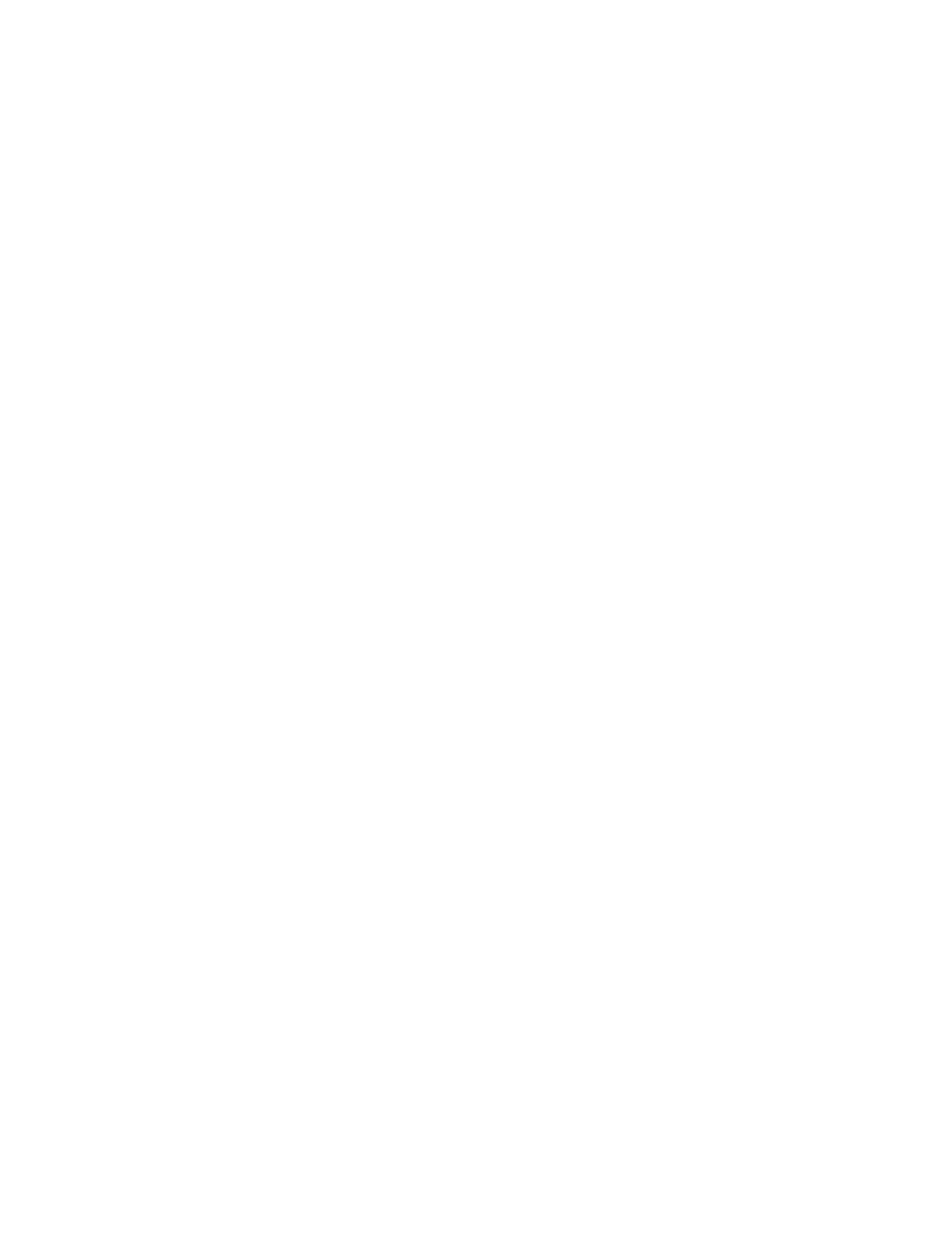
AT-29xx Series Gigabit Ethernet Network Adapters Installation Guide
39
8. Click Install from a list or specified location (Advanced).
9. Click Next.
10. If you are prompted to specify the location of the software driver, click
Browse (do not use the text field) and locate the path.
After you install the driver software, you can modify the configuration
properties. See Chapter 5, “Setting Advanced Properties” on page 53.
Modifying
Configuration
Properties
Although the default values are appropriate in most cases, you can
change any of the available options to meet the requirements of your
specific system. After the adapter driver software has been installed, you
can use this procedure to access the System Property Dialog box which
provides access to the Advanced Properties on the Advanced Tab.
To access the System Properties Dialog box, perform the following
procedure:
1. Start either a Windows Server 2003 or a Windows XP system and
log in.
You must have Administrator privileges to update the driver software.
2. On the desktop, right click My Computer.
The My Computer window opens.
3. Select Properties from the menu.
The System Properties Dialog box opens, as shown in Figure 12 on
page 40.
