Installing the driver software, Using the driver installer – Allied Telesis AT-2972T/2 User Manual
Page 32
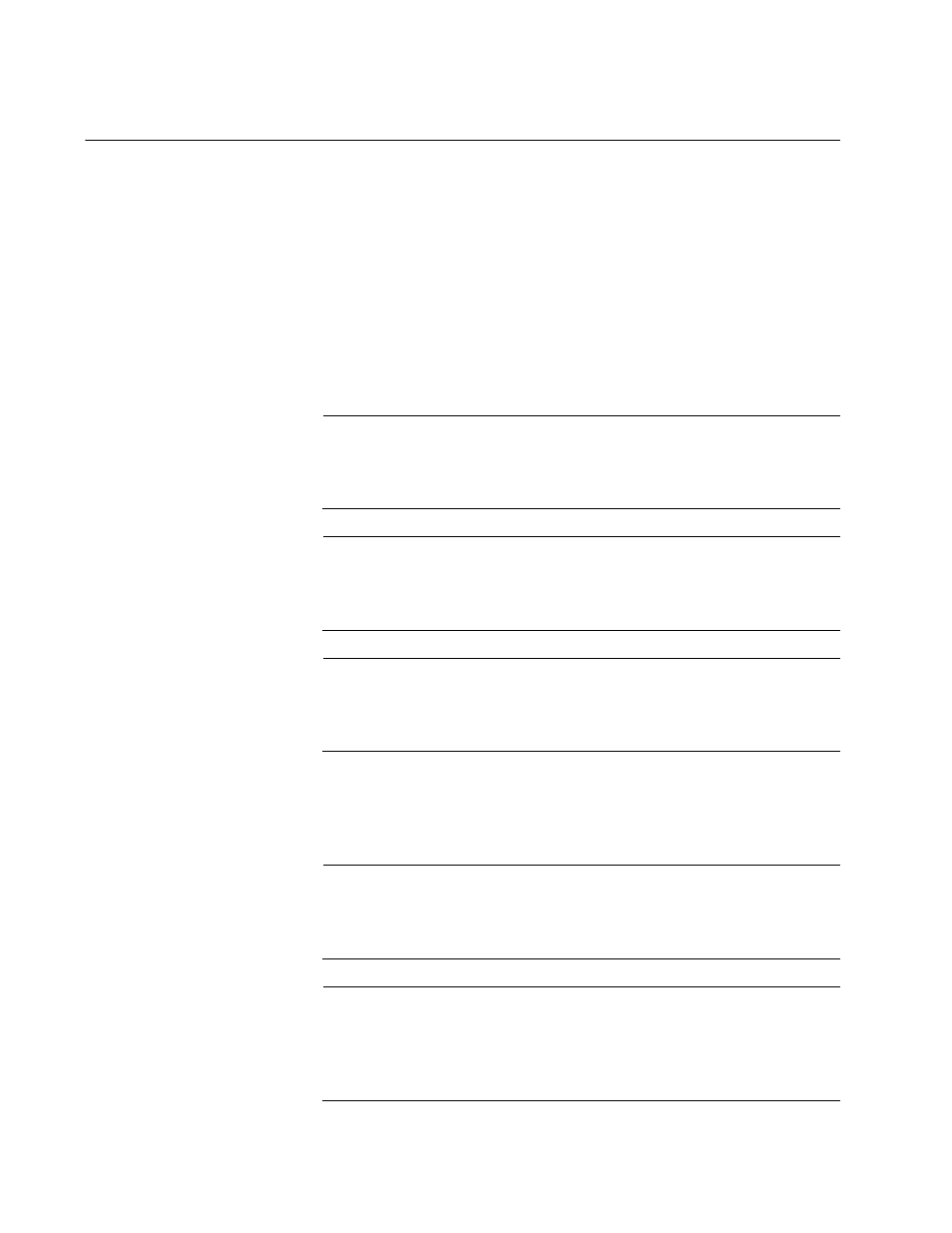
Chapter 3: Installing Windows Server 2003 and Windows XP Driver Software
32
Installing the Driver Software
When a Windows Server 2003 or Windows XP system first boots up after
installing a new Allied Telesis Gigabit Ethernet adapter, the system
automatically detects the new hardware and prompts you to install the
driver software for that device.
There are three installation procedures:
“Using the Driver Installer” on page 32
“Updating the Adapter Software” on page 35
“Modifying Configuration Properties” on page 39
Note
The adapter must be physically installed in your system before
installing the driver software. See Chapter 2, “Installing the
Hardware” on page 21 for details.
Note
If the Windows Server 2003 or Windows XP system detects an
adapter and installs a default driver, update the driver as described
in “Updating the Adapter Software” on page 35.
Note
If there is an onboard Broadcom network interface, the native
Broadcom driver may load. You can use this driver, or the latest
driver supplied by Allied Telesis.
Using the Driver
Installer
When you boot up either operating system after installing the adapter
card, a series of Found New Hardware windows are displayed. You must
have Administrator privileges to install the driver software.
Note
Before beginning this procedure, verify that the Windows Server
2003 or Windows XP system has been upgraded to the latest
version with the latest service pack applied.
Note
If you have a Windows XP system, the window in Figure 5 on page
33 opens. Start with step 1. If you have a Windows Server 2003
system, the window in Figure 6 on page 34 opens. Start with step 3
on the same page.
