Overview, Guidelines, Installing the driver using device manager – Allied Telesis AT-2911GP Network Adapters User Manual
Page 36
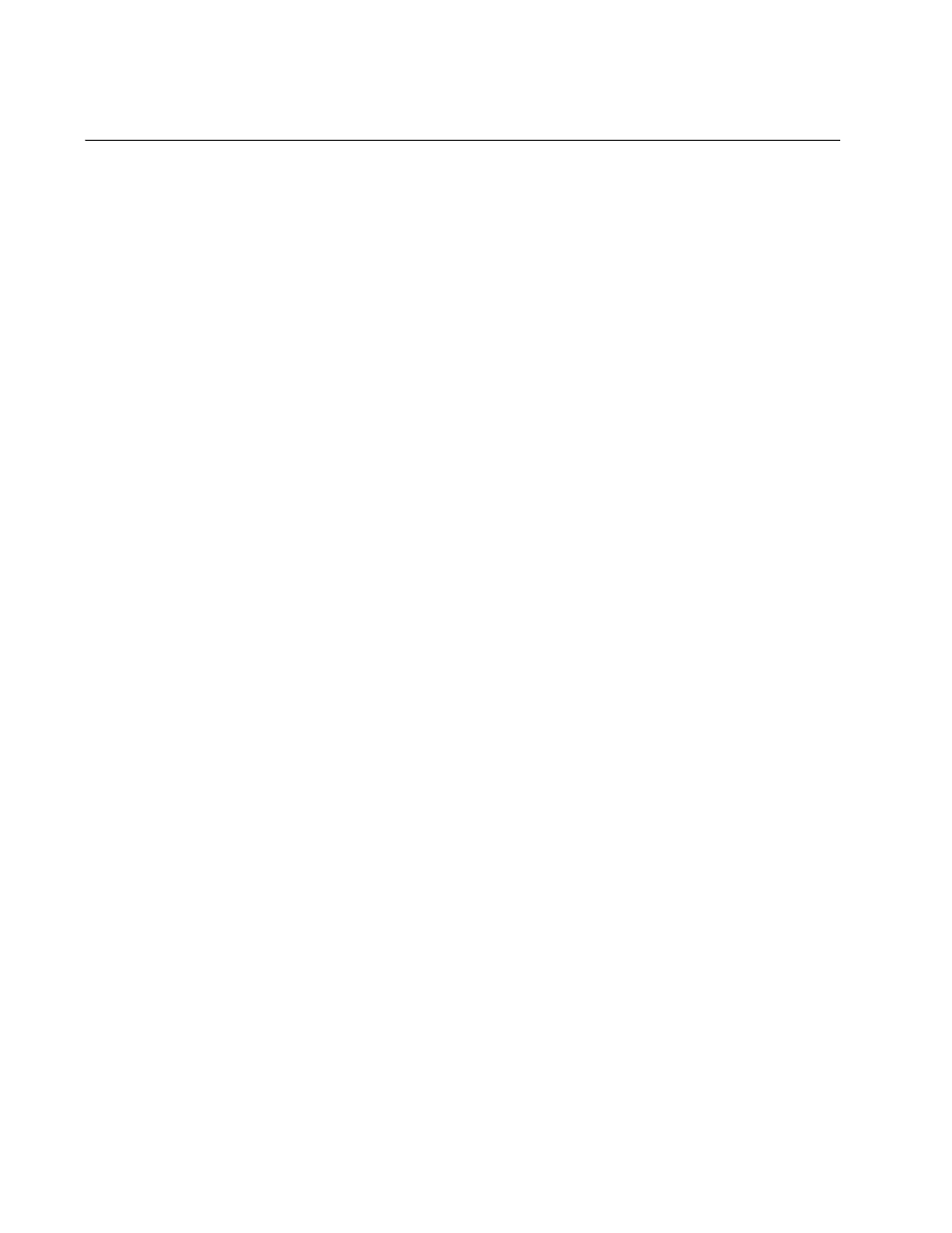
AT-2911GP Gigabit Fiber Ethernet PoE+ Adapters Installation and User’s Guide
36
Overview
When you install the AT-2911GP adapter card on your computer, your
next step is to install driver software onto your Windows operating system.
You can install driver software using Device Manager or using the silent
installation method.
When you install deriver software using Device Manager, the dialog boxes
guide you through the installation process. On the other hand, using the
silent installation method, you can install software without constant
interactions by suppressing dialog boxes.
Guidelines
Here are the guidelines for installing and updating the driver software on
your operating system:
To install or update the driver software, you must have
administrative privileges.
When you install AT-2911GP adapter card on your computer and
start the system, the Windows system creates two Ethernet
controller entries for fiber and copper interfaces if your system no
driver is installed. You must install driver software for each entry.
When you install the AT-2911GP adapter card on your computer
and start the system, the system detects a new adapter and may
install a default driver. Or, the native Broadcom driver may be
installed if your system has an onboard Broadcom network
interface. In either case, you must update the driver software for
the AT-2911GP adapter. See “Installing the Driver Using Device
Manager”, or “Installing the Driver Using the Silent Installation
Method”.
Installing the
Driver Using
Device Manager
To install or update the driver software using Device Manager, follow the
steps below:
“Downloading the Driver Software” on page 37
“Accessing the Device Manager” on page 39
“Installing the Driver Software” on page 45
Or
“Updating the Driver Software” on page 55
Installing the
Driver Using the
Silent Installation
Method
To install or update the driver software using the silent installation, follow
the steps below:
“Downloading the Driver Software” on page 37
