Figures – Allied Telesis AT-DC2552XS User Manual
Page 7
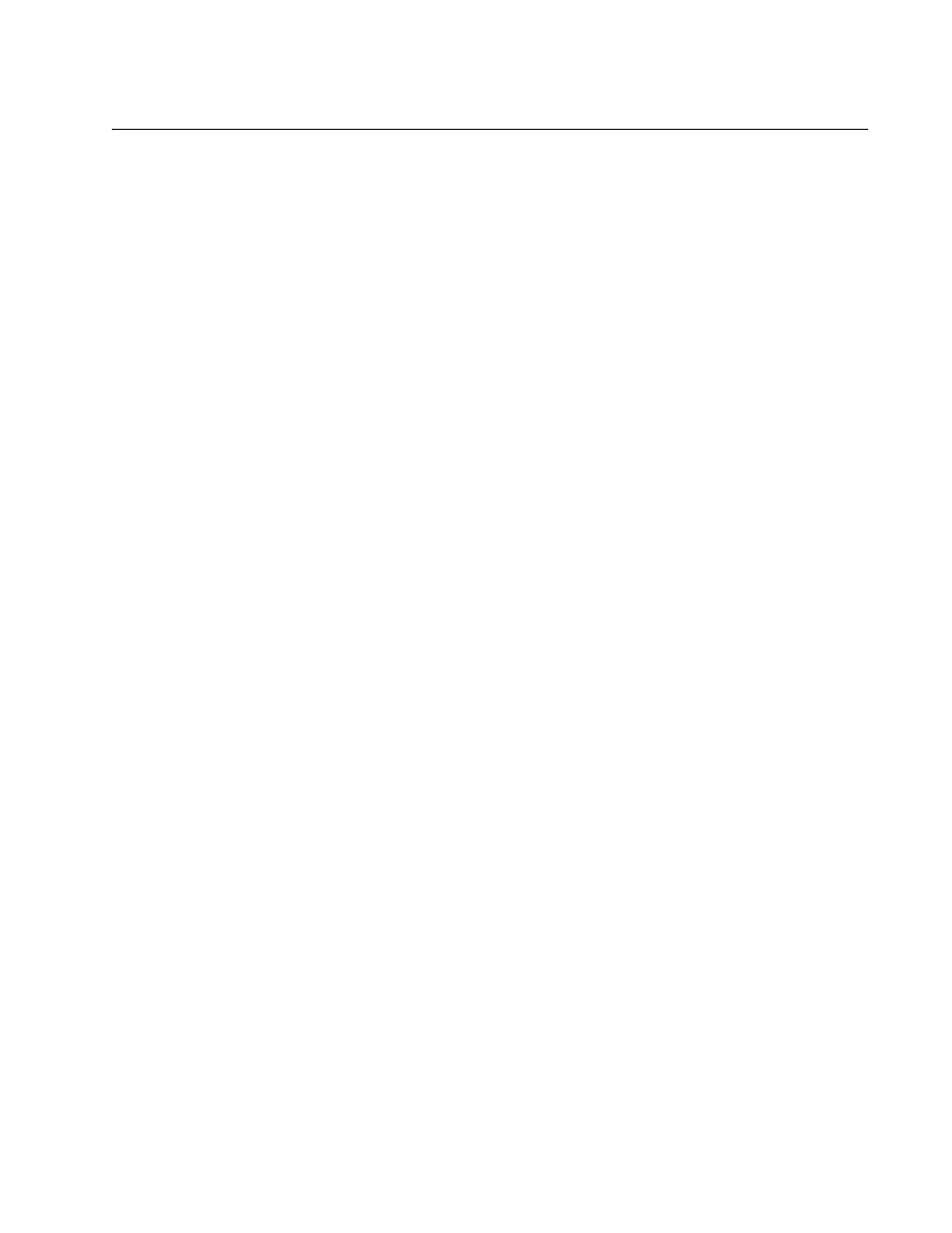
7
Figure 1: AT-DC2552XS Front Panel View ..........................................................................................................................19
Figure 2: AT-DC2552XS Rear Panel....................................................................................................................................20
Figure 3: SFP+ Slot LEDs ....................................................................................................................................................23
Figure 4: QSFP+ LEDs.........................................................................................................................................................24
Figure 5: Power/Fault LEDs..................................................................................................................................................25
Figure 6: NET MGMT LEDs..................................................................................................................................................26
Figure 7: FAN Status LEDs ..................................................................................................................................................27
Figure 8: AC Power LED ......................................................................................................................................................28
Figure 9: AT-PWR06 Power Supply Module ........................................................................................................................30
Figure 10: AT-FAN06 Fan Module........................................................................................................................................32
Figure 11: Contents of the AT-DC2552XS Shipping Box .....................................................................................................40
Figure 12: Contents of the AT-PWR06 Power Supply Module Shipping Box.......................................................................41
Figure 13: Contents of the AT-FAN06 Fan Module Shipping Box ........................................................................................42
Figure 14: Attaching the Rubber Feet ..................................................................................................................................44
Figure 15: Possible Bracket Locations .................................................................................................................................45
Figure 16: Attaching the Brackets to Switch.........................................................................................................................46
Figure 17: Mounting the Switch in an Equipment Rack ........................................................................................................47
Figure 18: Loosen Power Supply Captive Screws................................................................................................................48
Figure 19: Insert AT-PWR06 Module Into Chassis...............................................................................................................49
Figure 20: Tighten AT-PWR06 Captive Screws ...................................................................................................................50
Figure 21: Loosen Screws on Fan Blank Cover ...................................................................................................................52
Figure 22: Insert AT-FAN06 Module Into Chassis ................................................................................................................52
Figure 23: Tighten AT-FAN06 Captive Screws.....................................................................................................................53
Figure 24: Removing the Dust Plug from a SFP+ Slot .........................................................................................................57
Figure 25: Handle on SFP Transceiver ................................................................................................................................57
Figure 26: Installing a SFP+ Transceiver .............................................................................................................................58
Figure 27: Removing SFP+ Dust Cover ...............................................................................................................................58
Figure 28: Attaching a Fiber Optic Cable to an SFP+ Transceiver.......................................................................................59
Figure 29: Removing the Dust Plug from a SFP+ Slot .........................................................................................................59
Figure 30: Installing a SFP+ Direct Attach Cable .................................................................................................................60
Figure 31: Removing QSFP+ Slot Dust Cover .....................................................................................................................62
Figure 32: Installing an QSFP+ Transceiver.........................................................................................................................62
Figure 33: Removing QSFP+ Dust Cover ............................................................................................................................63
Figure 34: Attaching a Fiber Optic Cable to an QSFP+ Transceiver....................................................................................63
Figure 35: Removing QSFP+ Slot Dust Cover .....................................................................................................................64
Figure 36: Installing an QSFP+ MTHTP Cable.....................................................................................................................64
Figure 37: Connecting the Management Cable to the Console Port ....................................................................................70
Figure 38: Connecting the Twisted Pair Cable into the NET MGMT port .............................................................................73
Figure 39: RJ-45 Connector and Port Pin Layout.................................................................................................................81
Figures
