Hardware installation, 1 selecting a location, 2 installation steps – Allied Telesis AT-IMC1000T/SFP User Manual
Page 17: Selecting a location installation steps
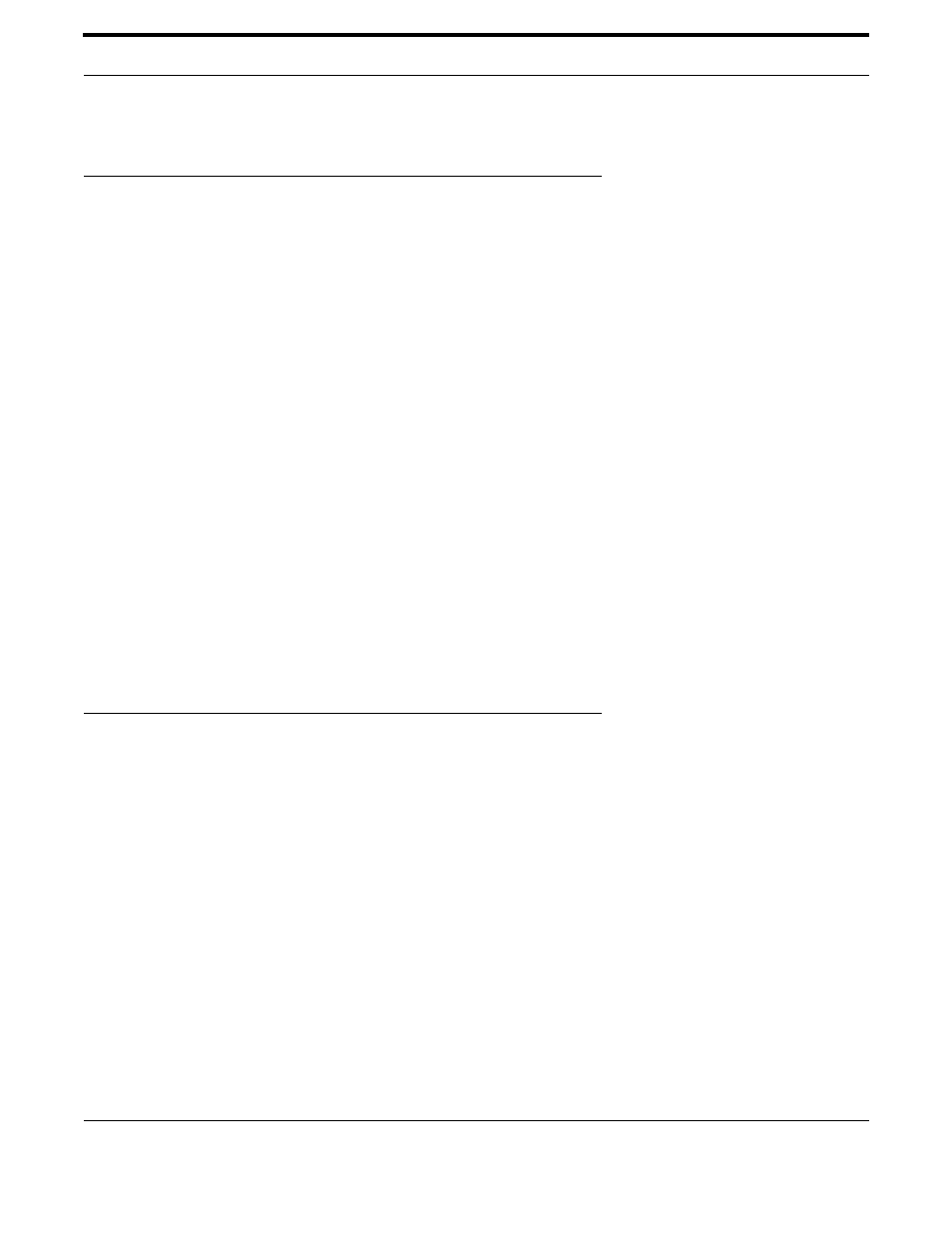
Hardware Installation
Selecting a Location
17
AT-IMC1000T/SFP Industrial Gigabit PoE+ Media Converter User Manual
5. Hardware Installation
5.1 Selecting a Location
Here are the guidelines for choosing a location for the media converter:
•
The AT-IMC1000T/SFP Industrial Media Converter may be installed on a desktop, on a wall or on DINRAIL.
Note: The DINRAIL bracket must be ordered separately from the AT-PC2002/POE+ media converter
•
The power outlet should be located near the unit and be easily accessible.
Caution: The AT-IMC1000T/SFP Industrial Media Converter must be powered only by a UL Listed power supply
marked either "LPS" (or Class 2) rated 56Vdc, 1A.
Caution: The AT-IMC1000T/SFP Industrial Media Converter must NOT be operated from Centralized DC battery.
•
The site should provide easy access to the ports on the front of the chassis so that you can easily connect and
disconnect the network cables, as well as view the unit’s LEDs.
•
Air flow around the unit and through the side and rear vents should be unrestricted.
•
Do not place objects on top of the chassis.
•
Do not expose the device to moisture or water.
•
Make sure that the site is in a dust-free environment.
•
Use dedicated power circuits or power conditioners to supply reliable electrical power to the network devices
•
If you are installing the chassis on a table, be sure the table is level and secure.
•
Keep the media converter chassis and the twisted pair cable away from sources of electrical noise, such as
radios, electric motors, transmitters, broadband amplifiers, power lines, and fluorescent fixtures.
5.2 Installation Steps
1. Unpack the unit packing.
2. Check the DIN-rail clip is screwed on the unit. If the DIN-rail clip is not screwed on the unit, please refer to the
section for DIN-rail installation. If you want to wall-mount the unit, then please refer to the
section.
3. To hang the unit on the DIN-rail track or wall, please refer to the
section.
4. Connect Ground Wire to the Ground screw located near the Power Socket
5. Power on the Unit and the power LED indicator on the unit will light up. Please refer to the
section on how to wire the power. Please refer to the LED Indicators section for meaning of LED lights.
6. Prepare the twisted-pair, straight through Category 5 cable for Ethernet connection.
