2 menu bar menu bar menu bar menu bar menu bar – Asus Multimedia System S-presso User Manual
Page 66
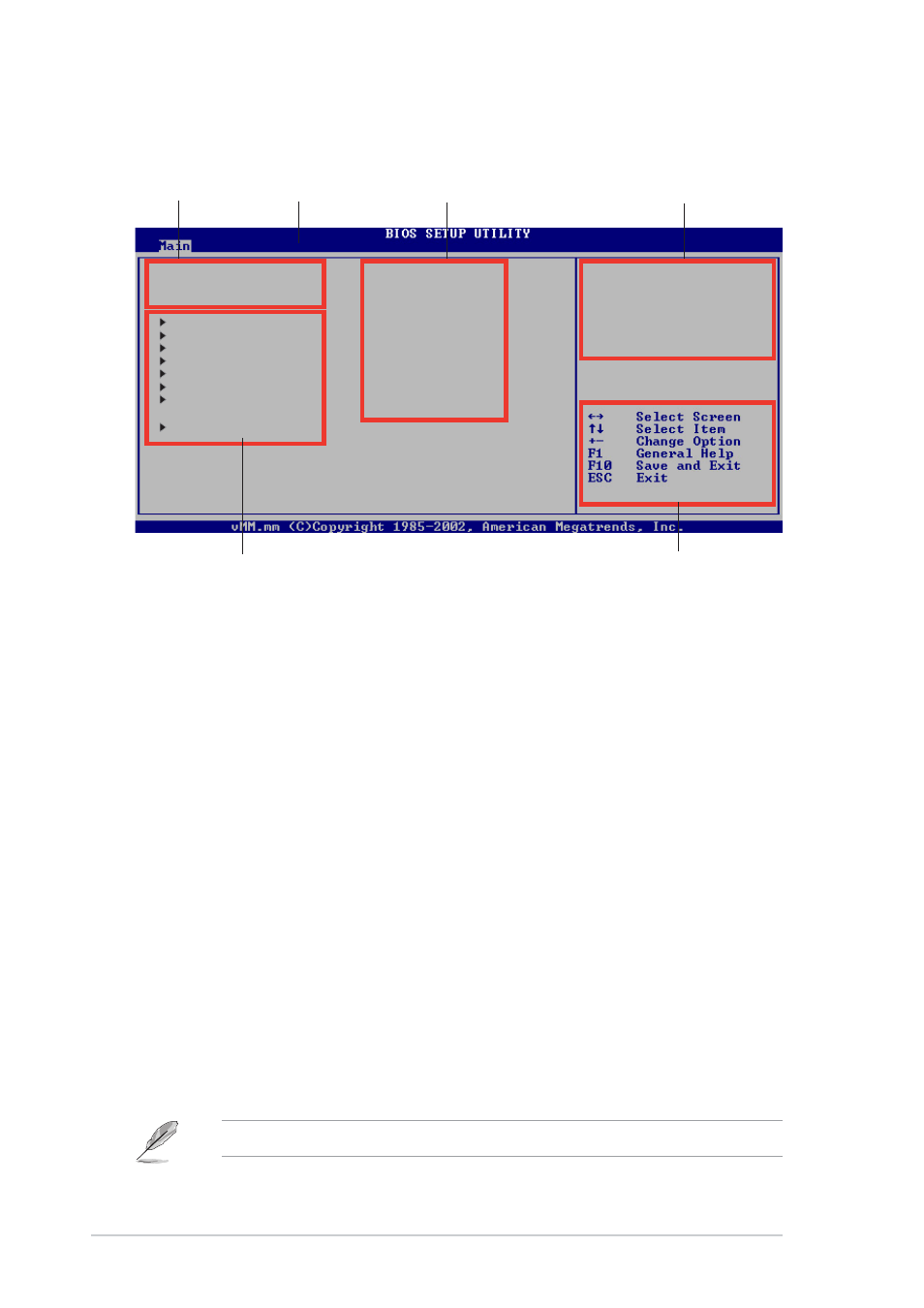
4 - 1 2
4 - 1 2
4 - 1 2
4 - 1 2
4 - 1 2
C h a p t e r 4 : B I O S i n f o r m a t i o n
C h a p t e r 4 : B I O S i n f o r m a t i o n
C h a p t e r 4 : B I O S i n f o r m a t i o n
C h a p t e r 4 : B I O S i n f o r m a t i o n
C h a p t e r 4 : B I O S i n f o r m a t i o n
System Time
[11:10:19]
System Date
[Tue, 06/29/2004]
Language
[English]
Primary IDE Master
[Maxtor 6Y080L0]
Primary IDE Slave
[ASUS CDS520/]
Secondary IDE Master
[Not Detected]
Secondary IDE Slave
[Not Detected]
Third IDE Master
[Not Detected]
Fourth IDE Master
[Not Detected]
IDE Configuration
System Information
Use [ENTER], [TAB] or
[SHIFT-TAB] to select a
field.
Use [+] or [-] to
configure system time.
4.2.2
4.2.2
4.2.2
4.2.2
4.2.2
Menu bar
Menu bar
Menu bar
Menu bar
Menu bar
The menu bar on top of the screen has the following main items:
M a i n
M a i n
M a i n
M a i n
M a i n
For changing the basic system configuration
A d v a n c e d
A d v a n c e d
A d v a n c e d
A d v a n c e d
A d v a n c e d
For changing the advanced system settings
P o w e r
P o w e r
P o w e r
P o w e r
P o w e r
For changing the advanced power management (APM)
configuration
B o o t
B o o t
B o o t
B o o t
B o o t
For changing the system boot configuration
E x i t
E x i t
E x i t
E x i t
E x i t
For selecting the exit options and loading default
settings
To select an item on the menu bar, press the right or left arrow key on the
keyboard until the desired item is highlighted.
4.2.1
4.2.1
4.2.1
4.2.1
4.2.1
BIOS menu screen
BIOS menu screen
BIOS menu screen
BIOS menu screen
BIOS menu screen
4.2.3
4.2.3
4.2.3
4.2.3
4.2.3
Navigation keys
Navigation keys
Navigation keys
Navigation keys
Navigation keys
At the b o t t o m r i g h t c o r n e r
b o t t o m r i g h t c o r n e r
b o t t o m r i g h t c o r n e r
b o t t o m r i g h t c o r n e r
b o t t o m r i g h t c o r n e r of a menu screen are the navigation keys
for that particular menu. Use the navigation keys to select items in the
menu and change the settings.
N a v i g a t i o n k e y s
N a v i g a t i o n k e y s
N a v i g a t i o n k e y s
N a v i g a t i o n k e y s
N a v i g a t i o n k e y s
G e n e r a l h e l p
G e n e r a l h e l p
G e n e r a l h e l p
G e n e r a l h e l p
G e n e r a l h e l p
M e n u b a r
M e n u b a r
M e n u b a r
M e n u b a r
M e n u b a r
S u b - m e n u i t e m s
S u b - m e n u i t e m s
S u b - m e n u i t e m s
S u b - m e n u i t e m s
S u b - m e n u i t e m s
C o n f i g u r a t i o n f i e l d s
C o n f i g u r a t i o n f i e l d s
C o n f i g u r a t i o n f i e l d s
C o n f i g u r a t i o n f i e l d s
C o n f i g u r a t i o n f i e l d s
M e n u i t e m s
M e n u i t e m s
M e n u i t e m s
M e n u i t e m s
M e n u i t e m s
Some of the navigation keys differ from one screen to another.
