Asus Multimedia System S-presso User Manual
Page 14
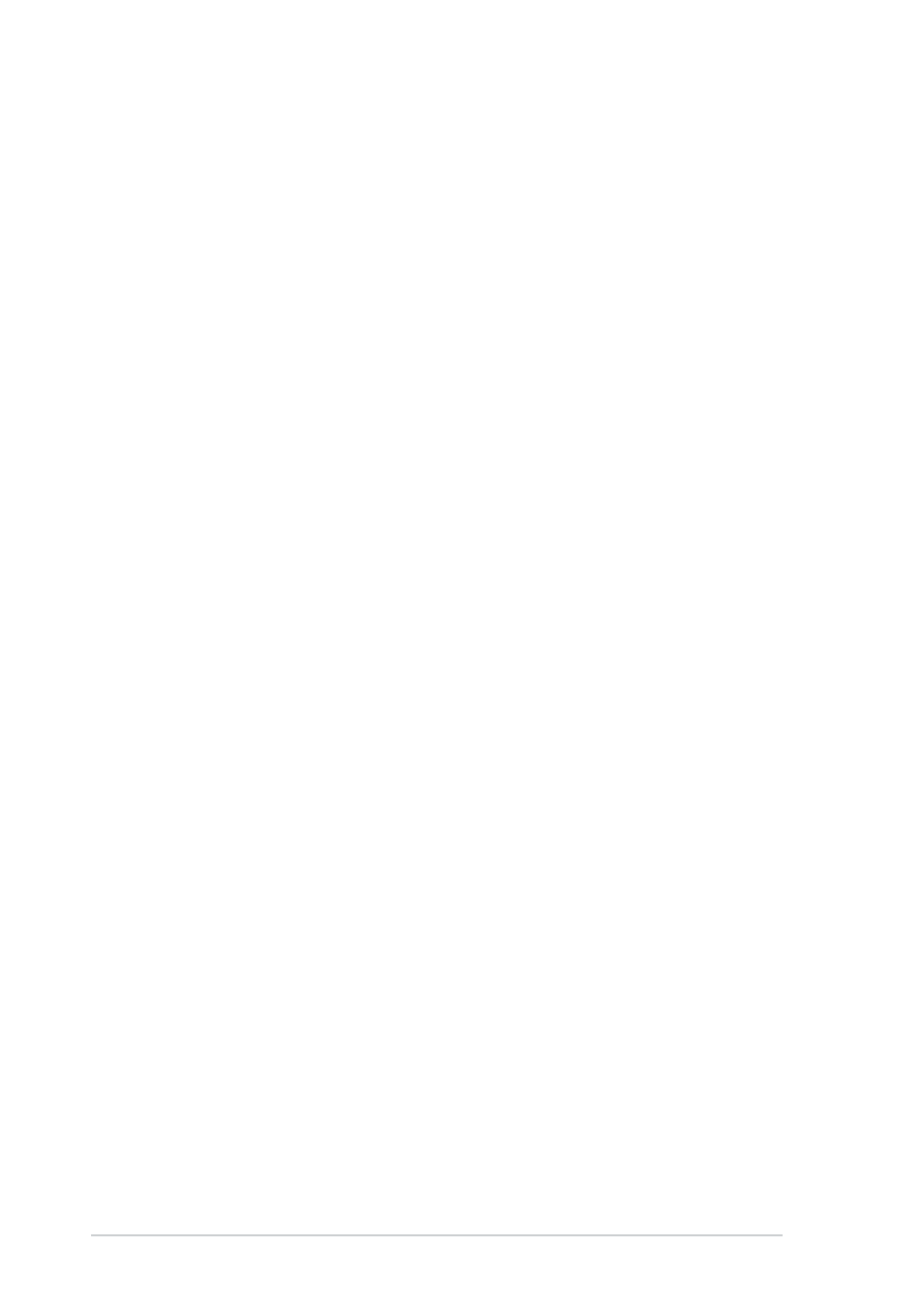
1 - 4
1 - 4
1 - 4
1 - 4
1 - 4
C h a p t e r 1 : S y s t e m i n t r o d u c t i o n
C h a p t e r 1 : S y s t e m i n t r o d u c t i o n
C h a p t e r 1 : S y s t e m i n t r o d u c t i o n
C h a p t e r 1 : S y s t e m i n t r o d u c t i o n
C h a p t e r 1 : S y s t e m i n t r o d u c t i o n
9 .
9 .
9 .
9 .
9 .
S T O P s e n s o r .
S T O P s e n s o r .
S T O P s e n s o r .
S T O P s e n s o r .
S T O P s e n s o r . Touch this sensor to stop the audio track/file being
played.
1 0 .
1 0 .
1 0 .
1 0 .
1 0 . I n s t a n t O n
I n s t a n t O n
I n s t a n t O n
I n s t a n t O n
I n s t a n t O n P O W E R
P O W E R
P O W E R
P O W E R
P O W E R s e n s o r .
s e n s o r .
s e n s o r .
s e n s o r .
s e n s o r . Touch this sensor to turn on the
S-presso Instant On feature. The Instant On feature allows you to play
DVD/VCD movie, CD audio tracks, or MP3 files without entering the
S-presso operating system.
1 1 .
1 1 .
1 1 .
1 1 .
1 1 . M O D E S W I T C H
M O D E S W I T C H
M O D E S W I T C H
M O D E S W I T C H
M O D E S W I T C H s e n s o r .
s e n s o r .
s e n s o r .
s e n s o r .
s e n s o r . Touch this sensor to switch from one mode
to another.
1 2 .
1 2 .
1 2 .
1 2 .
1 2 . S Y S T E M V O L U M E C O N T R O L
S Y S T E M V O L U M E C O N T R O L
S Y S T E M V O L U M E C O N T R O L
S Y S T E M V O L U M E C O N T R O L
S Y S T E M V O L U M E C O N T R O L s e n s o r .
s e n s o r .
s e n s o r .
s e n s o r .
s e n s o r . Touch the (+) sensor to
increase the system volume or the (-) to decrease the system
volume.
1 3 .
1 3 .
1 3 .
1 3 .
1 3 . R E W I N D s e n s o r .
R E W I N D s e n s o r .
R E W I N D s e n s o r .
R E W I N D s e n s o r .
R E W I N D s e n s o r . Touch this sensor to rewind the audio track/
movie.
1 4 .
1 4 .
1 4 .
1 4 .
1 4 . F O R W A R D s e n s o r .
F O R W A R D s e n s o r .
F O R W A R D s e n s o r .
F O R W A R D s e n s o r .
F O R W A R D s e n s o r . Touch this sensor to play the audio track/movie
in fast forward mode.
1 5 .
1 5 .
1 5 .
1 5 .
1 5 . S y s t e m / C P U t e m p e r a t u r e L E D .
S y s t e m / C P U t e m p e r a t u r e L E D .
S y s t e m / C P U t e m p e r a t u r e L E D .
S y s t e m / C P U t e m p e r a t u r e L E D .
S y s t e m / C P U t e m p e r a t u r e L E D . This LED displays the
temperature status of the system and the CPU. Green means the
temperature is within normal range. As temperature increases, the
LED position goes towards the red area. The O v e r h e a t
O v e r h e a t
O v e r h e a t
O v e r h e a t
O v e r h e a t LED lights up
when the system/CPU temperature is beyond normal range.
1 6 .
1 6 .
1 6 .
1 6 .
1 6 . V o l u m e L E D
V o l u m e L E D
V o l u m e L E D
V o l u m e L E D
V o l u m e L E D. Rotating LED displays indicate the increase or
decrease in system volume.
