1 managing and updating your bios – Asus Multimedia System S-presso User Manual
Page 56
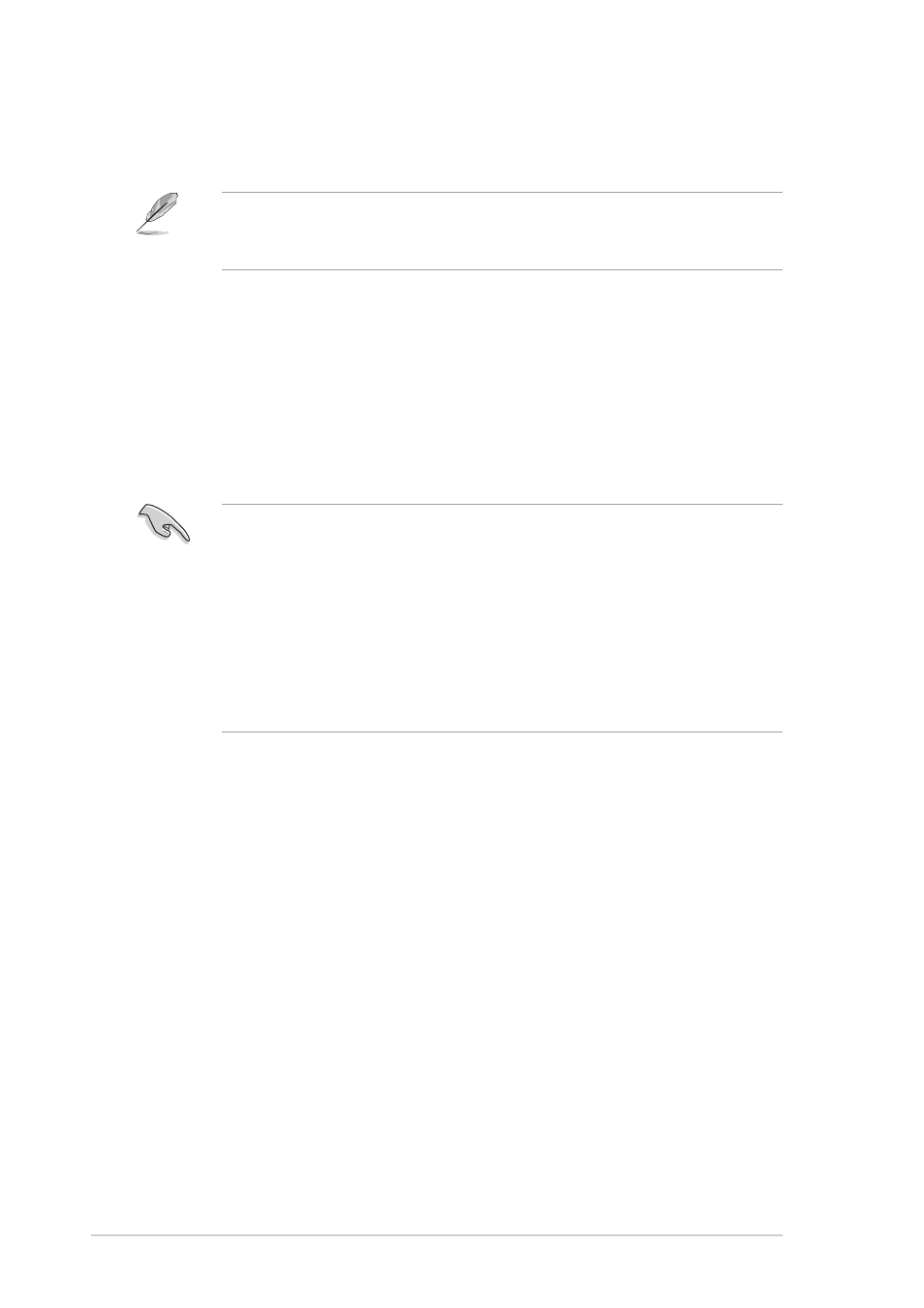
4 - 2
4 - 2
4 - 2
4 - 2
4 - 2
C h a p t e r 4 : B I O S i n f o r m a t i o n
C h a p t e r 4 : B I O S i n f o r m a t i o n
C h a p t e r 4 : B I O S i n f o r m a t i o n
C h a p t e r 4 : B I O S i n f o r m a t i o n
C h a p t e r 4 : B I O S i n f o r m a t i o n
4.1
Managing and updating your BIOS
The following utilities allow you to manage and update the motherboard
Basic Input/Output System (BIOS) setup.
4.1.1
4.1.1
4.1.1
4.1.1
4.1.1
Creating a bootable floppy disk
Creating a bootable floppy disk
Creating a bootable floppy disk
Creating a bootable floppy disk
Creating a bootable floppy disk
1.
Do either one of the following to create a bootable floppy disk.
D O S e n v i r o n m e n t
D O S e n v i r o n m e n t
D O S e n v i r o n m e n t
D O S e n v i r o n m e n t
D O S e n v i r o n m e n t
a.
Insert a 1.44 MB floppy disk into the drive.
b. At the DOS prompt, type f o r m a t A : / S
f o r m a t A : / S
f o r m a t A : / S
f o r m a t A : / S
f o r m a t A : / S , then press
W i n d o w s
W i n d o w s
W i n d o w s
W i n d o w s
W i n d o w s
®
®
®
®
®
X P e n v i r o n m e n t
X P e n v i r o n m e n t
X P e n v i r o n m e n t
X P e n v i r o n m e n t
X P e n v i r o n m e n t
a.
Insert a 1.44 MB floppy disk into the floppy disk drive.
b. From your Windows desktop, click on S t a r t
S t a r t
S t a r t
S t a r t
S t a r t, then select M y
M y
M y
M y
M y
C o m p u t e r
C o m p u t e r
C o m p u t e r
C o m p u t e r
C o m p u t e r.
c.
Select the 3 1 / 2 F l o p p y D r i v e
3 1 / 2 F l o p p y D r i v e
3 1 / 2 F l o p p y D r i v e
3 1 / 2 F l o p p y D r i v e
3 1 / 2 F l o p p y D r i v e icon.
d. Click F i l e
F i l e
F i l e
F i l e
F i l e from the menu, then select F o r m a t
F o r m a t
F o r m a t
F o r m a t
F o r m a t. A F o r m a t
F o r m a t
F o r m a t
F o r m a t
F o r m a t
3 1 / 2 F l o p p y D i s k
3 1 / 2 F l o p p y D i s k
3 1 / 2 F l o p p y D i s k
3 1 / 2 F l o p p y D i s k
3 1 / 2 F l o p p y D i s k window appears.
e. Select C r e a t e a n M S - D O S s t a r t u p d i s k
C r e a t e a n M S - D O S s t a r t u p d i s k
C r e a t e a n M S - D O S s t a r t u p d i s k
C r e a t e a n M S - D O S s t a r t u p d i s k
C r e a t e a n M S - D O S s t a r t u p d i s k from the format
options field, then click S t a r t
S t a r t
S t a r t
S t a r t
S t a r t.
•
We recommend that you save a copy of the o r i g i n a l
o r i g i n a l
o r i g i n a l
o r i g i n a l
o r i g i n a l
m o t h e r b o a r d B I O S f i l e
m o t h e r b o a r d B I O S f i l e
m o t h e r b o a r d B I O S f i l e
m o t h e r b o a r d B I O S f i l e
m o t h e r b o a r d B I O S f i l e to a b o o t a b l e f l o p p y d i s k
b o o t a b l e f l o p p y d i s k
b o o t a b l e f l o p p y d i s k
b o o t a b l e f l o p p y d i s k
b o o t a b l e f l o p p y d i s k in case
you need to restore the BIOS in the future. Copy the original
motherboard BIOS using the AFUDOS or the ASUS Update utilities.
•
A w o r k i n g B I O S f i l e
w o r k i n g B I O S f i l e
w o r k i n g B I O S f i l e
w o r k i n g B I O S f i l e
w o r k i n g B I O S f i l e for this motherboard is in the support CD.
Use this file only when you do not have a copy of the original
motherboard BIOS file in a floppy disk.
•
Visit the ASUS website and download the latest BIOS file for this
motherboard using the ASUS Update utility.
You need a USB floppy disk drive for utilities that require a floppy disk. If
you do not have a USB floppy disk drive, you can recover the BIOS using
the support CD. Proceed to page 4-8 for details.
1.
A F U D O S
A F U D O S
A F U D O S
A F U D O S
A F U D O S
(Updates the BIOS in DOS mode using a bootable floppy
disk.)
2.
A S U S E Z F l a s h
A S U S E Z F l a s h
A S U S E Z F l a s h
A S U S E Z F l a s h
A S U S E Z F l a s h
(Updates the BIOS using a floppy disk during POST.)
3.
C r a s h F r e e B I O S 2
C r a s h F r e e B I O S 2
C r a s h F r e e B I O S 2
C r a s h F r e e B I O S 2
C r a s h F r e e B I O S 2
(Updates the BIOS using a bootable floppy disk
or the support CD when the BIOS gets corrupted.)
4.
A S U S U p d a t e
A S U S U p d a t e
A S U S U p d a t e
A S U S U p d a t e
A S U S U p d a t e
(Updates the BIOS in Windows
®
environment.)
Refer to the corresponding section for each utility.
