Asus Multimedia System S-presso User Manual
Page 100
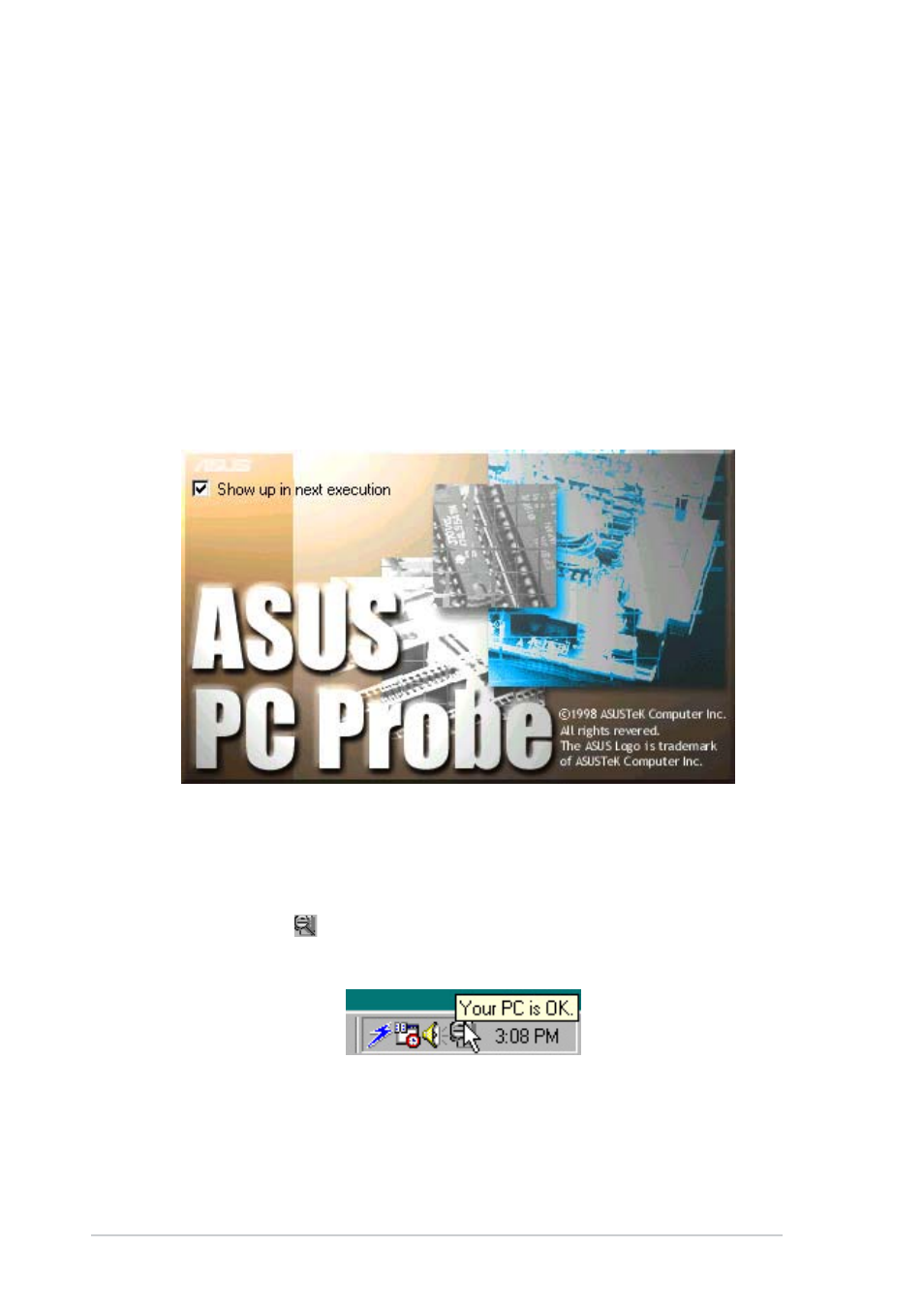
5 - 1 0
5 - 1 0
5 - 1 0
5 - 1 0
5 - 1 0
C h a p t e r 5 : S t a r t i n g u p
C h a p t e r 5 : S t a r t i n g u p
C h a p t e r 5 : S t a r t i n g u p
C h a p t e r 5 : S t a r t i n g u p
C h a p t e r 5 : S t a r t i n g u p
5.4.2
5.4.2
5.4.2
5.4.2
5.4.2
ASUS PC Probe
ASUS PC Probe
ASUS PC Probe
ASUS PC Probe
ASUS PC Probe
ASUS PC Probe is a monitoring utility that continuously keeps track of vital
system information such as fan rotations, voltages, and temperatures. This
utility also allows you to check other information about your computer,
including hard disk space, memory usage, and CPU type, CPU speed, and
internal/external frequencies through the DMI Explorer.
Starting ASUS PC Probe
Starting ASUS PC Probe
Starting ASUS PC Probe
Starting ASUS PC Probe
Starting ASUS PC Probe
When ASUS PC Probe starts, a splash screen appears allowing you to select
whether to show the screen again when you open PC Probe or not. To
bypass this startup screen, clear the S h o w u p i n n e x t e x e c u t i o n
S h o w u p i n n e x t e x e c u t i o n
S h o w u p i n n e x t e x e c u t i o n
S h o w u p i n n e x t e x e c u t i o n
S h o w u p i n n e x t e x e c u t i o n check
box.
To launch A S U S P C P r o b e
A S U S P C P r o b e
A S U S P C P r o b e
A S U S P C P r o b e
A S U S P C P r o b e, click the Windows S t a r t
S t a r t
S t a r t
S t a r t
S t a r t button, point to
P r o g r a m s
P r o g r a m s
P r o g r a m s
P r o g r a m s
P r o g r a m s, and then A S U S U t i l i t y
A S U S U t i l i t y
A S U S U t i l i t y
A S U S U t i l i t y
A S U S U t i l i t y, and then click P r o b e V x . x x
P r o b e V x . x x
P r o b e V x . x x
P r o b e V x . x x
P r o b e V x . x x.
The PC Probe icon
in the taskbar system tray indicates that ASUS PC
Probe is running. Clicking the icon allows you to see the status of your PC.
