Asante Technologies 10NIC-PCITM User Manual
Page 31
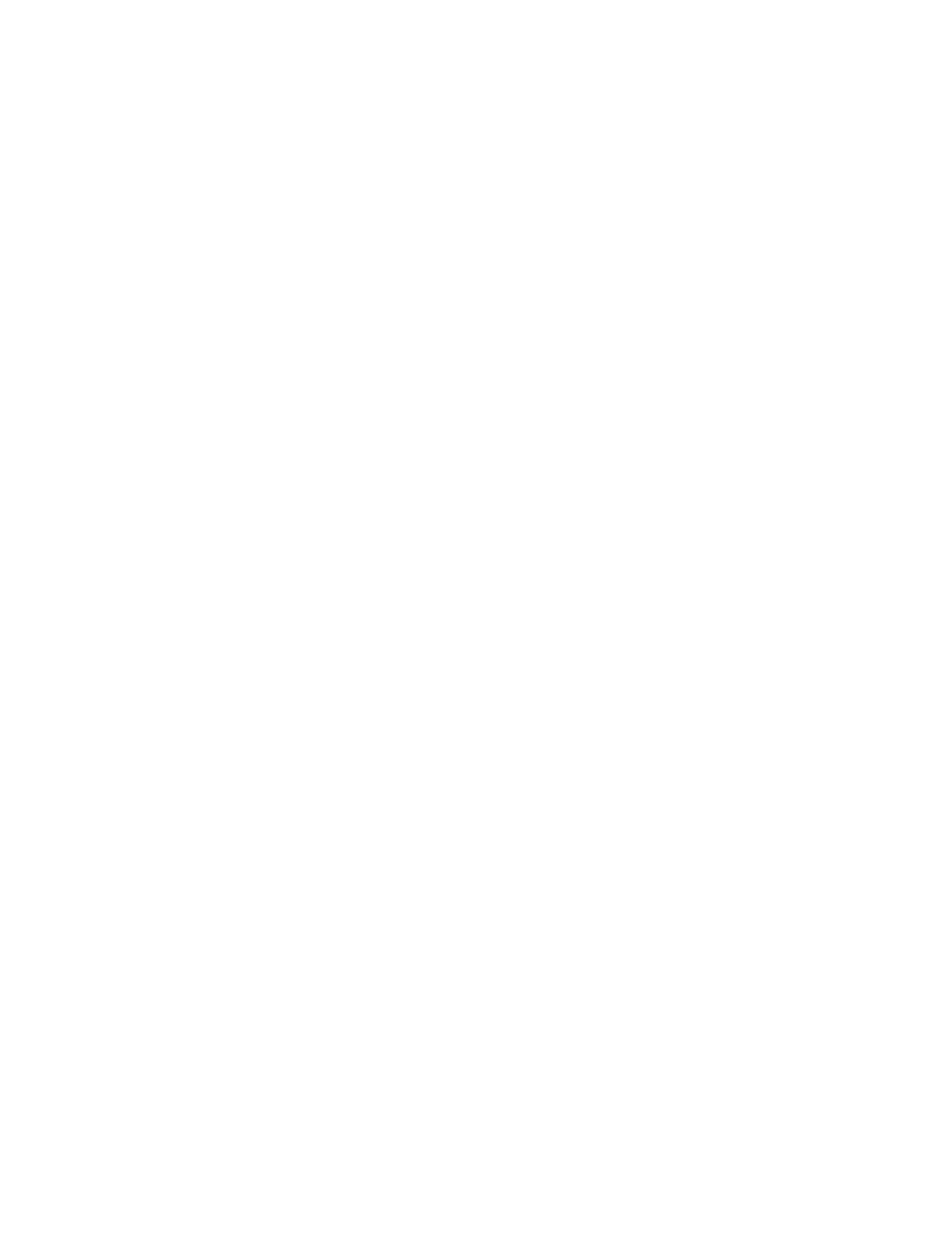
Page 3-15
Microsoft Windows NT Workstation 3.X
Microsoft Windows NT Workstation 3.X
This section shows you how to install the driver to use your Asanté 10NIC-
PCI adapter with Microsoft Windows NT 3.1 or 3.5.
The instructions assume that you have previously installed Windows NT 3.X
software on your computer.
D Note: For instructions on installing the driver to use the
adapter with Microsoft Windows NT Advanced Server, refer
to the INSTALL.DOC file in the specific Windows NT subdi-
rectory.
1
Start Windows NT.
2
Double-click the
Main
group icon.
3
Double-click the
Control Panel
.
4
Double-click the
Network
icon.
The Network Settings window appears.
5
Click the
Add Adapter
button.
The Add Network Adapter window appears.
6
Select the
option then click the
Continue
button.
7
At the Insert Disk window type:
A:\WIN_NT31
(if you’re using Windows NT version 3.1) or
A:\WIN_NT35
(if you’re using Windows NT version 3.5)
8
Press Enter.
The Select OEM Option window appears with Asanté
10NIC-PCI Adapter as an option.
9
Select the appropriate Asanté 10NIC-PCI Adapter.
10
Click the
OK button.
The AsantéNIC-PCI Adapter Setup window appears with
Connection Type highlighted.
11
Select the appropriate Connection Type from the drop-
down list box.
12
Click the
OK button.
The files are copied to the hard drive and then the Network
Settings window reappears.
