Asante Technologies 10NIC-PCITM User Manual
Page 27
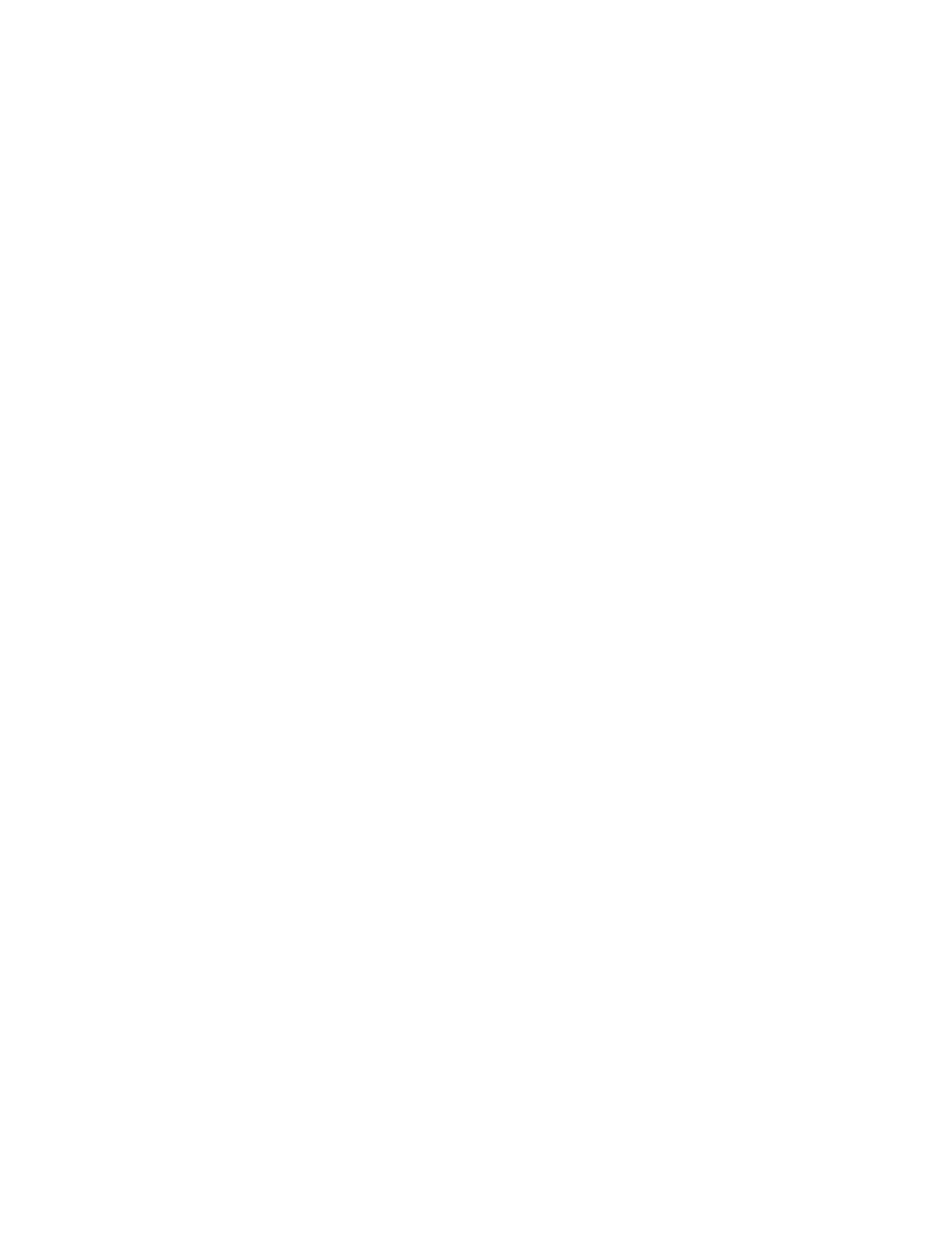
Page 3-11
Microsoft Windows 95
3
Click on the tab labeled
Identification
.
You will see three text boxes for entering
Computer Name
Workgroup
, and
Computer Description
. Windows 95 has
already entered the word “Default” in the
Computer Name
box. Leave it there.
4
Press the tab key to move the cursor to the next text box
and type anything, such as the letter “A” in the
Workgroup
text box. Do not put any thing in the
Computer Description
box at this time. We will return to this box later.
5
Click on the
Configuration
tab.
Windows 95 will present its generic driver
PCI Ethernet DEC-
chip 21041 Based Adapter
for this card.
You will first delete this driver, and then install the Asanté
driver.
6
Click on
PCI Ethernet DECchip 21041 Based Adapter
in the win-
dow to select it.
7
Click on the
Remove
button.
The window listing the drivers will become blank.
8
Click the
Add button.
A dialog box titled
Select Networking Component Type
will
appear, with a list of four components: Client, Adapter, Pro-
tocol, and Service.
9
Click on
Adapter
to highlight it.
10
Click on the
Add button.
11
A dialog box titled
Select Network Adapters
appears.
12
Click the
Have Disk
button.
The
Install from Disk
window appears.
13
Insert the
Asanté Driver Disk
into floppy drive A.
14
In the “Copy manufacturer's files from:” text box, type:
A:\WIN95
15
Click the
OK button.
16
A dialog box titled
Select Network Adapters
appears.
17
Select “
AsantéNIC-PCI 10Mbps Ethernet Adapter
” from the
Models
window, then click
OK.
The
Network
window will reappear.
