Asante Technologies 10NIC-PCITM User Manual
Page 29
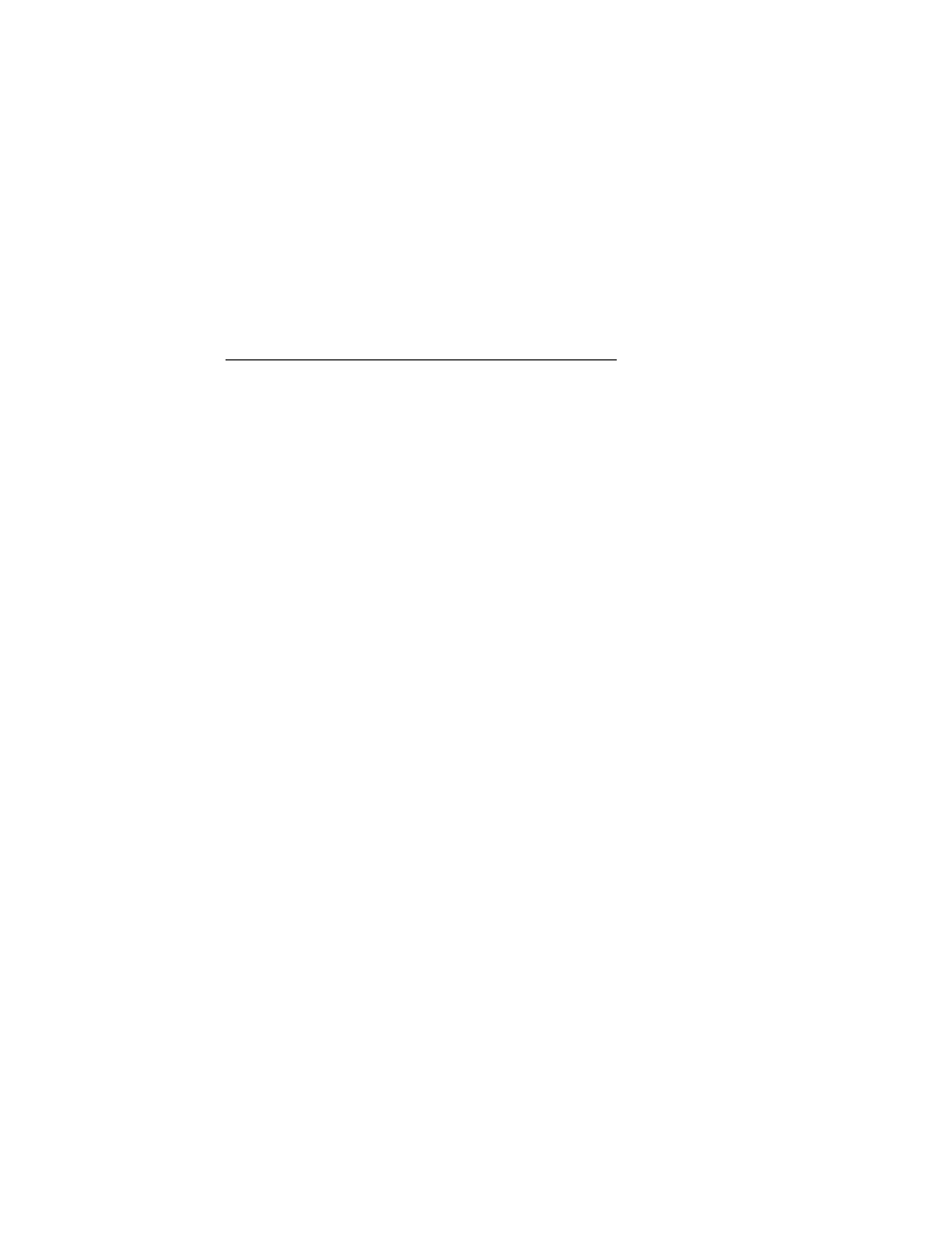
Page 3-13
Microsoft Windows for Workgroups
23
Click the
OK button to begin copying files.
24
For additional configuration, such as TCP/IP, refer to your
Windows 95 documentation.
25
Restart the computer and log on to the network.
Microsoft Windows for Workgroups
This section explains how to install the drivers to use your Asanté 10NIC-PCI
adapter with Windows for Workgroups.
The instructions assume that you have previously installed Windows for
Workgroups 3.11 software on the computer.
1
Start Windows for Workgroups.
2
From the Program Manager, double-click the
Network
group
icon.
3
Double-click the
Network Setup
icon.
The Network Setup window appears.
4
Click the
Networks...
button.
The Networks window appears.
5
Click the button to
Install Microsoft Windows Net-
work
.
6
Click the button for
No Additional Network
.
7
Click the
OK button or press Enter.
8
Click the
Drivers...
button.
9
Click the
Add Adapter...
button.
The Add Network Adapter window appears.
10
Select
Unlisted or Updated Network Adapter
from the list.
11
Click the
OK button or press Enter.
The Install Driver window appears.
12
Insert the Asanté Driver Disk into drive A.
13
Type the following in the text box:
A:\WFW
(The text
A:\
may already be provided for you.)
