From the lcd -20 – ADC Campus-REX RS Interface Card User Manual
Page 48
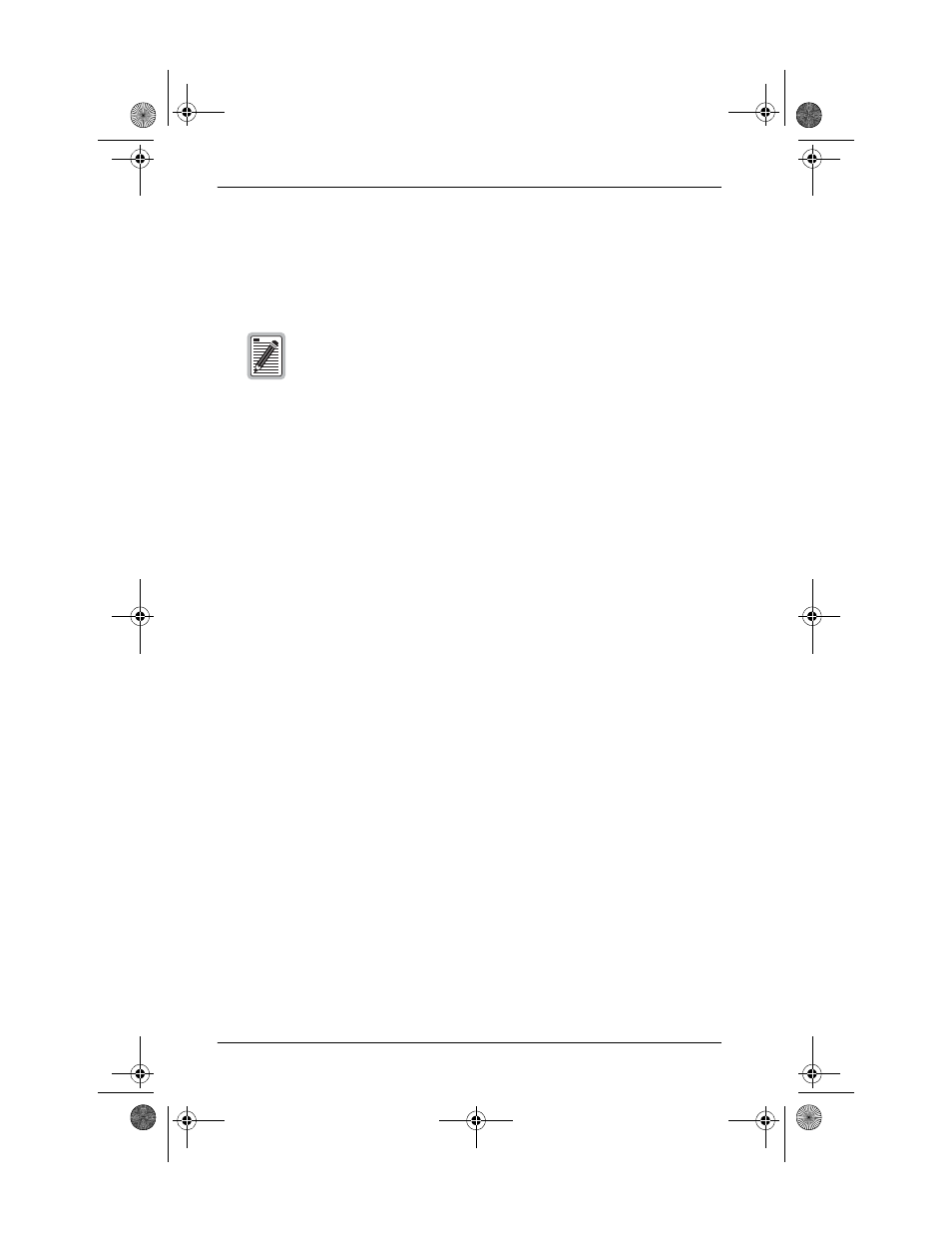
Set Up the Campus-REX System
3-20
Campus-REX RS Interface Card User Manual
From the LCD
The steps in this section use the menu buttons and LCD on the front of the
Desktop Unit or the Campus-Star CMU.
To configure the Bridge options:
1
Press Escape until
Campus RS I/F: REX
displays.
2
Press Next twice, until
DATA PORT CONFIG & STATUS
displays,
then press Enter. The LCD displays
CONFIGURE REX SETTINGS
.
3
Press Enter. The LCD displays
REX MODE BRIDGE MODE
.
4
Press Next twice.
ENCAPSULATION
displays.
5
Press Enter. The LCD displays the current Encapsulation setting.
6
Press Next until the desired Encapsulation setting displays, then
press Enter.
7
Press Next.
SPANNING TREE
displays.
8
Press Enter. The LCD displays the current Spanning Tree setting.
9
Press Next until the desired Spanning Tree setting displays, then
press Enter.
10
Press Next.
Press Enter to reset interface
displays.
11
Press Enter. The Campus-REX restarts with the changes in effect.
If the Campus-REX has been set as a router, you must use an
ASCII terminal if you want to change it back to a bridge. See
“From an ASCII Terminal” on page 3-21
.
CAD1069i5.book Page 20 Thursday, May 30, 2002 7:32 AM
