Editing tiles, Resetting the carousel, Personalizing the home screen – Samsung SPH-M630ZKASPR User Manual
Page 59
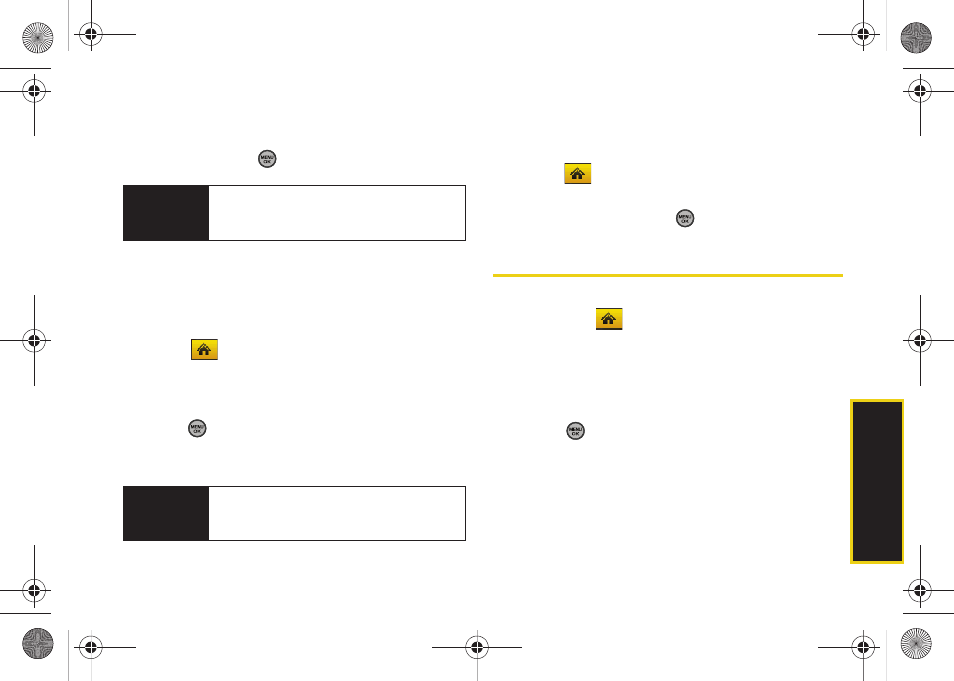
M
a
in
Screen Navi
gation
Section 2B. Navigating the Main Screen
43
3.
Select a tile category and then highlight a tile.
4.
To replace the previous tile, press
REPLACE
(left
softkey) or press
to place the tile.
Editing Tiles
Certain tiles, such as Shortcuts, contain editable
content. You can use the Personalize Carousel menu to
edit these tiles.
1.
Select
and press
Options
(left softkey)
>
Personalize Carousel
.
2.
Press the navigation key right or left to select a tile,
scroll down the options list, highlight
Edit Tile
and
press .
3.
Use your navigation key and function keys to edit
the tile.
Resetting the Carousel
To reset the carousel to the original default settings:
1.
Select
and press
Options
(left softkey)
>
Reset Carousel
.
2.
Highlight
Yes
and press
.
Personalizing the Home Screen
Use your Home screen (the screen that is displayed
when the
Home
icon is selected) to provide at-a-
glance information and updates through customizable
bubbles. You can add up to eight bubbles to your
Home screen.
To see more information from a bubble, press the
navigation key up or down to highlight the bubble and
then press
.
Shortcut
From the main screen, select a tile, press
Options
(left softkey)
> Replace Tile
, and then
complete steps 3 and 4.
Shortcut
From the main screen, select a tile, press
Options
(left softkey)
> Edit Tile
, and then
complete step 3.
Sprint M630.book Page 43 Monday, February 2, 2009 10:56 AM
