Erasing a single event, Task list – Samsung SPH-M630ZKASPR User Manual
Page 104
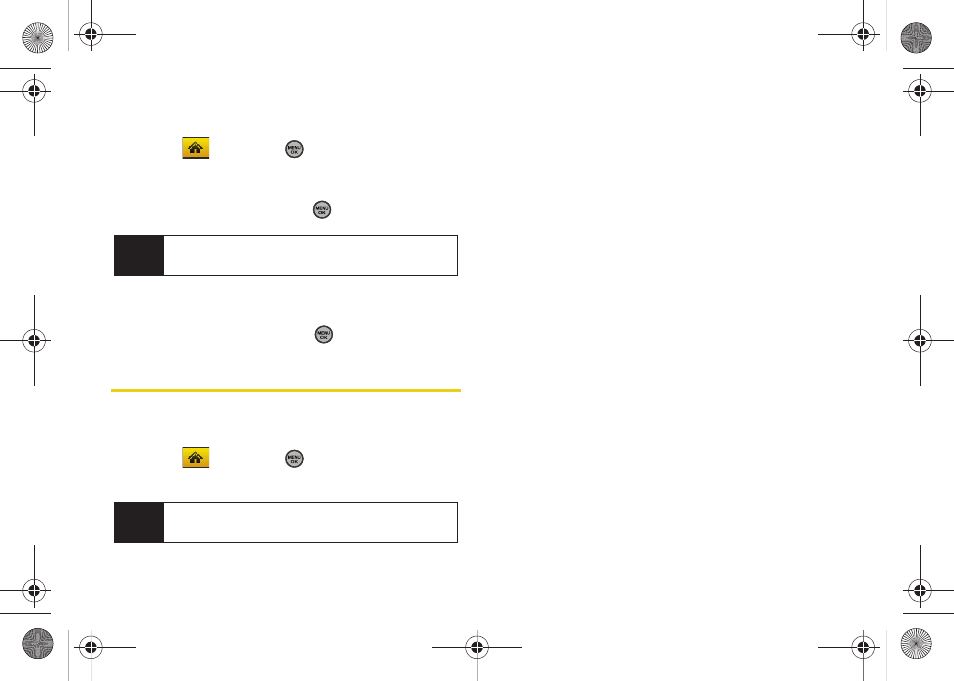
88
Section 2H. Calendar and Tools
Erasing a Single Event
1.
Select
and press
>
Tools > Calendar >
Scheduler
.
2.
Select the day for which you would like to erase
the single event and press
.
3.
Highlight the event from the list and press
Options
(right softkey)
> Delete
.
4.
Select
Yes
or
No
and press
.
Task List
This option allows you to manage daily tasks that
include dates, times, and priority levels.
1.
Select
and press
>
Tools > Calendar > Task
List
.
2.
Press
Options
(right softkey)
> Add New
.
3.
Enter the task name using the keypad and press
Next
(left softkey).
4.
Select a priority level by highlighting the
Priority
field.
Ⅲ
Press the navigation key left or right to select
Low
or
High
.
5.
Select a due time by highlighting the
Due Time
field.
Ⅲ
Using your keypad and/or navigation key, set the
alarm time.
Ⅲ
Change the AM/PM entry by pressing
AM/PM
(right softkey).
6.
Select a due date by highlighting the
Due Date
field.
Ⅲ
Using your keypad and/or navigation key, set the
date.
7.
Press
Done
(left softkey) to save and exit.
Tip
In the scheduler view, days with events scheduled
are highlighted in blue.
Note
If there are no tasks saved, the
New Task
screen is
automatically displayed.
Sprint M630.book Page 88 Monday, February 2, 2009 10:56 AM
